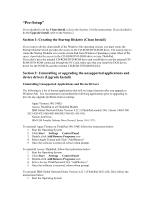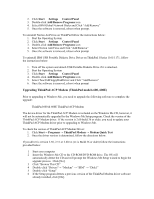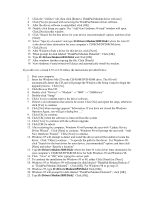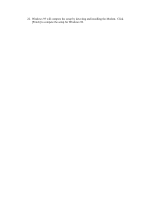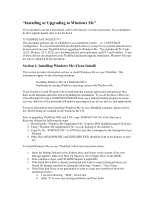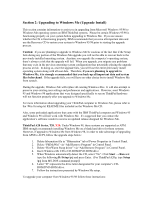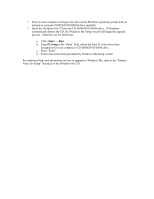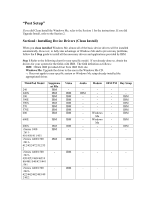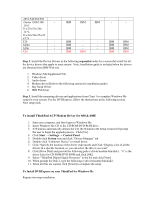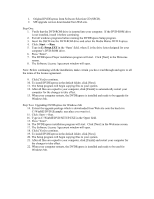Lenovo ThinkPad 390X English - Windows Me Setup Guide - Page 19
Insert Windows Me CD in the CD-ROM/DVD-ROM Drive
 |
View all Lenovo ThinkPad 390X manuals
Add to My Manuals
Save this manual to your list of manuals |
Page 19 highlights
c. View the list partitions. If no partitions exist, than Press Esc go to step g. If partitions are listed, the partitions must be deleted sequentially from non-DOS, Logical DOS Drives, Extended DOS partitions to Primary Partitions. Press Esc to return to main fdisk menu d. Type "3" to delete the partition and Press Enter e. Depending on the existing partitions select the appropriate selection. Press Enter. Repeat this step however many partitions you need to delete. f. Once all partitions are deleted, you need to new create partitions. g. When creating partitions, the partitions need to be created sequentially from Primary to Secondary partition. To create partition, Type "1" and press Enter h. Select the appropriate selection, Press enter. i. When prompt for maximum use of the size, select yes to create the maximum size partition. Select no to set your own partition size. j. When all logical drives are created, Be sure to set the primary partition as Active k. Reboot the system with the boot disk and format each drive by typing the following: "format c:" press Enter. 5. Once all partitions are created and formatted, reboot the system with the Boot disk inserted. 6. Insert Windows Me CD in the CD-ROM/DVD-ROM Drive 7. Type the following "X:\setup" or for ThinkPad 240X and 570E type the following "X:\setup A:APMINST.INF where the letter "X" is the drive letter destination for your computer's CD-ROM/DVD-ROM drive. This will initiate the setup and will guide you rest of the installation.