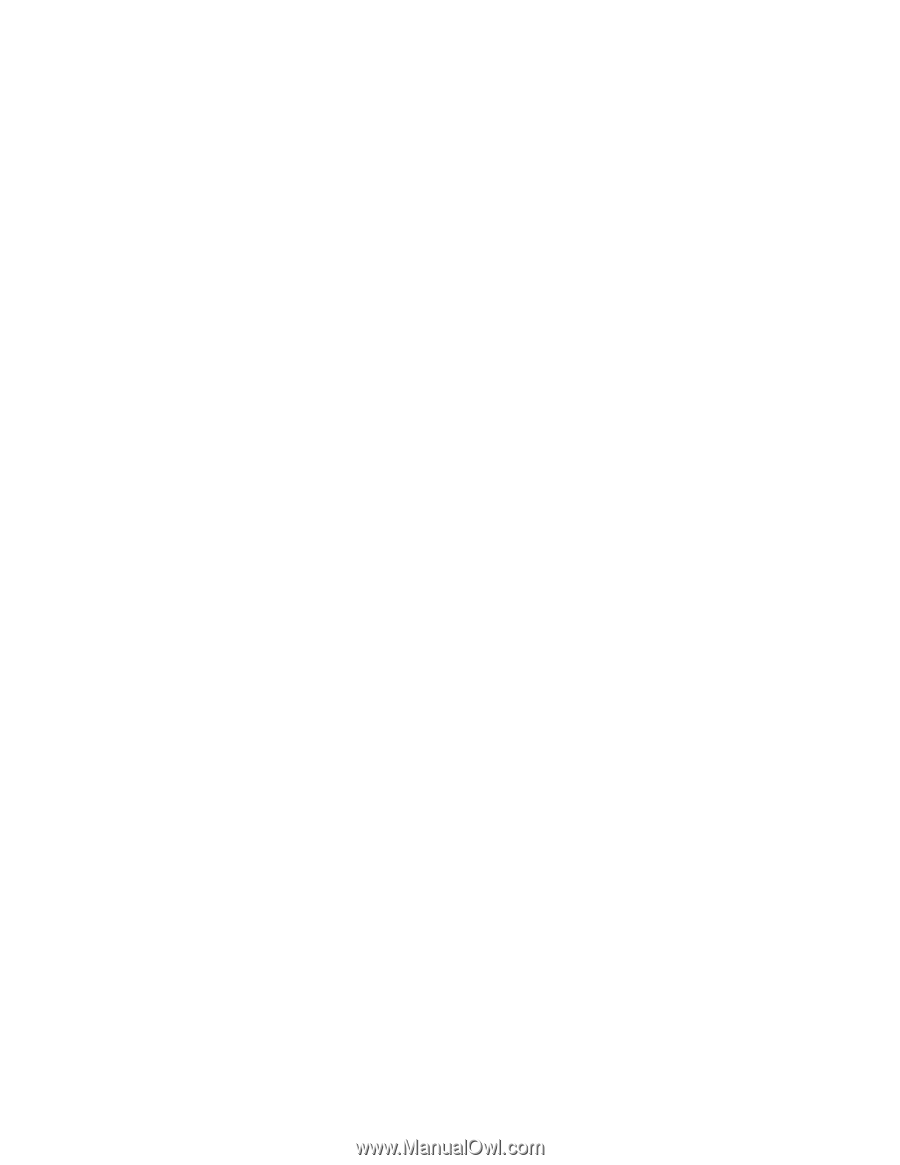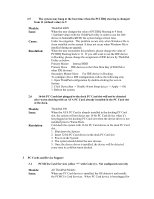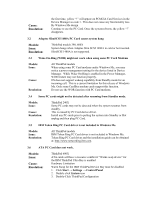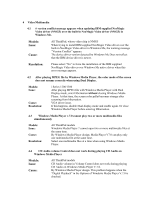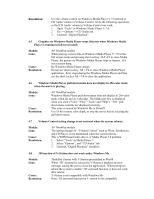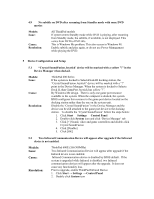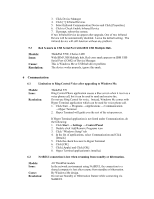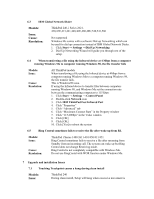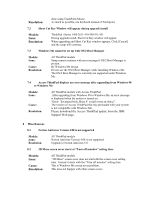Lenovo ThinkPad 390X English - Windows Me Setup Guide - Page 43
Device Configuration and Setup
 |
View all Lenovo ThinkPad 390X manuals
Add to My Manuals
Save this manual to your list of manuals |
Page 43 highlights
4.9 No subtitle on DVD after resuming from Standby mode with some DVD movies Models: Issue: Cause: Resolution: All ThinkPad models If system enters Standby mode while DVD is playing, after resuming from Standby mode, the subtitle, if available, is not displayed. This varies from DVD to DVD title. This is Windows Me problem. This also occurs in Windows 98. Enable subtitle and play again, or do not use Power Management while playing the DVD. 5 Device Configuration and Setup 5.1 "Crystal SoundFusion Joystick' device will be marked with a yellow "!" in the Device Manager when docked. Models: Issue: Cause: Resolution: ThinkPad 600 Series If the system is docked to SelectaDock-III docking station, the "Crystal SoundFusion Joystick" device will be marked with a "!" point in the Device Manager. When the system is docked to Selecta Dock II, than GamePort Joystick has yellow "!". By Windows Me design. There is only one game port resource available to the system. When the computer is docked, the system BIOS configures this resource to the game port device located on the docking station rather than the one on the system-unit. Disable the 'Crystal SoundFusion' in the Device Manager and the device can be still attached to the game port device to the docking station. To disable the 'Crystal SoundFusion' follow the steps below: 1. Click Start → Settings → Control Panel 2. Double-click System icon and click 'Device Manager' tab 3. Click [+] Sound, video and game controllers and double-click Crystal SoundFusion 4. Click [Disable] 5. Click [OK] 5.2 Two Infrared Communication Device will appear after upgrade if the Infrared device is not enabled. Models: Issue: Cause: Resolution: ThinkPad 600E (266/300MHz) Two Infrared Communication Device will appear after upgrade if the Infrared device is not enabled. Infrared Communication device is disabled by BIOS default. If the system is upgraded while Infrared is disabled, two Infrared communication devices will appear after the upgrade. It does not cause any functionality loss. Prior to upgrade, enable ThinkPad Infrared Device 1. Click Start → Settings → Control Panel 2. Double-click System icon