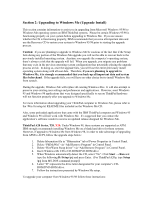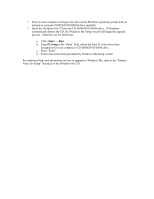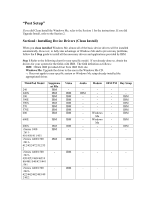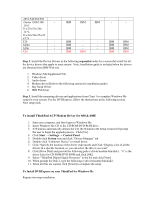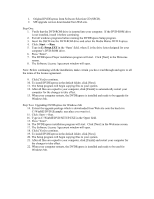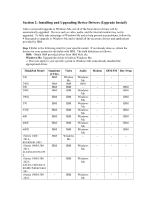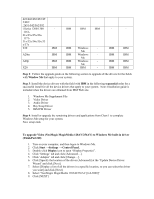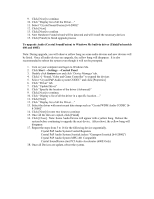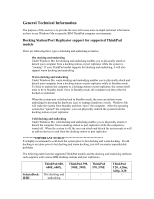Lenovo ThinkPad 390X English - Windows Me Setup Guide - Page 24
Type in C:\WinME\DVD\SETUP.EXE in the 'Open' field.
 |
View all Lenovo ThinkPad 390X manuals
Add to My Manuals
Save this manual to your list of manuals |
Page 24 highlights
1. Original DVDExpress from Software Selection CD (SSCD). 2. ME upgrade version downloaded from Web site. Step One: 1. Verify that the DVD-ROM drive is inserted into your computer. If the DVD-ROM drive is not installed, install it before continuing 2. Exit all windows programs before running the DVDExpress Setup program. 3. Insert the SSCD into the DVD-ROM drive and select the Media Matics DVD Express. 4. Click: Start → Run. 5. Type in E:\Setup.EXE in the 'Open' field, where E is the drive letter designed for your computer's DVD-ROM drive. 6. Press "Enter". 7. The DVDExpress Player installation program will start. Click [Next] in the Welcome screen. 8. The Software License Agreement window will open. Note: Before continuing with the installation, make certain you have read through and agree to all the terms of the license agreement. 9. Click [Yes] to continue. 10. To install DVDExpress in the default folder, click [Next]. 11. The Setup program will begin copying files to your system. 12. After all files are copied to your computer, click [Finish] to automatically restart your computer for the changes to take effect. 13. When your computer restarts, the DVDExpress is installed and ready to be upgrade for Windows Me. Step Two: Upgrading DVDExpress for Windows Me 14. Extract the upgrade package which is downloaded from Web site onto the hard rive C:\WinME\DVD\(Example: any place you want to.). 15. Click: Start -> Run. 16. Type in C:\WinME\DVD\SETUP.EXE in the 'Open' field. 15. Press "Enter". 16. The DVDExpress installation program will start. Click [Next] in the Welcome screen. 17. The Software License Agreement window will open. 18. Click [Yes] to continue. 19. To install DVDExpress in the default folder, click [Next]. 20. The Setup program will begin copying files to your system. 21. After all files are copied to your computer, click [Finish] and restart your computer for the changes to take effect. 22. When your computer restarts, the DVDExpress is installed and ready to be used for Windows Me.