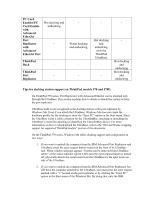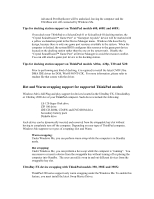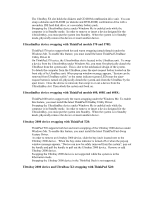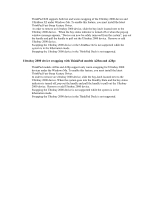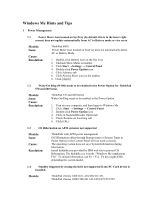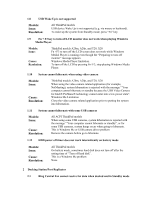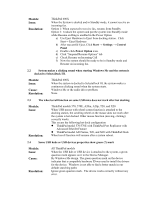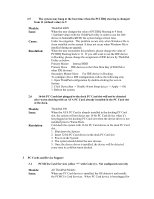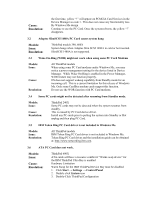Lenovo ThinkPad 390X English - Windows Me Setup Guide - Page 35
Issue, Cause, Resolution, Models
 |
View all Lenovo ThinkPad 390X manuals
Add to My Manuals
Save this manual to your list of manuals |
Page 35 highlights
Issue: Cause: Resolution: If PC Card device is installed, it prevents Standby by Lid Close 1. Stop the PC Card device using Unplug or Eject Hardware located on the SysTray a. Double-click Unplug or Eject Hardware located on SysTray b. Select the device listed and Click [Stop] c. Click [OK] to confirm to stop the device d. When notified safe removal, click [OK] and remove the device. e. Close the Lid to put the system into Standby mode 2. Use Fn+F4 key to put the system into Standby mode. 1.5 The Screen flashes with random characters and patterns for a while when resuming from Hibernation mode. Models: Issue: Cause: Resolution: ThinkPad i Series 1200/1300 When resuming from Hibernation mode, the screen flashes with random characters and patterns on the screen for a while (within 0.5 second). VGA Driver issue The screen resumes correctly appearance automatically. 1.6 Windows Media Player changes to window screen mode when using Power Management. Models: Issue: Cause: Resolution: All ThinkPad models Windows Media Player is changed to window screen mode from full screen mode when the system enters Sleep mode or Hibernation mode. Windows Media Player's limitation To return to full screen mode, Press ALT+ENTER. 1.7 Standby is not available if select USB printers are installed. Models: Issue: Cause: Resolution: All ThinkPad models If a USB printer is installed, it might prevent standby with an error message. Hardware Limitation Disable USB Printer or Unplug the USB Printer. To Disable USB Printer: 1. Click Start → Settings → Control Panel 2. Double-click System icon and click "Device Manager" tab 3. Click [+] USB Controller and double-click USB Printer 4. Select Disable and Click [OK] You may also contact the manufacturer of your printer for an updated driver.