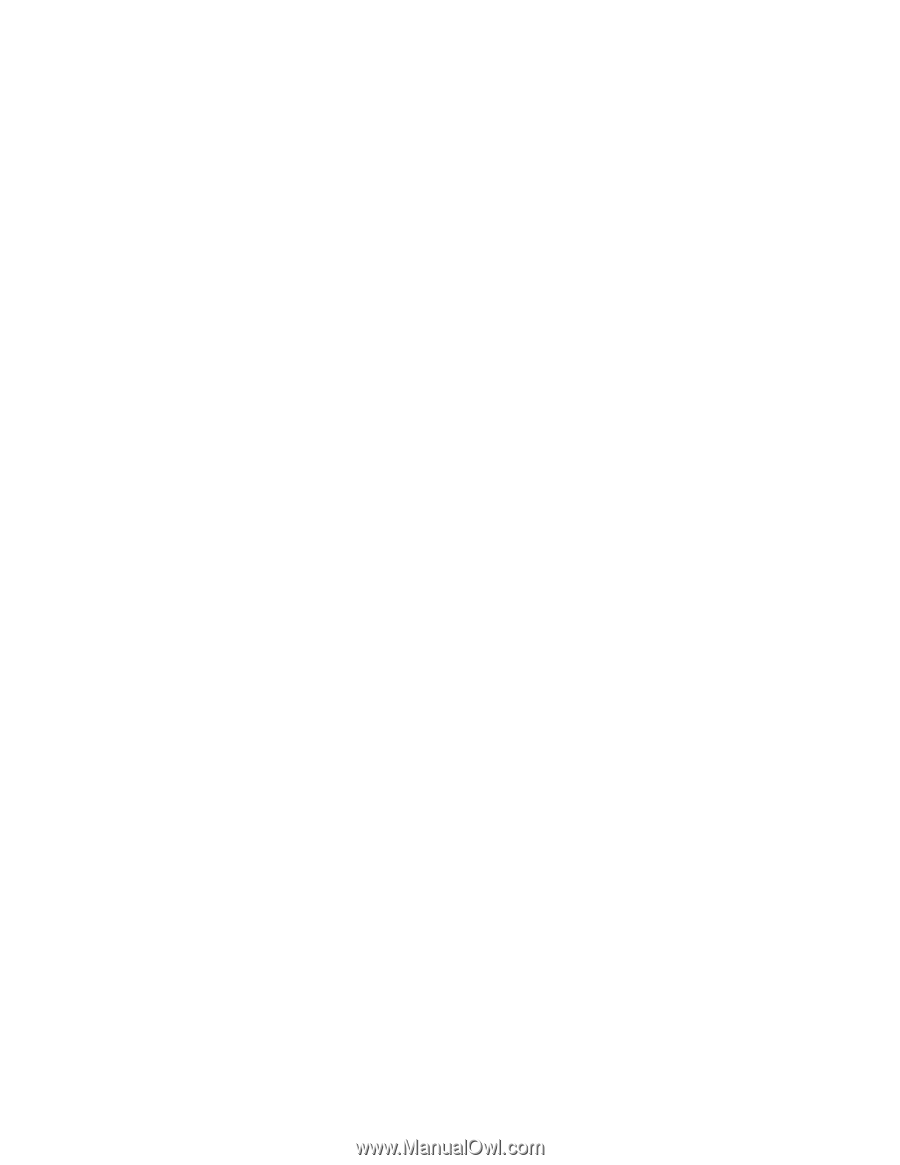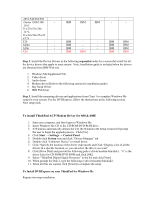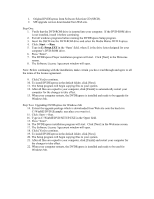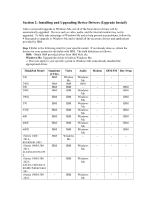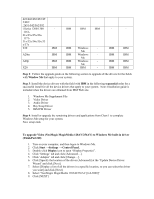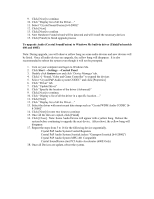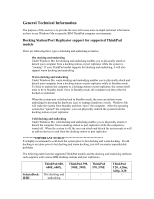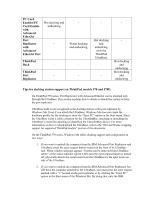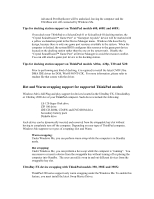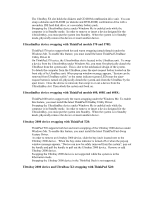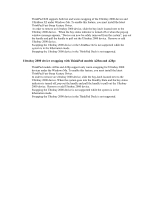Lenovo ThinkPad 390X English - Windows Me Setup Guide - Page 28
To upgrade Audio Crystal SoundFusion to Windows Me built-in driver ThinkPad models, and 600E, Start
 |
View all Lenovo ThinkPad 390X manuals
Add to My Manuals
Save this manual to your list of manuals |
Page 28 highlights
9. Click [Next] to continue 10. Click "Display list of all the Driver..." 11. Select "Crystal Sound Fusion [6-8-2000]" 12. Click [Next] 13. Click [Next] to confirm 14. New Hardware Found wizard will be detected and will install the necessary devices 15. Click [Finish] to finish upgrade process To upgrade Audio (Crystal SoundFusion) to Windows Me built-in driver (ThinkPad models 600 and 600E) Note: During upgrade, you will observe yellow bang on some audio devices and new devices will be listed. Once all audio devices are upgrade, the yellow bang will disappear. It is also recommended to reboot the system even though it will not be prompted. 1. Turn on your computer and logon to Windows Me. 2. Click Start →Settings →Control Panel 3. Double-click System icon and click 'Device Manager' tab. 4. Click [+] "Sound, Video and Game Controller" to expend the devices 5. Select "Crystal PnP Audio system CODEC" and click [Properties] 6. Click "Driver" tab. 7. Click "Update Driver" 8. Click "Specify the location of the driver (Advanced)" 9. Click [Next] to continue 10. Click "Display a list of all the driver in a specific location...." 11. Click [Next] 12. Click "Display list of all the Driver..." 13. Select the driver with most recent date stamp such as "Crystal WDM Audio CODEC [6- 8-2000]" 14. Click [Next] for next two times to continue 15. Once all the files are copied, click [Finish] 16. Click [Close]. Note: Some Audio Device will appear with a yellow bang. Reboot the system before continuing to upgrade the next device. After reboot, the yellow bang will disappear. 17. Repeat the steps from 5 to 16 for the following device sequentially. • Crystal PnP Audio System Control Registers • Crystal PnP Audio System Joystick (select "Gameport Joystick [6-8-2000]") • Crystal PnP Audio System MPU-401 Compatible • Crystal SoundFusion (tm) PCI Audio Accelerator (600E Only) 18. Once all Devices are update, reboot the system.