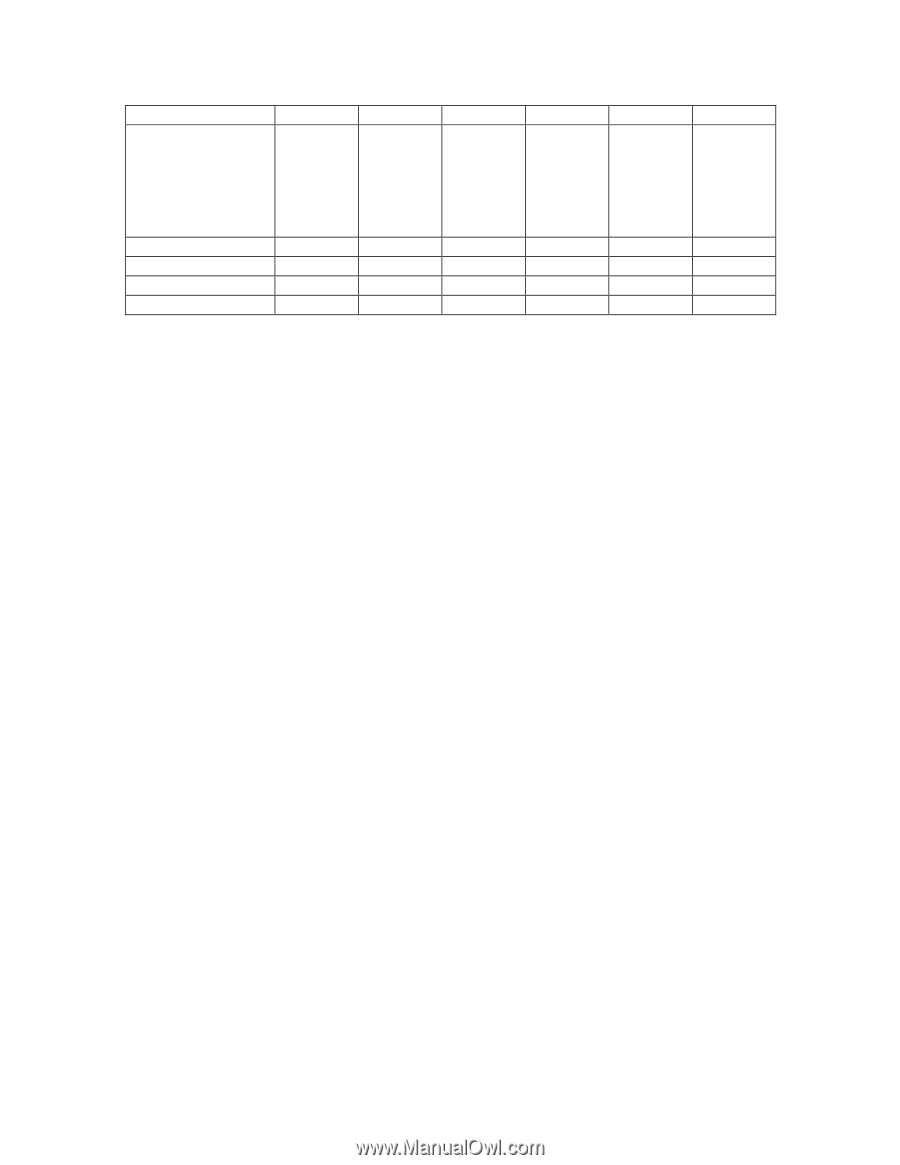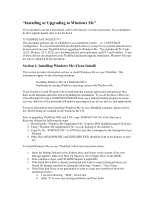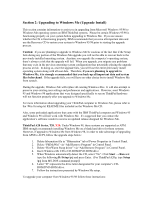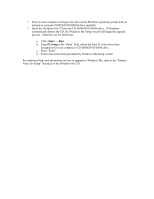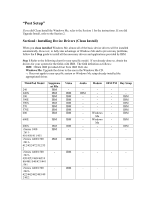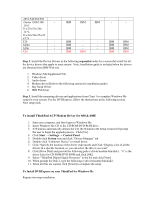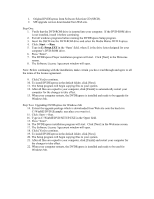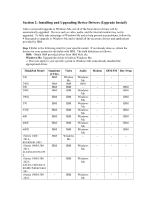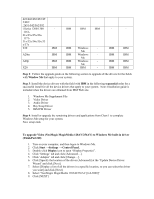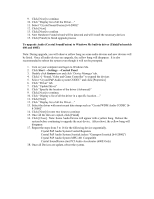Lenovo ThinkPad 390X English - Windows Me Setup Guide - Page 23
To install ThinkPad ACP Modem Driver for 600 & 600E
 |
View all Lenovo ThinkPad 390X manuals
Add to My Manuals
Save this manual to your list of manuals |
Page 23 highlights
2651-542/562/592 i Series 1200/1300 - 1161- 21x/23x/25x/26x 1171- 31x/32x/34x/35x/33 x/37x T20 - A20m - A20p - X20 - IBM IBM IBM - - IBM - - IBM IBM IBM - - IBM IBM IBM - - IBM IBM IBM IBM IBM IBM Step 2: Install the Device Drivers in the following sequential order for a successful install for all the device drivers that apply to your system. Note: Installation guide is included when the drivers are obtained from IBM Web site. 1. Windows Me Supplement File 2. Video driver 3. Audio driver 4. Modem driver (Refer to the following section for installation guide) 5. Bay Swap Driver 6. IBM PM driver Step 3: Install the remaining drivers and applications from Chart 1 to complete Windows Me setup for your system. For the DVDExpress, follow the instructions in the following section. Now setup ends. To install ThinkPad ACP Modem Driver for 600 & 600E 1. Start your computer, and then logon to Windows Me. 2. Insert Windows Me CD to the CD-ROM/DVD-ROM drive. 3. If Windows automatically detects the CD, the Windows Me Setup wizard will prompt the user to begin the upgrade process. Click [No]. 4. Click Start → Settings → Control Panel 5. Double-click System icon and click "Device Manager" tab 6. Double-click "Unknown Device" to install driver. 7. Click "Specify the location of the driver (Advanced) and Click "Display a list of all the drivers in a specific location, so you can select the driver you want" 8. Click [Have Disk] and provide the following path e:\driver\modem\ibm\disk1. "e" is the driver letter for CD-ROM/DVD-ROM and click [OK] 9. Select "ThinkPad Digital Signal Processor" in the list and click [Next] 10. When prompt for Disk 2, type the following e:\driver\modem\ibm\disk2. 11. When all files are copied, click [Finish] to complete the setup. To Install DVDExpress on your ThinkPad for Windows Me Require two-step installation.