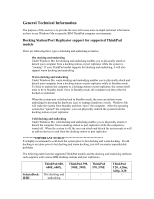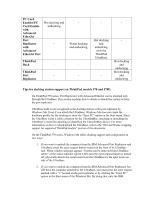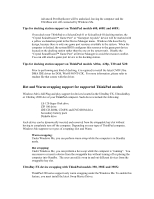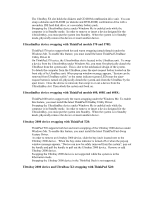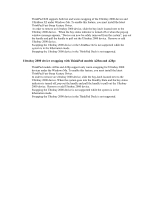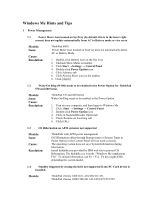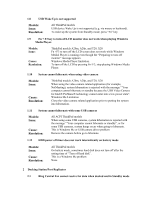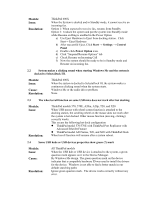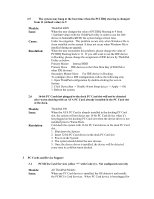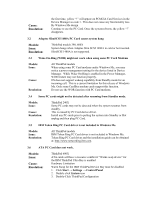Lenovo ThinkPad 390X English - Windows Me Setup Guide - Page 34
Windows Me Hints and Tips
 |
View all Lenovo ThinkPad 390X manuals
Add to My Manuals
Save this manual to your list of manuals |
Page 34 highlights
Windows Me Hints and Tips 1 Power Management 1.1 Power Meter Icon located on SysTray (by default, this is in the lower right corner) does not update automatically from AC to Battery mode or vice versa Models: Issue: Cause: Resolution: ThinkPad 600X Power Meter Icon located on SysTray does not automatically detect AC or Battery Mode 1. Double-click Battery Icon on the Sys Tray 2. Uncheck Show Meter on taskbar 3. Click Start →Settings → Control Panel 4. Double-click Power Option icon 5. Click Advance tab 6. Click Always Show icon on the taskbar 6. Click [Apply] 1.2 Wake-On Ring (WOR) needs to be enabled in the Power Option for ThinkPad 570 and 600 Series Models: Issue: Cause: Resolution: ThinkPad 570 and 600 Series Wake-On-Ring needs to be enabled in the Power Option 1. Turn on your computer, and then logon to Windows Me 2. Click: Start → Settings → Control Panel 3. Double-click Power Option icon 4. Click on Suspend/Resume Option tab 5. Check Resume on incoming call 6. Click [OK] 1.3 OS Hibernation on APM system is not supported Models: Issue: Cause: Resolution: ThinkPads with APM power management OS Hibernation either through Startup menu or System Timer in Power Option in the Control Panel will not work correctly. The operating system does not save System Information during hibernation. Install hidehibe.exe provided by IBM web site to prevent OS Hibernation. The hidehibe.exe is in the "Windows Me supplement File". To initiate hibernation, use Fn + F12. Fn key might differ depending the system model. 1.4 Standby triggered by closing the lid is not supported if any PC Card device is installed. Models: ThinkPad i Series 1400 2611-410/450/411/451, ThinkPad i Series 1400/1500 2611-412/452/472/512/552