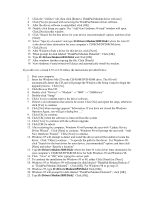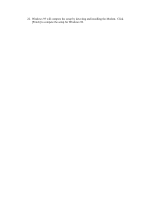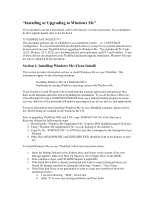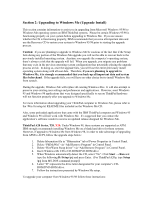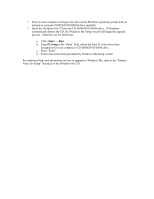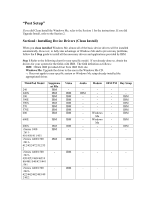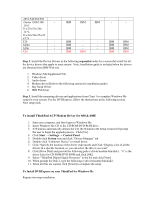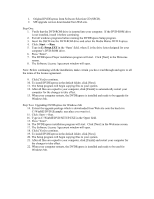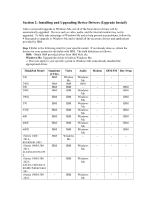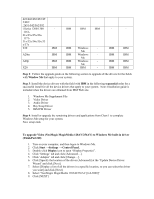Lenovo ThinkPad 390X English - Windows Me Setup Guide - Page 21
Insert the Windows Me CD into the CD-ROM/DVD-ROM drive.
 |
View all Lenovo ThinkPad 390X manuals
Add to My Manuals
Save this manual to your list of manuals |
Page 21 highlights
1. Turn on your computer and logon into the current Windows operating system with an internal or external CD-ROM/DVD-ROM drive installed. 2. Insert the Windows Me CD into the CD-ROM/DVD-ROM drive. If Windows automatically detects the CD, the Windows Me Setup wizard will begin the upgrade process. Otherwise do the following: a. Click: Start → Run. b. Type D:\Setup in the 'Open' field, where the letter D is the drive letter designation for your computer's CD-ROM/DVD-ROM drive. c. Press "Enter". d. Follow the instructions presented by Windows Me Setup wizard. For additional help and information on how to upgrade to Windows Me, refer to the "Release Notes for Setup" included on the Windows Me CD.

1.
Turn on your computer and logon into the current Windows operating system with an
internal or external CD-ROM/DVD-ROM drive installed.
2.
Insert the Windows Me CD into the CD-ROM/DVD-ROM drive.
If Windows
automatically detects the CD, the Windows Me Setup wizard will begin the upgrade
process.
Otherwise do the following:
a.
Click:
Start
→
Run
.
b.
Type
D:\Setup
in the ‘Open’ field, where the letter D is the drive letter
designation for your computer’s CD-ROM/DVD-ROM drive.
c.
Press “Enter”.
d.
Follow the instructions presented by Windows Me Setup wizard.
For additional help and information on how to upgrade to Windows Me, refer to the “Release
Notes for Setup” included on the Windows Me CD.