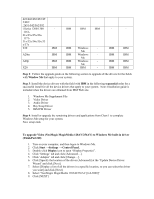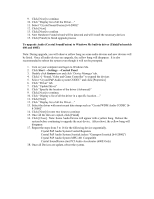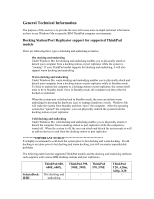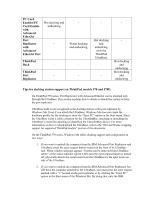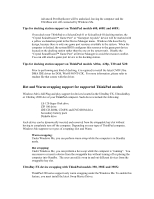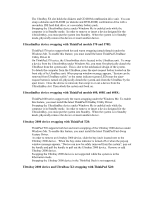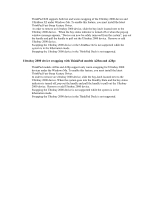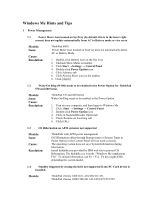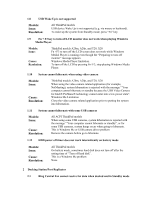Lenovo ThinkPad 390X English - Windows Me Setup Guide - Page 31
Hot and Warm swapping support for supported ThinkPad models - thinkpad 390
 |
View all Lenovo ThinkPad 390X manuals
Add to My Manuals
Save this manual to your list of manuals |
Page 31 highlights
Advanced Port Replicator will be undocked, leaving the computer and the UltraBase unit still connected by Windows Me. Tips for docking station support on ThinkPad models 600, 600E and 600X: • If you dock your ThinkPad to a SelectaDock-II or SelecaDock-III docking station, the "Crystal SoundFusion™ Game Port" or "Gameport Joystick" device will be marked with a yellow exclamation point in the Device Manager menu. Windows Me does this by design, because there is only one game port resource available to the system. When the computer is docked, the system BIOS configures this resource to the game port device located on the docking station rather than the one on the system-unit. Disable the "Crystal SoundFusion™ Game Port" at Device Manager to avoid the resource conflict. You can still attach a game port device to the docking station. Tips for docking station support on ThinkPad models A20m, A20p, T20 and X20: • Prior to performing any kind of docking, it is required to install the latest CMD Ultra DMA IDE driver for DOS, Win95/98/NT4/2K. For more information, please refer to readme file that comes with the driver. Hot and Warm swapping support for supported ThinkPad models Windows Me is full Plug and play support for devices located in the UltraBay FX, UltraslimBay or Ultrabay 2000 slot of your ThinkPad computer. Such devices include the following: o LS-120 Super Disk drive o ZIP 100 drive o IDE CD-ROM, CD-RW and DVD-ROM drive o Secondary battery pack o Diskette drive Each device can be dynamically inserted and removed from the swappable bay slot without having to completely turn off the computer. Depending on your type of ThinkPad computer, Windows Me supports two types of swapping: Hot and Warm. Warm swapping: Under Windows Me, you can perform warm swap while the computer is in Standby mode. Hot swapping: Under Windows Me, you can perform a hot swap while the computer is "running". You can remove or insert a device from the swappable bay without turning off or placing the computer into Standby. The user can safely swap in and out different devices from the swappable bay slot. UltraBay FX device swapping with ThinkPad models 390, 390E and 390X: • ThinkPad 390 series support only warm swapping under the Windows Me. To enable this feature, you must install the latest Swap Master Driver.