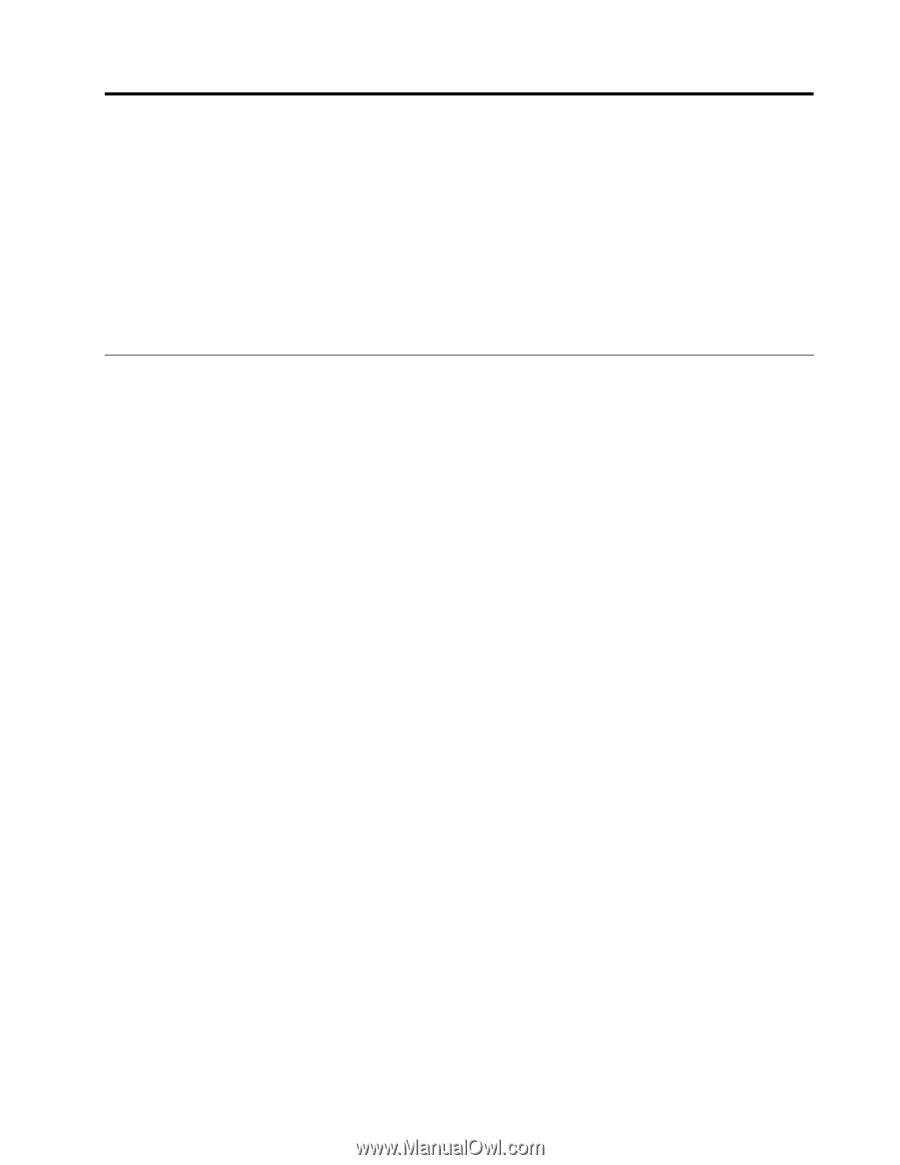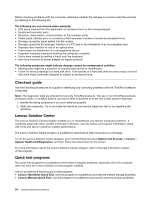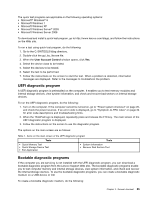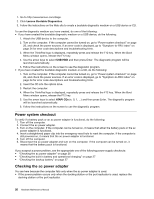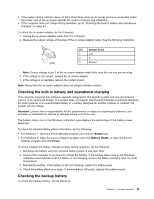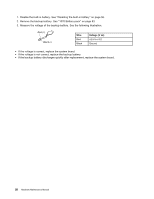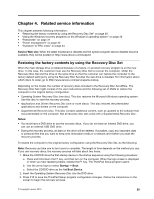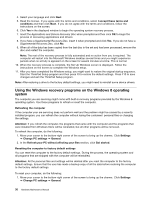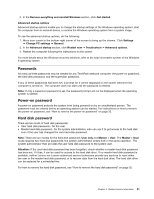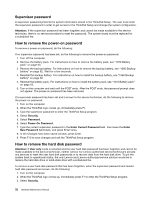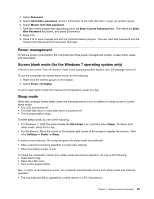Lenovo ThinkPad T431s Hardware Maintenance Manual - Page 35
Related service information - driver
 |
View all Lenovo ThinkPad T431s manuals
Add to My Manuals
Save this manual to your list of manuals |
Page 35 highlights
Chapter 4. Related service information This chapter presents following information: • "Restoring the factory contents by using the Recovery Disc Set" on page 29 • "Using the Windows recovery programs on the Windows 8 operating system" on page 30 • "Passwords" on page 31 • "Power management" on page 33 • "Symptom-to-FRU index" on page 34 Service Web site: When the latest maintenance diskette and the system program service diskette become available, they will be posted on http://www.lenovo.com/support Restoring the factory contents by using the Recovery Disc Set When the main storage drive is replaced because of a failure, no product recovery program is on the new drive. In this case, the customer must use the Recovery Disc Set to recover the computer. Order the Recovery Disc Set and the drive at the same time so that the customer can restore the computer to the factory default settings by using the Recovery Disc Set after the new drive is installed. For information about which discs to order, go to http://www.lenovo.com/serviceparts-lookup. Depending on the model, the number of recovery discs included in the Recovery Disc Set differs. The Recovery Disc Set might consist of the user instructions and the following set of DVDs to restore the computer to the original factory configuration. • Operating System Recovery Disc (one disc): This disc restores the Microsoft Windows operating system. Use this disc to start the recovery process. • Applications and Drivers Recovery Disc (one or more discs): This disc restores the preinstalled applications and drivers on the computer. • Supplemental Recovery Disc: This disc contains additional content, such as updates to the software that was preinstalled on the computer. Not all recovery disc sets come with a Supplemental Recovery Disc. Notes: • You must have a DVD drive to use the recovery discs. If you do not have an internal DVD drive, you can use an external USB DVD drive. • During the recovery process, all data on the drive will be deleted. If possible, copy any important data or personal files that you want to keep onto removable media or a network drive before you start the recovery process. To restore the computer to the original factory configuration using the Recovery Disc Set, do the following: Note: Recovery can take one to two hours to complete. The length of time depends on the method you use. If you use recovery discs, the recovery process will take about two hours. 1. Make the CD/DVD drive the first startup device in the startup sequence using the following procedure: a. Press and hold down the F1 key, and then turn on the computer. When the logo screen is displayed or when you hear repeating beeps, release the F1 key. The ThinkPad Setup program opens. b. Use the arrow keys to select Startup ➙ Boot. c. Select the CD/DVD drive as the 1st Boot Device. 2. Insert the Operating System Recovery Disc into the DVD drive. 3. Press F10 to save the ThinkPad Setup program configuration changes. Follow the instructions on the screen to begin the recovery process. © Copyright Lenovo 2013 29