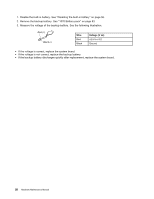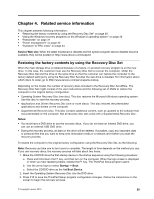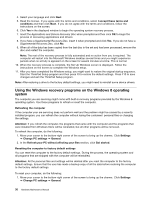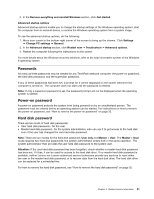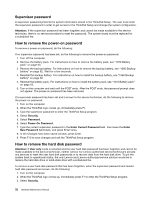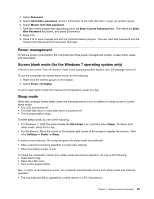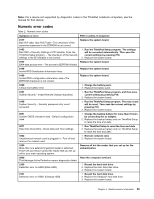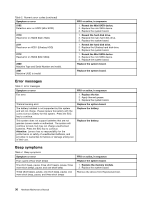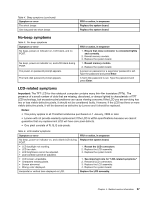Lenovo ThinkPad T431s Hardware Maintenance Manual - Page 39
Power management, Screen blank mode for the Windows 7 operating system only, Sleep mode
 |
View all Lenovo ThinkPad T431s manuals
Add to My Manuals
Save this manual to your list of manuals |
Page 39 highlights
4. Select Password. 5. Select Hard-disk x password, where x is the letter of the hard disk drive. A pop-up window opens. 6. Select Master hard disk password. 7. Type the current master hard disk password in the Enter Current Password field. Then leave the Enter New Password field blank, and press Enter twice. 8. Press F10. 9. Press F10 to save changes and exit the ThinkPad Setup program. The user hard disk password and the master hard disk password have been removed. Power management To reduce power consumption, the computer has three power management modes: screen blank, sleep, and hibernation. Screen blank mode (for the Windows 7 operating system only) If the time set on the "Turn off monitor" timer in the operating system expires, the LCD backlight turns off. To put the computer into screen blank mode, do the following: 1. Right-click the battery gauge on the taskbar. 2. Select Power off display. To end screen blank mode and resume normal operation, press any key. Sleep mode When the computer enters sleep mode, the following events occur in addition to what occurs in screen blank mode: • The LCD is powered off. • The hard disk drive or solid-state drive is powered off. • The microprocessor stops. To enter sleep mode, do one of the following: • For Windows 7: Click the arrow beside the Shut down icon, and then select Sleep. To return from sleep mode, press the Fn key. • For Windows 8: Move the cursor to the bottom-right corner of the screen to display the charms. Then click Settings ➙ Power ➙ Sleep. In certain circumstances, the computer goes into sleep mode automatically: • After a period of inactivity specified in power plan settings • When the battery power is low To cause the computer to return from sleep mode and resume operation, do one of the following: • Press the Fn key. • Open the LCD cover. • Turn on the power button. Also, in either of the following events, the computer automatically returns from sleep mode and resumes operation: • The ring indicator (RI) is signaled by a serial device or a PC Card device. Chapter 4. Related service information 33