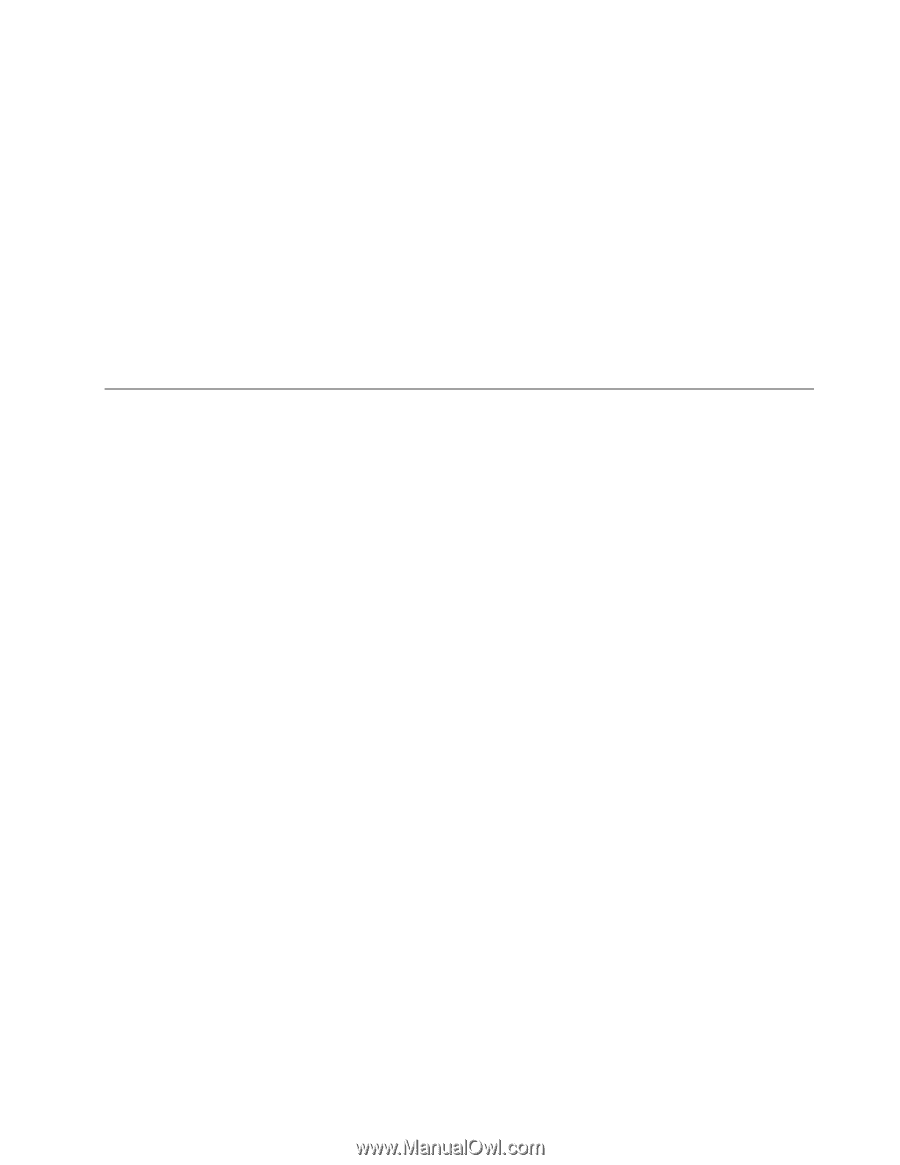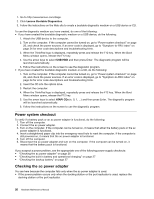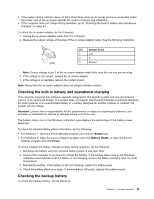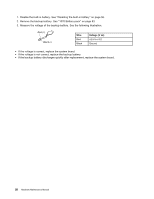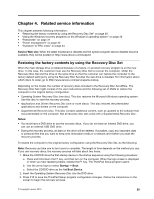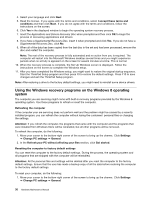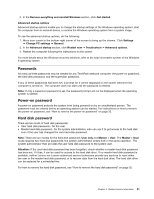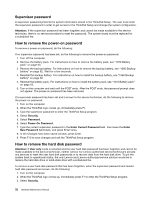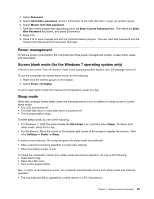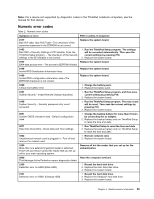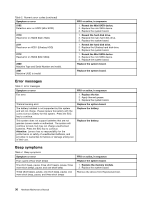Lenovo ThinkPad T431s Hardware Maintenance Manual - Page 37
Passwords, Power-on password, Hard disk password - notebook
 |
View all Lenovo ThinkPad T431s manuals
Add to My Manuals
Save this manual to your list of manuals |
Page 37 highlights
2. In the Remove everything and reinstall Windows section, click Get started. Advanced startup options Advanced startup options enable you to change the startup settings of the Windows operating system, start the computer from an external device, or restore the Windows operating system from a system image. To use the advanced startup options, do the following: 1. Move your cursor to the bottom-right corner of the screen to bring up the charms. Click Settings ➙ Change PC settings ➙ General. 2. In the Advanced startup section, click Restart now ➙ Troubleshoot ➙ Advanced options. 3. Restart the computer following the instructions on the screen. For more details about the Windows recovery solutions, refer to the help information system of the Windows 8 operating system. Passwords As many as three passwords may be needed for any ThinkPad notebook computer: the power-on password, the hard disk password, and the supervisor password. If any of these passwords has been set, a prompt for it will be displayed on the screen whenever the computer is turned on. The computer does not start until the password is entered. Note: If only a supervisor password is set, the password prompt will not be displayed when the operating system is started. Power-on password A power-on password protects the system from being powered on by an unauthorized person. The password must be entered before an operating system can be started. For instructions on how to remove the power-on password, see "How to remove the power-on password" on page 32. Hard disk password There are two kinds of hard disk passwords: • User hard disk password - for the user • Master hard disk password - for the system administrator, who can use it to get access to the hard disk even if the user has changed the user hard disk password Note: There are two modes for the hard disk password: User only and Master + User. The Master + User mode requires two hard disk passwords; the system administrator enters both in the same operation. The system administrator then provides the user hard disk password to the system user. Attention: If the user hard disk password has been forgotten, check whether a master hard disk password has been set. If it has, it can be used for access to the hard disk drive. If no master hard disk password is available, neither Lenovo nor Lenovo authorized service technicians provide any services to reset either the user or the master hard disk password, or to recover data from the hard disk drive. The hard disk drive can be replaced for a scheduled fee. For how to remove the hard disk password, see "How to remove the hard disk password" on page 32. Chapter 4. Related service information 31