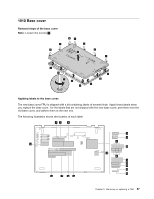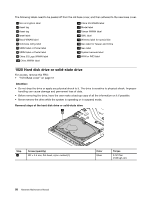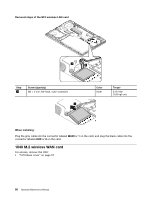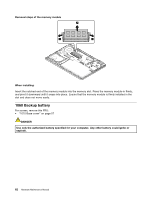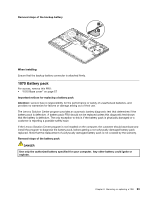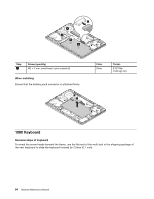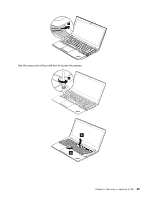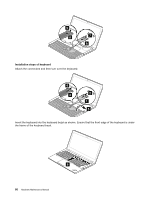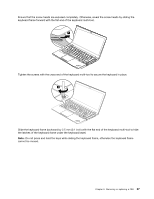Lenovo ThinkPad T431s Hardware Maintenance Manual - Page 68
Backup battery
 |
View all Lenovo ThinkPad T431s manuals
Add to My Manuals
Save this manual to your list of manuals |
Page 68 highlights
Removal steps of the memory module 1 2 1 When installing: Insert the notched end of the memory module into the memory slot. Press the memory module in firmly, and pivot it downward until it snaps into place. Ensure that the memory module is firmly installed in the slot and does not move easily. 1060 Backup battery For access, remove this FRU: • "1010 Base cover" on page 57 DANGER Use only the authorized battery specified for your computer. Any other battery could ignite or explode. 62 Hardware Maintenance Manual
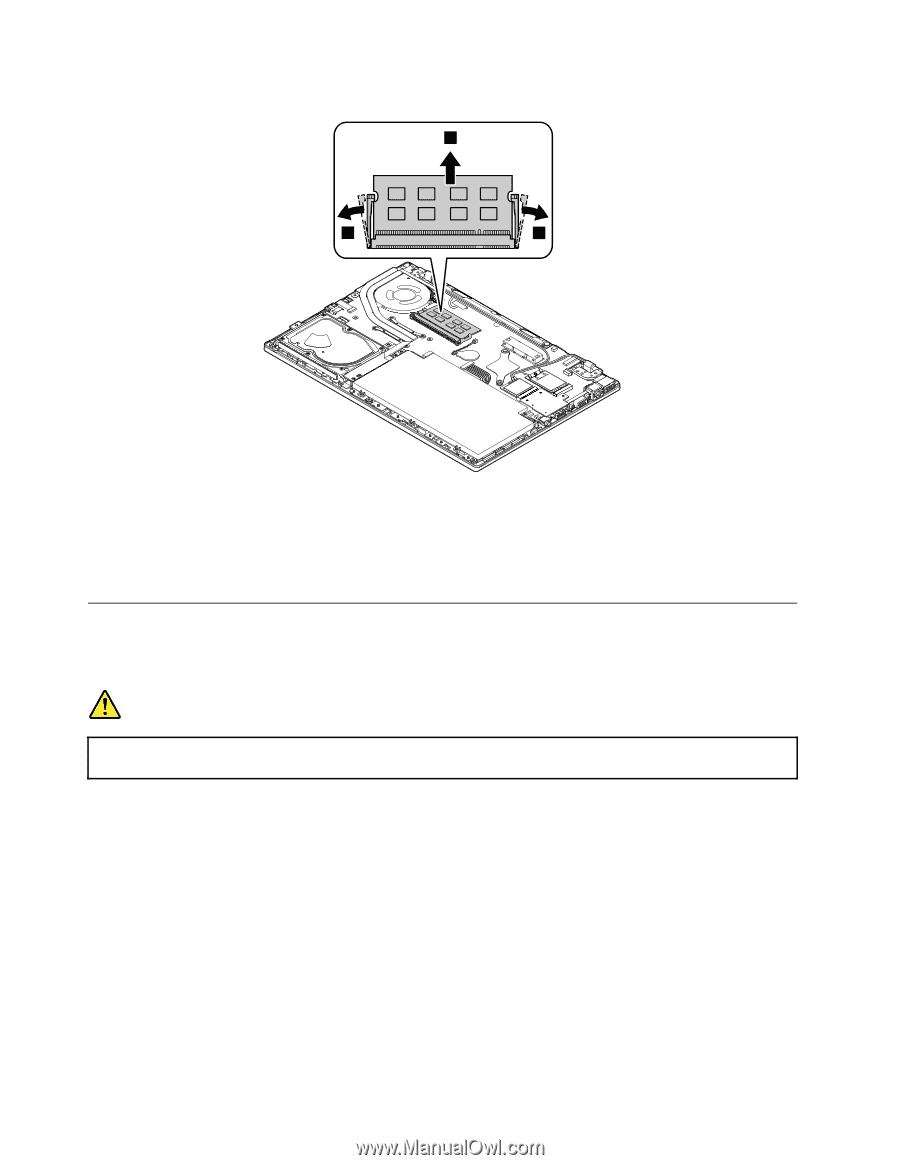
Removal steps of the memory module
2
1
1
When installing:
Insert the notched end of the memory module into the memory slot. Press the memory module in firmly,
and pivot it downward until it snaps into place. Ensure that the memory module is firmly installed in the
slot and does not move easily.
1060 Backup battery
For access, remove this FRU:
•
“1010 Base cover” on page 57
DANGER
Use only the authorized battery specified for your computer. Any other battery could ignite or
explode.
62
Hardware Maintenance Manual