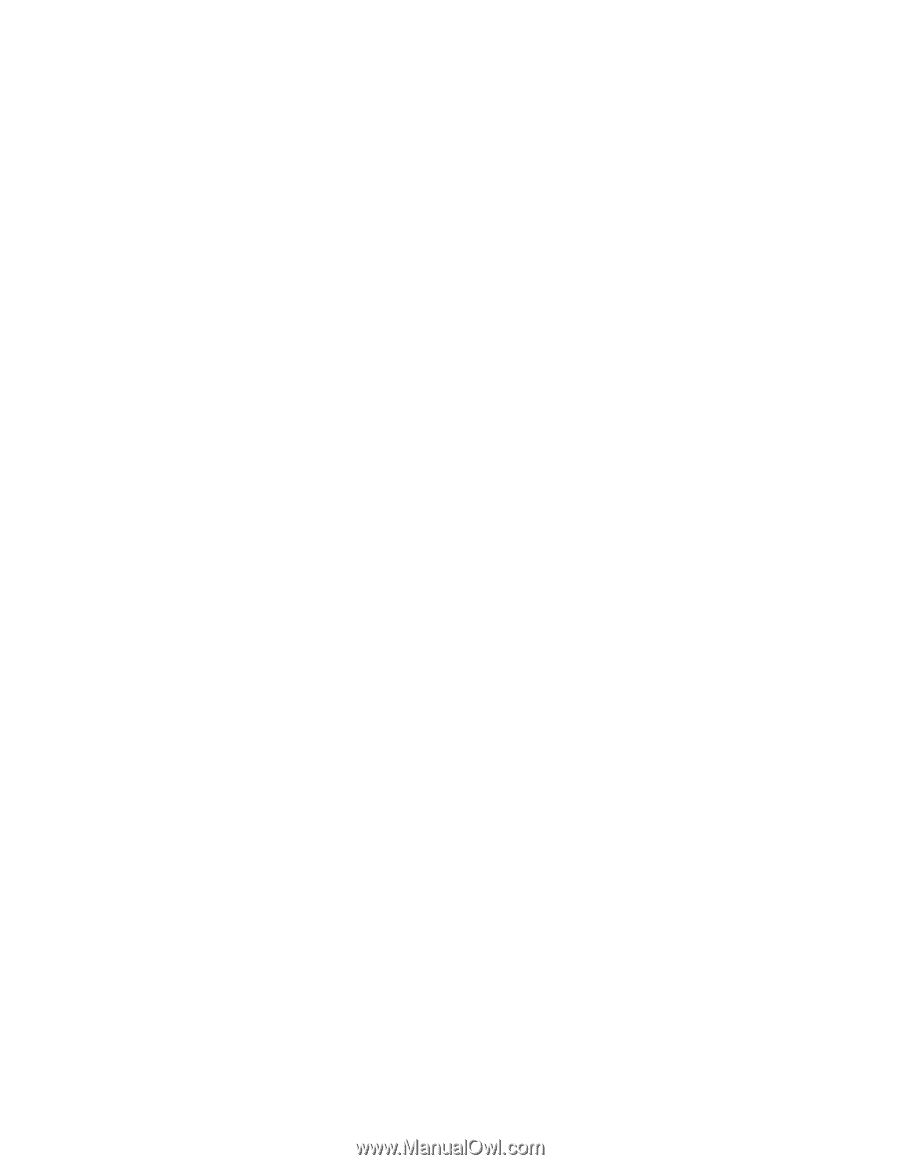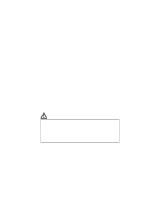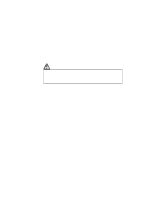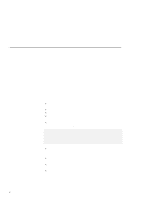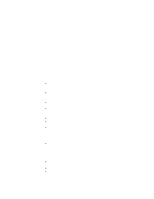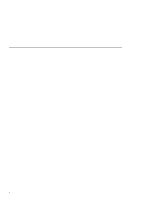Lenovo ThinkPad i Series 1800 English - User's Guide for A Series - Page 13
ThinkPad do's, Cleaning your computer
 |
View all Lenovo ThinkPad i Series 1800 manuals
Add to My Manuals
Save this manual to your list of manuals |
Page 13 highlights
computer is functioning or when the battery is charging. Your computer dissipates some heat during normal operation. This heat is a function of the level of system activity and battery charge level. Extended contact with your body, even through clothing, could cause discomfort or, eventually, a skin burn. ThinkPad do's Treat your computer like precision electronic machinery. When installing your hard disk, diskette, or CD-ROM drive, follow the instructions in this online book and apply pressure only where needed on the device. When installing the CD-ROM or diskette drive into the UltraslimBay, make sure the ac adapter is disconnected from your computer. If you exchange drives in your computer, reinstall the plastic bezel faces (if supplied). Store your external and removable hard disk, diskette, and CD-ROM drives in the appropriate container or packaging when they are not being used. Choose a quality carrying case that will protect your computer. Store packing materials safely out of reach of children to prevent the risk of suffocation from plastic bags. Register your ThinkPad products with IBM (refer to the Web pages: http://www.pc.ibm.com/register). This can help authorities return your computer to you if it is lost or stolen. Registering your computer also enables IBM to notify you about possible upgrades. Check the IBM Web pages (http://www.ibm.com/thinkpad) periodically to get current information about your computer. Cleaning your computer Occasionally clean your computer as follows: Use a soft cloth moistened with nonalkaline detergent to wipe the exterior of the computer. Don't spray cleaner directly on the display or keyboard. Gently wipe the LCD with a dry, soft cloth. Handling the ThinkPad computer xiii