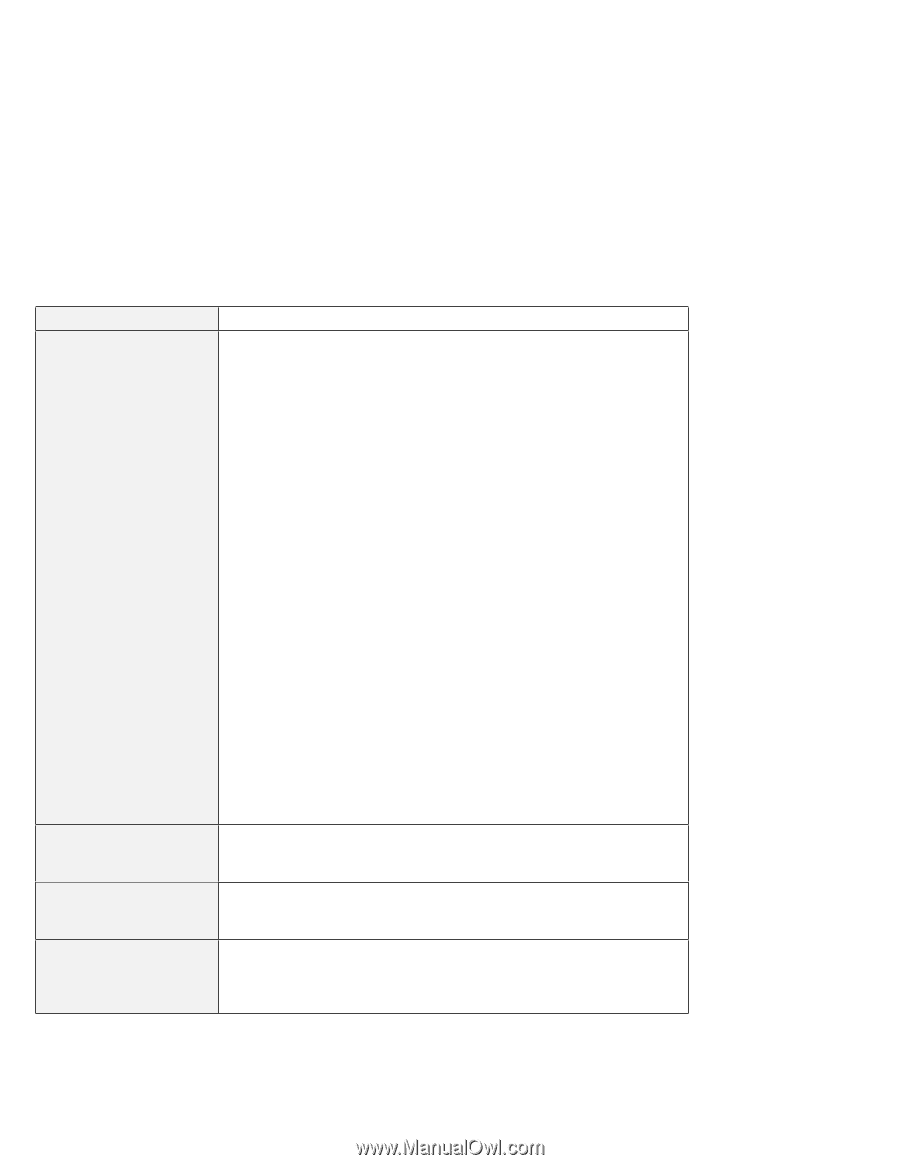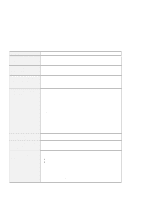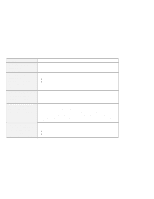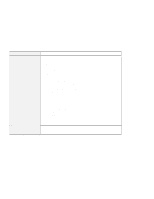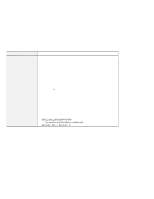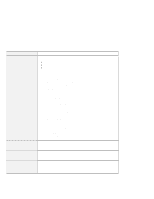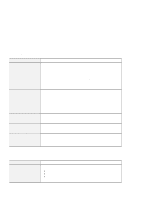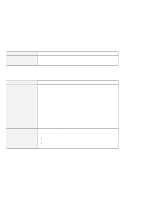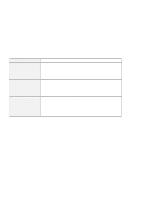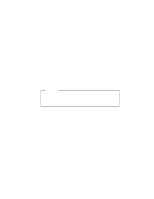Lenovo ThinkPad i Series 1800 English - User's Guide for A Series - Page 42
Problem, Cause and action, Start, Settings, Control Panel, Display, For Windows 98, Adapter, Monitor
 |
View all Lenovo ThinkPad i Series 1800 manuals
Add to My Manuals
Save this manual to your list of manuals |
Page 42 highlights
Hardware troubleshooting Problem The screen is unreadable or distorted. Incorrect characters appear on the screen. The screen stays on even after you turn off your computer. Missing, discolored, or bright dots appear on the screen every time you turn on your computer. Cause and action Make sure that: The device driver for the display is installed correctly. The resolution and color depth are set correctly on the display. The monitor type is correct. To check these settings, do as follows: Open the Display Properties window as follows: 1. Click Start. 2. Move the cursor to Settings and Control Panel. 3. Click Control Panel, and then double-click Display. For Windows 98: 1. Click the Settings tab. 2. Check whether the color depth and resolution are correctly set. 3. Click Advanced.... 4. Click the Adapter tab. 5. Make sure "RAGE MOBILITY-xx AGP" is shown in the Adapter Information window. (xx: changed by the system.) 6. Click the Monitor tab. 7. Make sure the information is correct. For Windows NT: 1. Click the Settings tab. 2. Check whether the color depth and resolution are correctly set. 3. Click Display Type.... 4. Make sure "RAGE MOBILITY-xx AGP" is shown in the Display Type window. (xx: changed by the system.) 5. Click OK. 6. Click the Test button in the Settings window. 7. Make sure the output is displayed correctly. Make sure that the operating system and the application program are installed and configured correctly. If they are, have the computer serviced. Press and hold the power switch for 4 seconds or over to turn off your computer; then turn it on again. This is an intrinsic characteristic of the TFT technology. Your computer's display contains multiple thin-film transistors (TFTs). A small number of missing, discolored, or bright dots on the screen might exist all the time. 26 IBM ThinkPad A20 User's Reference