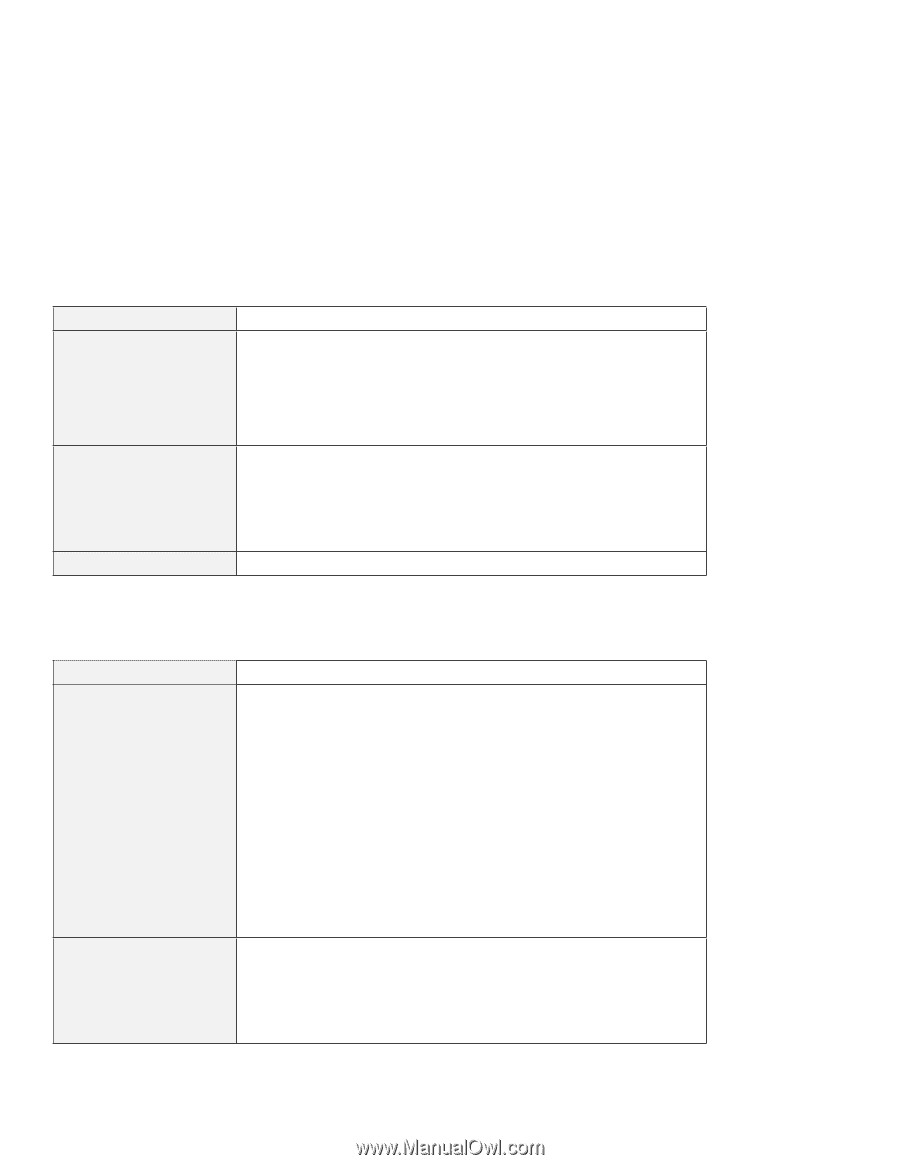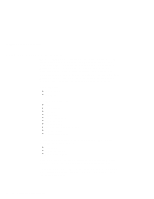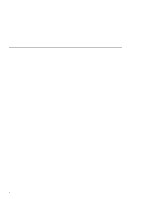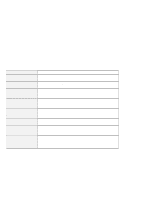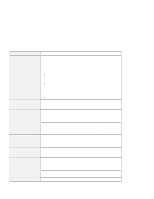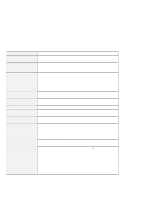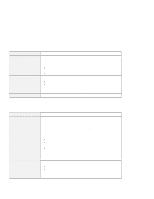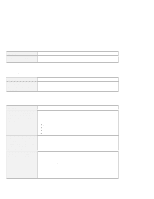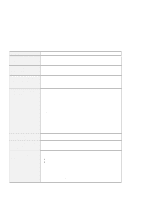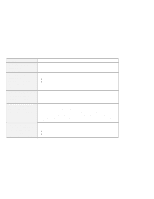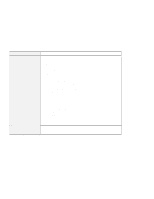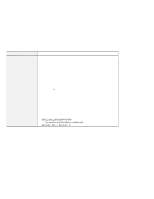Lenovo ThinkPad i Series 1800 English - User's Guide for A Series - Page 35
No error codes or messages
 |
View all Lenovo ThinkPad i Series 1800 manuals
Add to My Manuals
Save this manual to your list of manuals |
Page 35 highlights
Hardware troubleshooting Message Hibernation error Operating system not found. Fan error Cause and action The system configuration changed between the time your computer entered hibernation mode and the time it left this mode, and your computer cannot resume normal operation. Restore the system configuration to what it was before your computer entered hibernation mode. If the memory size has been changed, re-create the hibernation file. Verify the following: The hard-disk drive is correctly installed. A startable diskette is in the diskette drive. If the same error message appears, check the boot sequence, using the BIOS Setup Utility (refer to "Starting BIOS Setup Utility" on page 7). The cooling fan is failing. Have the computer serviced. No error codes or messages Problem The screen is blank and you do not hear any beeps. Note: If you are not sure whether you heard any beeps, turn off the computer; then turn it on again, and listen again. If you are using an external monitor, refer to "External monitor problems" in the online user's guide. The screen is blank and you hear two or more beeps, or a continuous beep. Cause and action If a power-on password is set, press any key to display the power-on password prompt, and then type the correct password and press Enter. If the power-on password prompt does not appear, the brightness might be set to minimum brightness. Adjust the brightness level by pressing the Fn+Home key. If the screen still remains blank, make sure that: The battery pack is installed correctly. The ac adapter is connected to the computer and the power cord is plugged into a working electrical outlet. The computer power is on. (Turn on the power switch again for confirmation.) If these items are properly set, and the screen remains blank, have the computer serviced. If you are using Ethernet: Make sure that the Ethernet cable is connected firmly. Contact your network administrator. If the screen is still blank, and beeps do not stop, have the computer serviced. Chapter 3. Solving computer problems 19