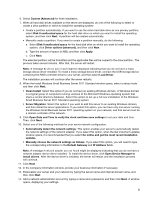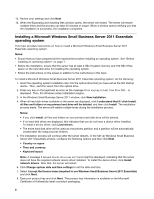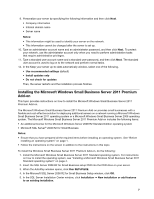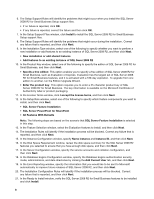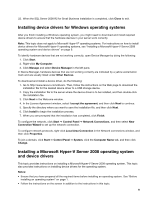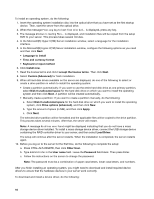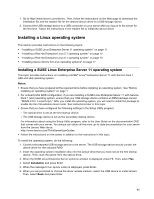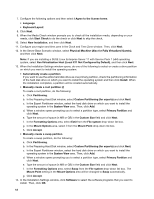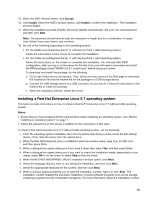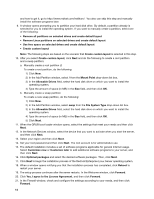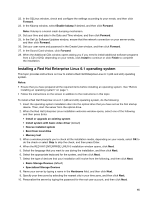Lenovo ThinkServer RD330 Operating System Installation Guide - ThinkServer RD3 - Page 10
Press CTRL+ALT+DELETE, then click
 |
View all Lenovo ThinkServer RD330 manuals
Add to My Manuals
Save this manual to your list of manuals |
Page 10 highlights
To install an operating system, do the following: 1. Insert the operating system installation disc into the optical drive that you have set as the first startup device. Then, start the server from the optical drive. 2. When the message Press any key to boot from cd or dvd... is displayed, press any key. 3. The message Windows is loading files... is displayed, and installation files will be copied from the setup DVD to your server. This process takes several minutes. 4. In the Microsoft(R) Hyper-V(TM) Server installation window, select a language for the installation interface. 5. In the Microsoft(R) Hyper-V(TM) Server installation window, configure the following options as you need and then click Next. • Language to install • Time and currency format • Keyboard or input method 6. Click Install now. 7. Read the license terms and click I accept the license terms. Then click Next. 8. Select Custom (Advanced) for fresh installation. 9. When all hard disk drives available on the server are displayed, do one of the following to select or create a drive partition in which to install the operating system: • Create a partition automatically: If you want to use the entire hard disk drive as one primary partition, select Disk 0 unallocated space for the hard disk drive on which you want to install the operating system and then click Next. A partition will be created automatically. • Manually create a partition: If you want to create a partition manually, do the following: a. Select Disk 0 unallocated space for the hard disk drive on which you want to install the operating system, click Drive options (advanced), and then click New. b. Type the amount of space (in MB), and then click Apply. c. Click Next. The selected drive partition will be formatted and the applicable files will be copied to the drive partition. This process takes several minutes. After that, the server will restart. Note: A message No drives were found might be displayed indicating that you do not have a mass storage device driver installed. To install a mass storage device driver, connect the USB storage device containing the RAID controller driver to your server, and then select Load Driver. The setup will continue after the server restarts. When the installation is completed, the server restarts again. 10. Before you log on to the server for the first time, do the following to complete the setup: a. Press CTRL+ALT+DELETE, then click Other User. b. Type Administrator in the User name field. Leave the Password field blank. Then press Enter. c. Follow the instructions on the screen to change the password. Note: The password must be a combination of upper case letters, lower case letters, and numbers. After you finish installing an operating system, you might need to download and install required device drivers to ensure that the hardware devices in your server work correctly. To download and install a device driver, do the following: 10