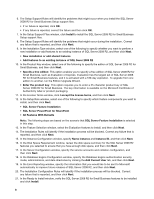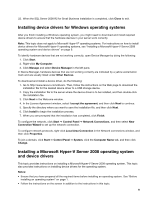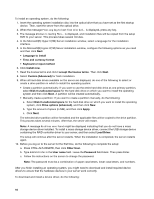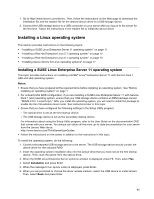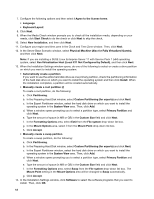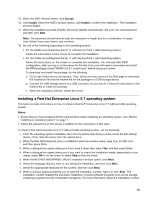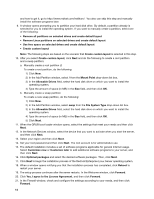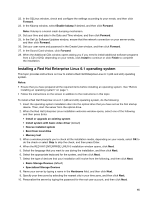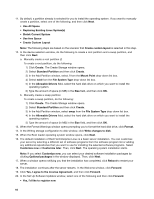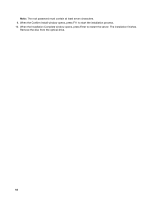Lenovo ThinkServer RD330 Operating System Installation Guide - ThinkServer RD3 - Page 13
Installing a Red Hat Enterprise Linux 5.7 operating system, Accept, Install, Notes
 |
View all Lenovo ThinkServer RD330 manuals
Add to My Manuals
Save this manual to your list of manuals |
Page 13 highlights
15. When the YaST window opens, click Accept. 16. Click Install. When the YaST2 window opens, click Install to confirm the installation. The installation process begins. 17. When the installation process finishes, the server restarts automatically. Set your root user password and then click Next. Note: The password should have at least six characters in length and be a combination of upper case letters, lower case letters, and numbers. 18. Do one of the following depending on the operating system: • For the SUSE Linux Enterprise Server 11 with Service Pack 1 (x86) operating system: Follow the instructions on the screen to complete the installation. • For the SUSE Linux Enterprise Server 11 with Service Pack 1 (x64) operating system: Follow the instructions on the screen to complete the installation. For onboard SAS RAID configuration, after you log on to the server for the first time, your will need to download and install the RPM package named "DKMS-2.0.5-1.noarch.rpm" before using your server. To download and install the package, do the following: a. Go to http://www.lenovo.com/drivers. Then, follow the instructions on the Web page to download the installation file and the readme file for the package to a USB storage device. b. Connect the USB storage device to a USB connector on your server. Follow the instructions in the readme file to install the package. c. When the installation finishes, restart the server. Installing a Red Hat Enterprise Linux 5.7 operating system This topic provides instructions on how to install a Red Hat® Enterprise Linux 5.7 (x86 and x64) operating system. Notes: • Ensure that you have prepared all the required items before installing an operating system. See "Before installing an operating system" on page 1. • Follow the instructions on the screen in addition to the instructions in this topic. To install a Red Hat Enterprise Linux 5.7 (x86 and x64) operating system , do the following: 1. Insert the operating system installation disc into the optical drive that you have set as the first startup device. Then, start the server from the optical drive. 2. When the Red Hat Enterprise Linux 5 installation welcome window opens, type linux dd after boot:, and then press Enter. 3. When a dialogue box opens asking you if you have a driver disk, select Yes, and then press Enter. 4. When a dialogue box opens asking you if you want to check the installation media, depending on your needs, select OK to do the check or select Skip to skip the check. 5. When the RED HAT ENTERPRISE LINUX 5 installation window opens, click Next. 6. Select the language that you want to use during the installation, and then click Next. 7. Select the appropriate keyboard for the system, and then click Next. 8. When a window opens prompting you to type the installation number, type it or click Skip. The installation number enables the automatic installation of some software programs such as the storage clustering programs and the virtualization programs. For more information about the installation number 13