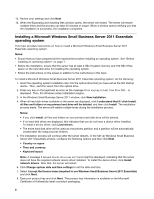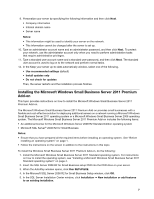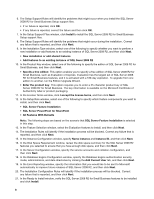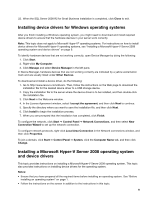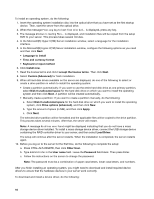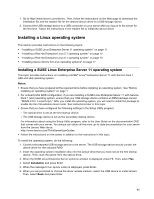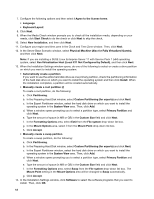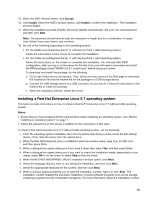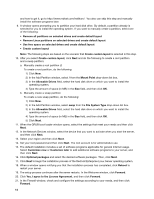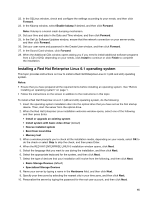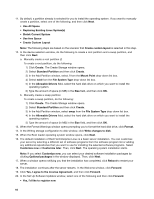Lenovo ThinkServer RD330 Operating System Installation Guide - ThinkServer RD3 - Page 11
Installing a Linux operating system, Installing a SUSE Linux Enterprise Server 11 operating system
 |
View all Lenovo ThinkServer RD330 manuals
Add to My Manuals
Save this manual to your list of manuals |
Page 11 highlights
1. Go to http://www.lenovo.com/drivers. Then, follow the instructions on the Web page to download the installation file and the readme file for the desired device driver to a USB storage device. 2. Connect the USB storage device to a USB connector on your server after you log on to the server for the first time. Follow the instructions in the readme file to install the device driver. Installing a Linux operating system This section provides instructions on the following topics: • "Installing a SUSE Linux Enterprise Server 11 operating system" on page 11 • "Installing a Red Hat Enterprise Linux 5.7 operating system" on page 13 • "Installing a Red Hat Enterprise Linux 6.1 operating system" on page 15 • "Installing device drivers for Linux operating systems" on page 17 Installing a SUSE Linux Enterprise Server 11 operating system This topic provides instructions on installing a SUSE® Linux® Enterprise Server 11 with Service Pack 1 (x86 and x64) operating system. Notes: • Ensure that you have prepared all the required items before installing an operating system. See "Before installing an operating system" on page 1. • For onboard SAS RAID configuration, if you are installing a SUSE Linux Enterprise Server 11 with Service Pack 1 (x64) operating system, ensure that your USB storage device contains an RPM package named "DKMS-2.0.5-1.noarch.rpm." After you install the operating system, you will need to install the package to enable the Xen Virtualization Host mode. See instructions later in this topic. • Ensure that you have configured the following settings in the Setup Utility program: - The optical drive is set as the first startup device. - The USB storage device is set as the secondary startup device. For information about using the Setup Utility program, refer to the User Guide on the documentation DVD that comes with your server. You always can obtain all the most up-to-date documentation for your server from the Lenovo Web site at: http://www.lenovo.com/ThinkServerUserGuides • Follow the instructions on the screen in addition to the instructions in this topic. To install the operating system, do the following: 1. Connect the prepared USB storage device to the server. The USB storage device should contain the device driver for the onboard RAID. 2. Insert the operating system installation disc into the optical drive that you have set as the first startup device. Then, start the server from the optical drive. 3. When the SUSE Linux Enterprise Server welcome window is displayed, press F6. Then, select Yes. 4. Select Installation and press Enter. 5. When the message Driver Update added is displayed, press Enter. 6. When you are prompted to choose the driver update medium, select the USB device to install drivers. Then, select Back and press Enter. 11