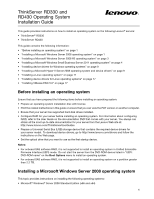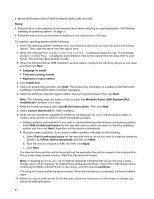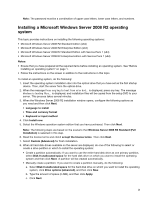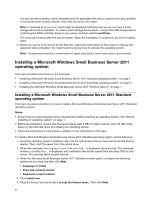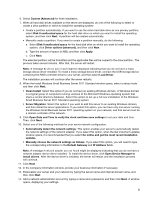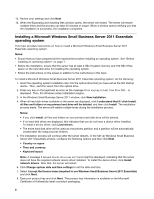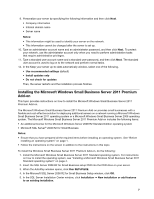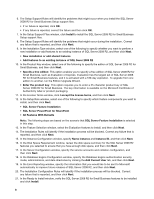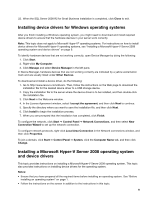Lenovo ThinkServer RD330 Operating System Installation Guide - ThinkServer RD3 - Page 4
Installing a Microsoft Windows Small Business Server 2011 operating system, operating system
 |
View all Lenovo ThinkServer RD330 manuals
Add to My Manuals
Save this manual to your list of manuals |
Page 4 highlights
The selected drive partition will be formatted and the applicable files will be copied to the drive partition. This process takes several minutes. After that, the server will restart. Note: A message No drives were found might be displayed indicating that you do not have a mass storage device driver installed. To install a mass storage device driver, connect the USB storage device containing the RAID controller driver to your server, and then select Load Driver. The setup will continue after the server restarts. When the installation is completed, the server restarts again. 9. Before you log on to the server for the first time, follow the instructions on the screen to change your password when prompted. You might need the product key to activate the operating system. Note: The password must be a combination of upper case letters, lower case letters, and numbers. Installing a Microsoft Windows Small Business Server 2011 operating system This topic provides instructions on the following: • "Installing a Microsoft Windows Small Business Server 2011 Standard operating system" on page 4 • "Installing a Microsoft Windows Small Business Server 2011 Essentials operating system" on page 6 • "Installing the Microsoft Windows Small Business Server 2011 Premium Add-on" on page 7 Installing a Microsoft Windows Small Business Server 2011 Standard operating system This topic provides instructions on how to install a Microsoft Windows Small Business Server 2011 Standard operating system. Notes: • Ensure that you have prepared all the required items before installing an operating system. See "Before installing an operating system" on page 1. • Before the installation, ensure that the server has at least 8 GB of system memory and 120 GB of free space on the hard disk drive for installing the operating system. • Follow the instructions on the screen in addition to the instructions in this topic. To install a Microsoft Windows Small Business Server 2011 Standard operating system, do the following: 1. Insert the operating system installation disc into the optical drive that you have set as the first startup device. Then, start the server from the optical drive. 2. When the message Press any key to boot from cd or dvd... is displayed, press any key. The message Windows is loading files... is displayed, and installation files will be copied from the setup DVD to your server. This process takes several minutes. 3. When the Windows Small Business Server 2011 Standard window opens, configure the following options as you need and then click Next. • Language to install • Time and currency format • Keyboard or input method 4. Click Install now. 5. Read the license terms and click I accept the license terms. Then click Next. 4