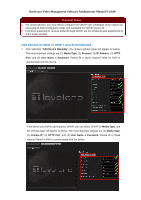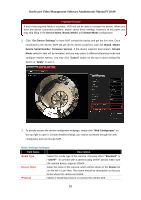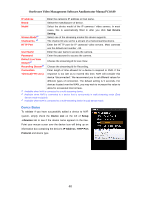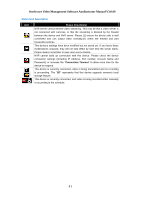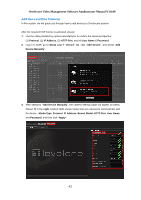LevelOne FCS-5051 Manual - Page 37
Search Devices Within Local Area Network with ONVIF
 |
View all LevelOne FCS-5051 manuals
Add to My Manuals
Save this manual to your list of manuals |
Page 37 highlights
OneSecure Video Management Software Amdinstrator Manual V3.0.09 2. Select the row of the camera you wish to add to the system and repeat this step until you have checked all the devices you need. Please note that the list of devices is shown regardless of the account name and password. You can choose to add all shown devices. For those with different account and password, you will be prompted to fill in the correct credentials to in order access the video feed. To perform the search using different credentials, fill in the new Account and Password and click the "Refresh" button . 3. Click "Apply" to add selected devices into NVR system. Search Devices Within Local Area Network with ONVIF 1. After selecting "Search ONVIF Devices", fill in the account name and password for the device you want to add. 2. Click the "Search" button . Once the search is completed, a list of available devices will be shown. You may click on the title header to sort by that column. Click the header again to sort in the reverse order. For faster search, you may type a specific IP address or a part of the IP address in IP Filter as a filter, and click to narrow down the search result. A B C D E F G A. Account/Password text box C. IP filter ( for multiple networks) E. Column title G. "Apply" button B. "Search" button TDi.tl Available / Total Licensed Channels F. Search result e 3. Select the row of the camera you wish to add to the system and repeat this step until you have checked all the devices you need. 4. Click "Apply" to add selected devices into NVR system. 37