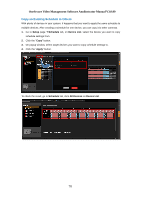LevelOne FCS-5051 Manual - Page 65
Schedule Recordings
 |
View all LevelOne FCS-5051 manuals
Add to My Manuals
Save this manual to your list of manuals |
Page 65 highlights
OneSecure Video Management Software Amdinstrator Manual V3.0.09 Schedule Recordings Unlike the traditional analog surveillance system, the IP surveillance system provides a target-oriented recording schedule for devices; the view of each device can be recorded based on your required time segments and event types. For example, you may have a camera installed on the office ceiling do continuous recording during work hours, and record only upon the triggers (incidents that detected by system) at night. In this way, the system does not waste disk space storing meaningless parts, and you save lots of effort browsing playback for specific events. For the device's recording schedule, OneSecure supports Schedule recording and Event recording modes, which are set up on a week-based timetable; the event-handling schedule can also be configured on it. This section describes how to setup the recording schedule for the IP cameras / video servers. Configure the Recording File Properties Before setting the recording schedule, you may define (1) where the recordings are stored, (2) how long an event recording is and (3) how long a recording file will be kept in the system. 1. To set the saved recordings folder, go to Setup pageStorage tab, make sure you have assigned the disk drives to store recorded files. For related recording settings, please refer to Storage Management on page 83. 2. To define how long an event recording is and the recording's lifecycle, go to Setup pageSchedule tab, select the device from Device List, a week schedule will appear on the right. Configure the recording file related settings. The settings below will make an event recording as long as 5+30 seconds, which will be kept on server for 30 days. Attributes Explanation Field Name Description Pre-event Recording NVR keeps a short cache of video received from devices. If an event Buffer (sec): is triggered, NVR will automatically store the pre-event buffer along with the recording of the event itself. Available choices are 0, 3, 5 seconds. 65