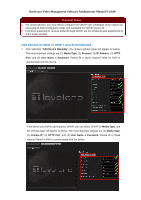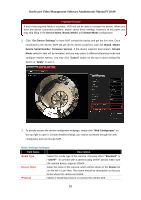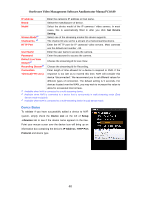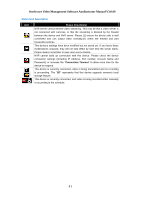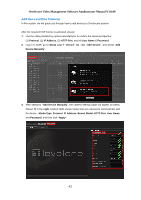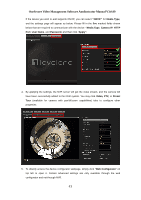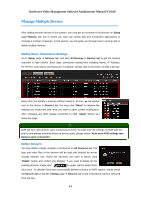LevelOne FCS-5051 Manual - Page 39
Important Notice - firmware
 |
View all LevelOne FCS-5051 manuals
Add to My Manuals
Save this manual to your list of manuals |
Page 39 highlights
OneSecure Video Management Software Amdinstrator Manual V3.0.09 Important Notice If any of the required fields is incorrect, NVR will not be able to connect the device. When you have any device connection problem, please check these settings. However, at this point, you may skip filling in the Device Name, Brand, Model, and Stream Mode configuration. 2. Click "Get Device Settings" to have NVR contact the device and get the live view. Once connected to the device, NVR will get all the device properties such like Brand, Model, Device Serial Number, Firmware Version. If the device supports dual stream, Stream Mode selection field will be revealed, and you may select a different streaming mode and configure relative options. You may click "Cancel" button on the top to abort setting this device or "Apply" to save it. 3. To directly access the device configurator webpage, simply click "Web Configurator" on the top right to open it. Certain detailed settings can only be accessed through the web configurator and not through NVR. Basic Settings Attributes Field Name Description Media Type Device Name Protocol Select the media type of the camera, choosing either "Standard" or "ONVIF". To connect with a camera using ONVIF, please make sure the camera device supports ONVIF. Enter the name of the camera, which will be shown in the Device list on the left in Live View. This name should be descriptive so that you know where the camera is located. Select a streaming protocol to connect the camera with. 39