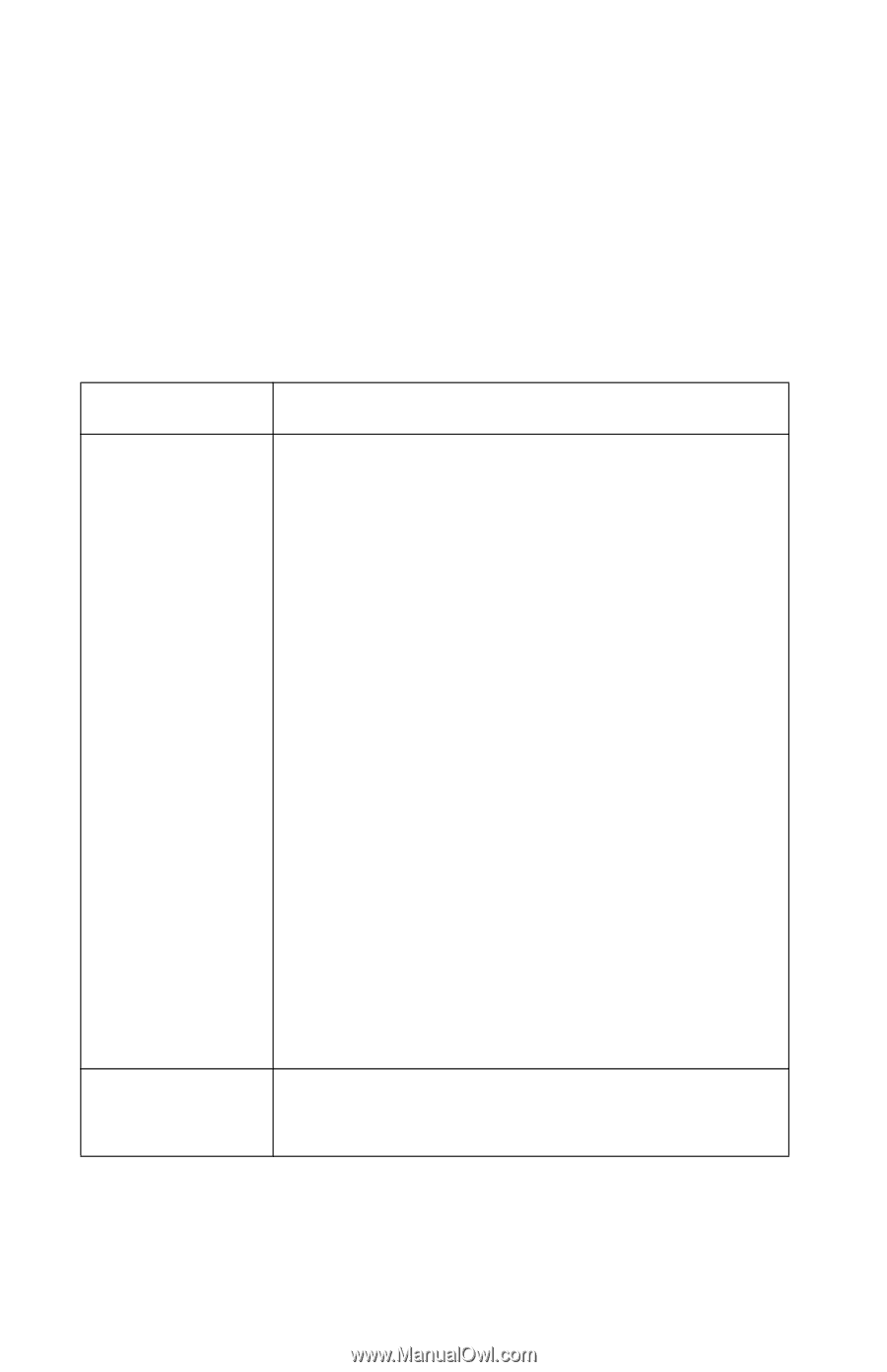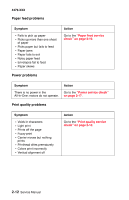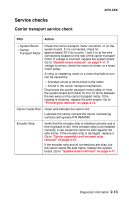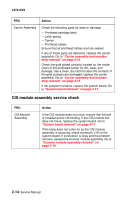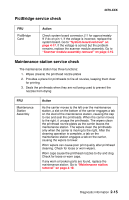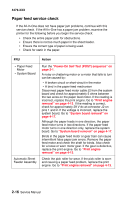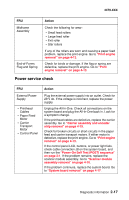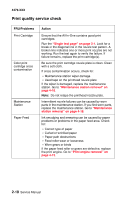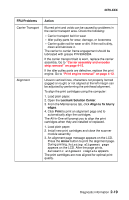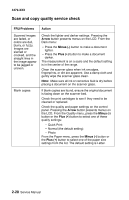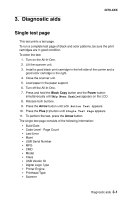Lexmark 3350 Service Manual - Page 34
Paper feed service check, Power-On Self Test POST sequence
 |
View all Lexmark 3350 manuals
Add to My Manuals
Save this manual to your list of manuals |
Page 34 highlights
4479-XXX Paper feed service check If the All-In-One does not have paper jam problems, continue with this service check. If the All-In-One has a paper jam problem, examine the printer for the following before you begin the service check: • Check the entire paper path for obstructions. • Ensure there is not too much paper in the sheet feeder. • Ensure the correct type of paper is being used. • Check for static in the paper. FRU • Paper Feed Motor • System Board Automatic Sheet Feeder Assembly Action Run the "Power-On Self Test (POST) sequence" on page 2-1. A noisy or chattering motor or a motor that fails to turn can be caused by: • A broken circuit or short-circuit in the motor • A bind in the paper feed mechanism Disconnect paper feed motor cable J2 from the system board and check for approximately 5 ohms between the two wires on the paper feed motor. If the reading is incorrect, replace the print engine. Go to "Print engine removal" on page 4-13. If the reading is correct, check for approximately 29 V dc at connector J2 on pins 1 and 2. If the voltage is incorrect, replace the system board. Go to "System board removal" on page 4-17. Although the paper feeds in one direction, the paper feed motor turns in two directions. If the paper feed motor turns in one direction only, replace the system board. Go to "System board removal" on page 4-17. Binds in the paper feed motor or gear train can cause intermittent false paper jam errors. Remove the paper feed motor and check the shaft for binds. Also check for a loose or worn motor gear. If the gear is defective, replace the print engine. Go to "Print engine removal" on page 4-13. Check the pick roller for wear. If the pick roller is worn and causing a paper feed problem, replace the print engine. Go to "Print engine removal" on page 4-13. 2-16 Service Manual