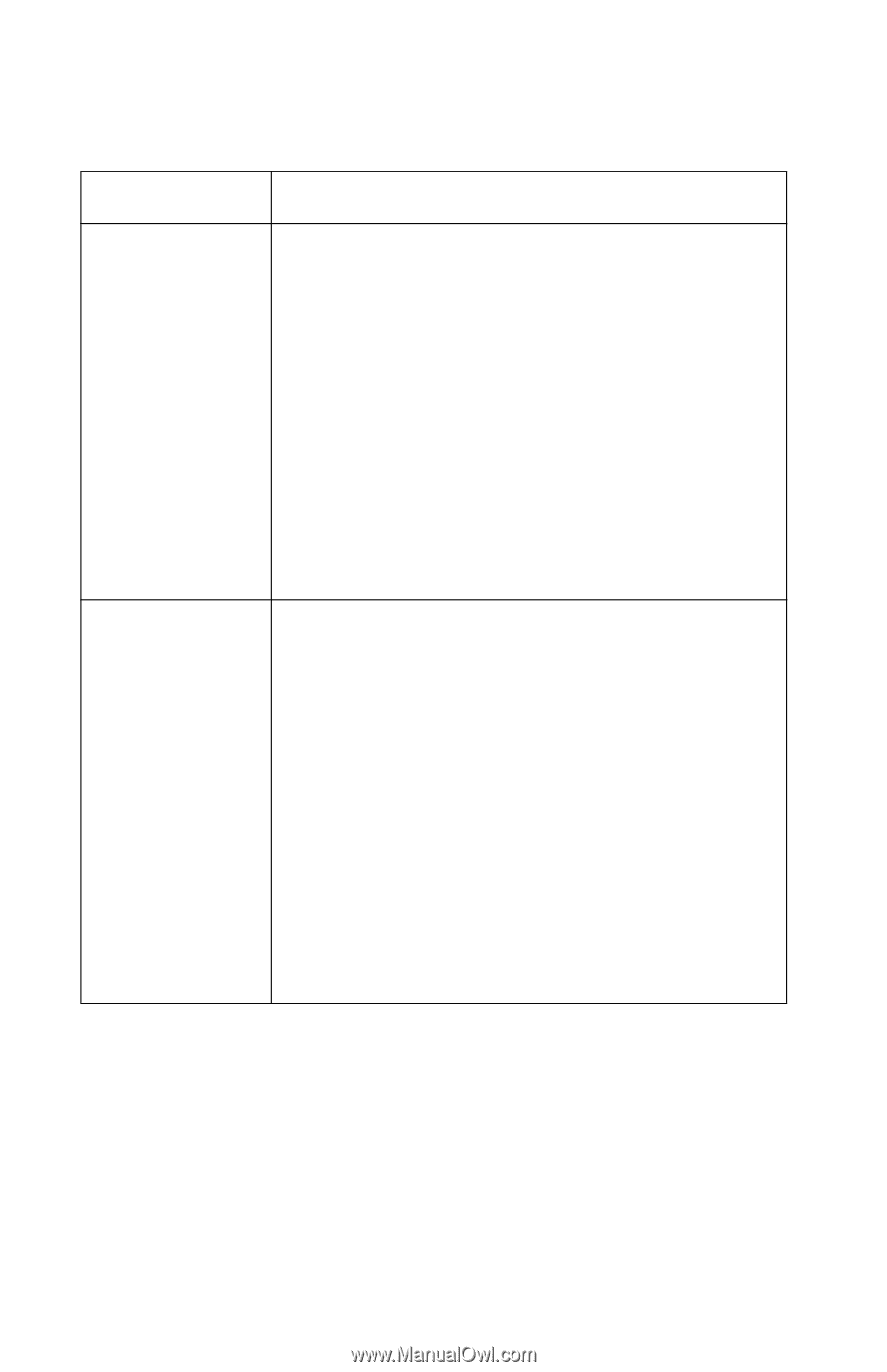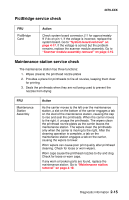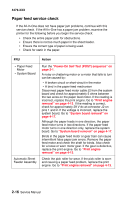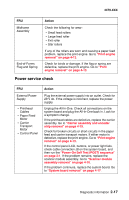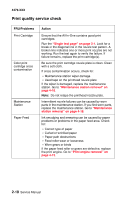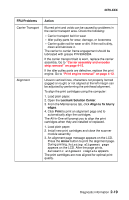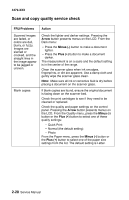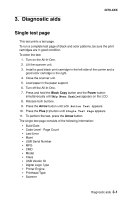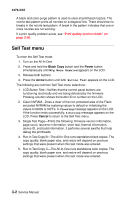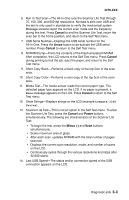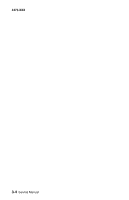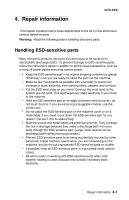Lexmark 3350 Service Manual - Page 38
Scan and copy quality service check, FRU/Problems, Action, Arrow, Minus
 |
View all Lexmark 3350 manuals
Add to My Manuals
Save this manual to your list of manuals |
Page 38 highlights
4479-XXX Scan and copy quality service check FRU/Problems Action Scanned images are faded, or colors are dull, blurry, or fuzzy. Images are slanted or crooked, and the straight lines in the image appear to be jagged or uneven. Check the lighter and darker settings. Pressing the Arrow button presents menus on the LCD. From the Dark menu: • Press the Minus (-) button to make a document lighter. • Press the Plus (+) button to make a document darker. The measurement is on a scale and the default setting is in the center of the range. Clean the scanner glass when ink smudges, fingerprints, or dirt are apparent. Use a damp cloth and gently wipe the scanner glass clean. Note: Make sure all ink or corrective fluid is dry before placing a document on the scanner glass. Blank copies If blank copies are found, ensure the original document is facing down on the scanner bed. Check the print cartridges to see if they need to be cleaned or replaced. Check the quality and paper settings on the control panel. Pressing the Arrow button presents menus on the LCD. From the Quality menu, press the Minus (-) button or the Plus (+) button to select one of these quality settings: - Quick Print - Normal (the default setting) - Photo From the Paper menu, press the Minus (-) button or the Plus (+) button to select one of the paper size settings from the list. The default setting is Letter. 2-20 Service Manual