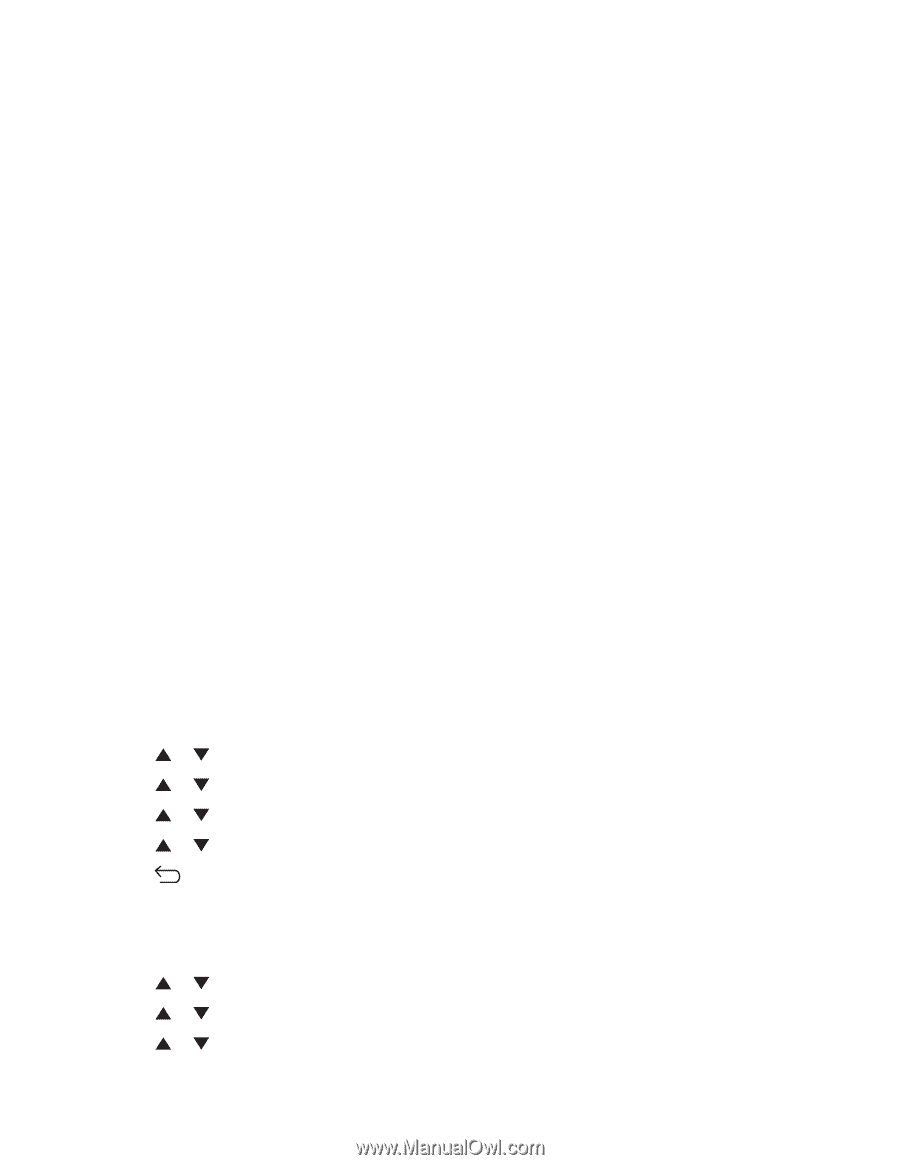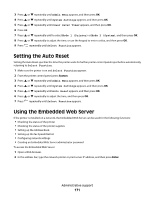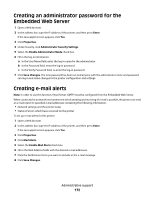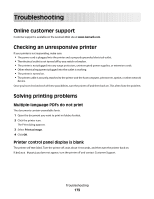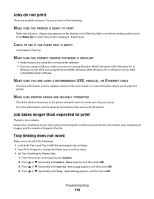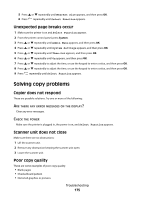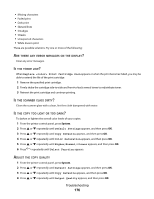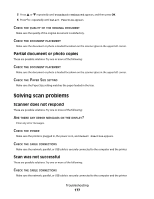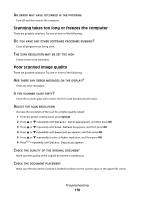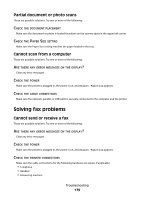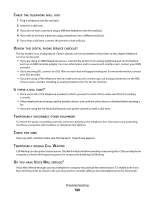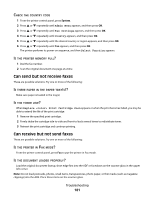Lexmark 560n User's Guide - Page 176
Replace <color> Print Cartridge Soon, Default Settings, Copy Defaults, Color Saturation, Higher
 |
UPC - 734646059534
View all Lexmark 560n manuals
Add to My Manuals
Save this manual to your list of manuals |
Page 176 highlights
• Missing characters • Faded print • Dark print • Skewed lines • Smudges • Streaks • Unexpected characters • White lines in print These are possible solutions. Try one or more of the following: ARE THERE ANY ERROR MESSAGES ON THE DISPLAY? Clear any error messages. IS THE TONER LOW? When Replace Print Cartridge Soon appears or when the print becomes faded, you may be able to extend the life of the print cartridge: 1 Remove the specified print cartridge. 2 Firmly shake the cartridge side-to-side and front-to-back several times to redistribute toner. 3 Reinsert the print cartridge and continue printing. IS THE SCANNER GLASS DIRTY? Clean the scanner glass with a clean, lint-free cloth dampened with water. IS THE COPY TOO LIGHT OR TOO DARK? To darken or lighten the overall color levels of your copies: 1 From the printer control panel, press System. 2 Press or repeatedly until Default Settings appears, and then press OK. 3 Press or repeatedly until Copy Defaults appears, and then press OK. 4 Press or repeatedly until Color Saturation appears, and then press OK. 5 Press or repeatedly until Higher, Normal, or Lower appears, and then press OK. 6 Press repeatedly until Select Function appears. ADJUST THE COPY QUALITY 1 From the printer control panel, press System. 2 Press or repeatedly until Default Settings appears, and then press OK. 3 Press or repeatedly until Copy Defaults appears, and then press OK. 4 Press or repeatedly until Output Quality appears, and then press OK. Troubleshooting 176