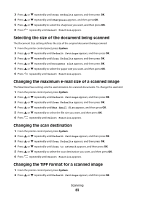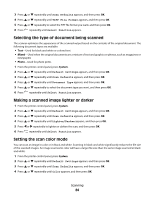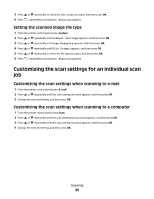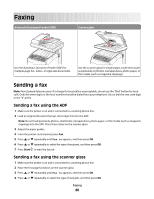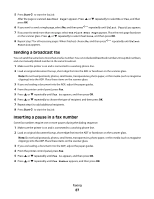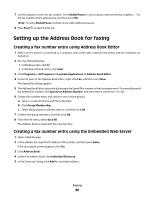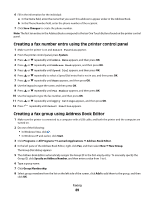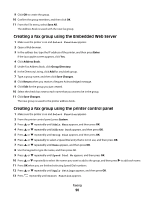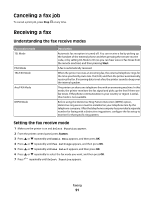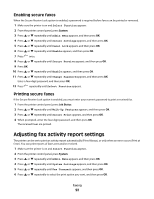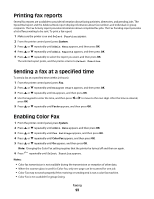Lexmark 560n User's Guide - Page 88
Setting up the Address Book for faxing, Creating a fax number entry using Address Book Editor
 |
UPC - 734646059534
View all Lexmark 560n manuals
Add to My Manuals
Save this manual to your list of manuals |
Page 88 highlights
7 Use the keypad to enter the fax number. Press Redial/Pause to insert a pause (represented by a hyphen, "-") in the fax number where appropriate, and then press OK. Note: Pressing Redial/Pause multiple times adds additional pauses. 8 Press Start to start the fax job. Setting up the Address Book for faxing Creating a fax number entry using Address Book Editor 1 Make sure the printer is connected to a computer with a USB cable, and both the printer and the computer are turned on. 2 Do one of the following: • In Windows Vista, click . • In Windows XP and earlier, click Start. 3 Click Programs or All Programs Œ Lexmark Applications Œ Address Book Editor. 4 In the left pane of the Address Book Editor, right-click Fax, and then select New. The Speed Dial dialog appears. 5 The Address Book Editor automatically assigns the Speed Dial number to the first empty entry. To manually specify the Speed Dial number, click Specify an Address Number, and then enter a value from 1 to 200. 6 Create a fax number entry, and add it to one or more groups: a Type in a value for Name and Phone Number. b Click Group Membership. c Select the group(s) to add this entry to, and then click OK. 7 Confirm the group members, and then click OK. 8 From the File menu, select Save All. The Address Book is saved with the new fax entry. Creating a fax number entry using the Embedded Web Server 1 Open a Web browser. 2 In the address bar, type the IP address of the printer, and then press Enter. If the Java applet screen appears, click Yes. 3 Click Address Book. 4 Under Fax Address Book, click Individual Directory. 5 In the Directory Listing, click Add for any blank address. Faxing 88