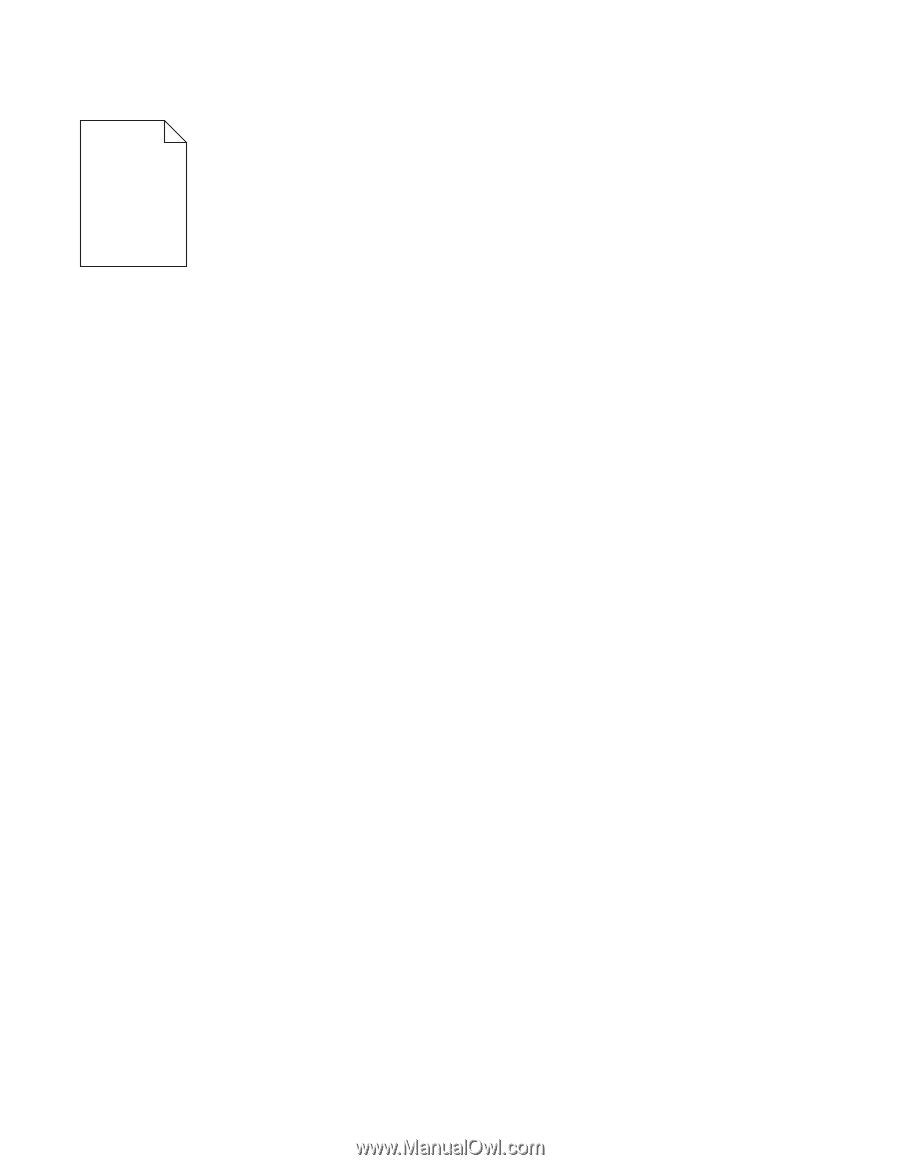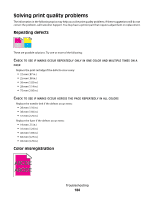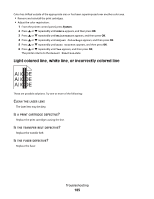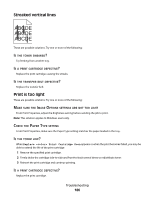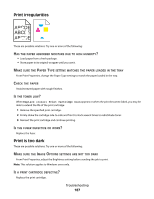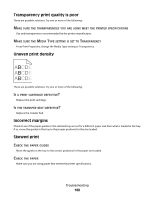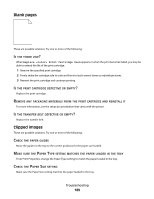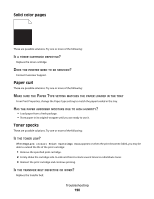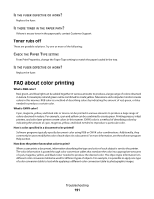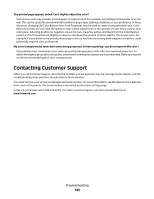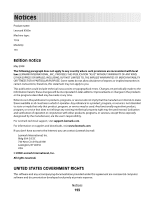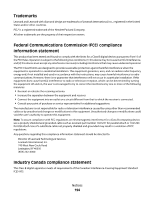Lexmark 560n User's Guide - Page 189
Blank s, Clipped images
 |
UPC - 734646059534
View all Lexmark 560n manuals
Add to My Manuals
Save this manual to your list of manuals |
Page 189 highlights
Blank pages These are possible solutions. Try one or more of the following: IS THE TONER LOW? When Replace Print Cartridge Soon appears or when the print becomes faded, you may be able to extend the life of the print cartridge: 1 Remove the specified print cartridge. 2 Firmly shake the cartridge side-to-side and front-to-back several times to redistribute toner. 3 Reinsert the print cartridge and continue printing. IS THE PRINT CARTRIDGE DEFECTIVE OR EMPTY? Replace the print cartridge. REMOVE ANY PACKAGING MATERIALS FROM THE PRINT CARTRIDGE AND REINSTALL IT For more information, see the setup documentation that came with the printer. IS THE TRANSFER BELT DEFECTIVE OR EMPTY? Replace the transfer belt. Clipped images These are possible solutions. Try one or more of the following: CHECK THE PAPER GUIDES Move the guides in the tray to the correct positions for the paper size loaded. MAKE SURE THE PAPER TYPE SETTING MATCHES THE PAPER LOADED IN THE TRAY From Print Properties, change the Paper Type setting to match the paper loaded in the tray. CHECK THE PAPER SIZE SETTING Make sure the Paper Size setting matches the paper loaded in the tray. Troubleshooting 189