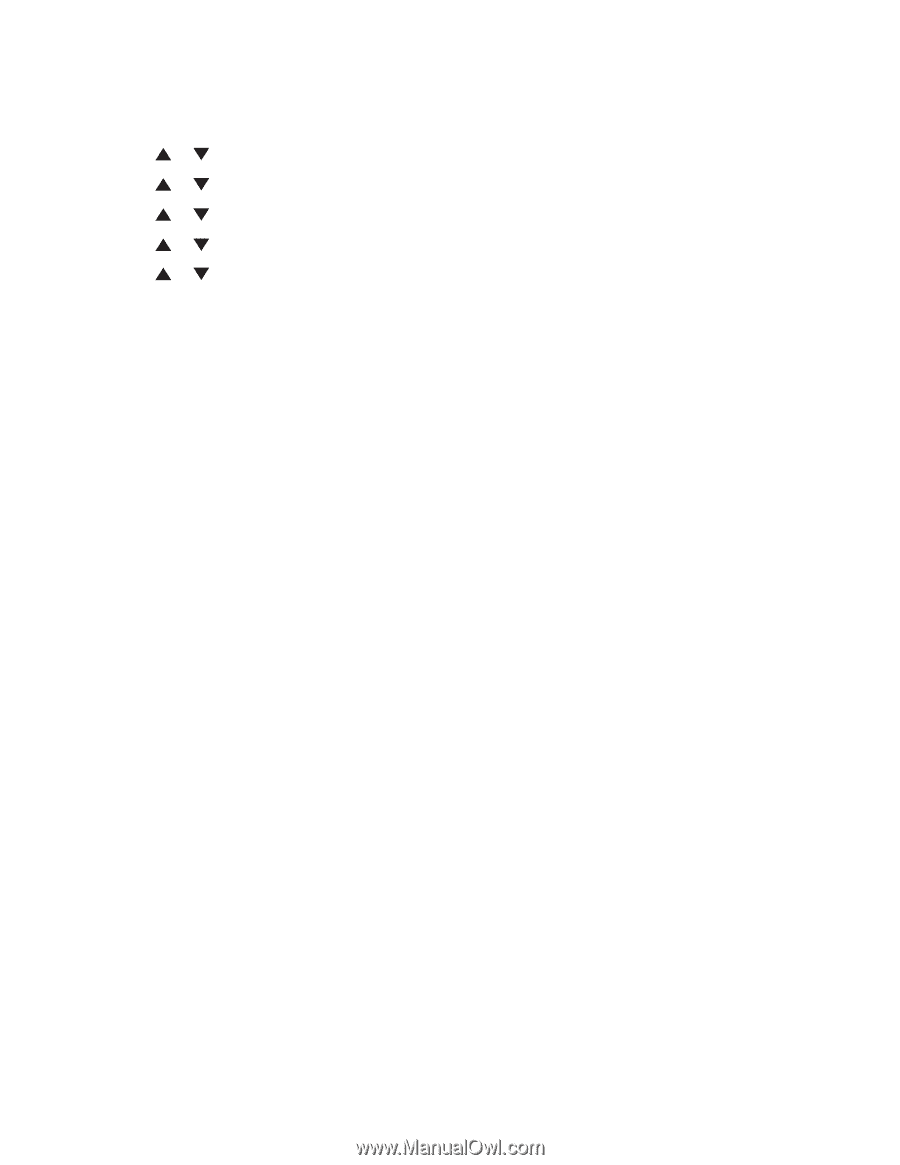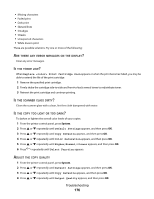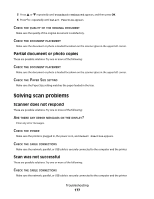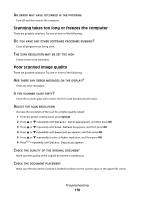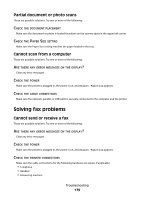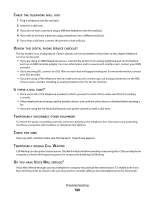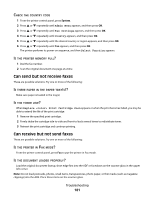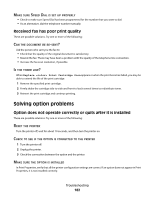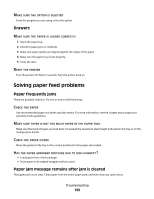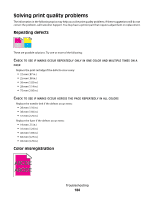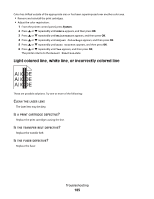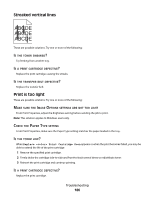Lexmark 560n User's Guide - Page 181
Can send but not receive faxes, Can receive but not send faxes, Admin Menu, Fax Settings, Country
 |
UPC - 734646059534
View all Lexmark 560n manuals
Add to My Manuals
Save this manual to your list of manuals |
Page 181 highlights
CHECK THE COUNTRY CODE 1 From the printer control panel, press System. 2 Press or repeatedly until Admin Menu appears, and then press OK. 3 Press or repeatedly until Fax Settings appears, and then press OK. 4 Press or repeatedly until Country appears, and then press OK. 5 Press or repeatedly until the desired country or region appears, and then press OK. 6 Press or repeatedly until Yes appears, and then press OK. The printer performs its power-on sequence, and then Select Function appears. IS THE PRINTER MEMORY FULL? 1 Dial the fax number. 2 Scan the original document one page at a time. Can send but not receive faxes These are possible solutions. Try one or more of the following: IS THERE PAPER IN THE PAPER TRAY(S)? Make sure paper is loaded in the tray(s). IS THE TONER LOW? When Replace Print Cartridge Soon appears or when the print becomes faded, you may be able to extend the life of the print cartridge: 1 Remove the specified print cartridge. 2 Firmly shake the cartridge side-to-side and front-to-back several times to redistribute toner. 3 Reinsert the print cartridge and continue printing. Can receive but not send faxes These are possible solutions. Try one or more of the following: IS THE PRINTER IN FAX MODE? From the printer control panel, press Fax to put the printer in Fax mode. IS THE DOCUMENT LOADED PROPERLY? Load the original document faceup, short edge first into the ADF or facedown on the scanner glass in the upper left corner. Note: Do not load postcards, photos, small items, transparencies, photo paper, or thin media (such as magazine clippings) into the ADF. Place these items on the scanner glass. Troubleshooting 181