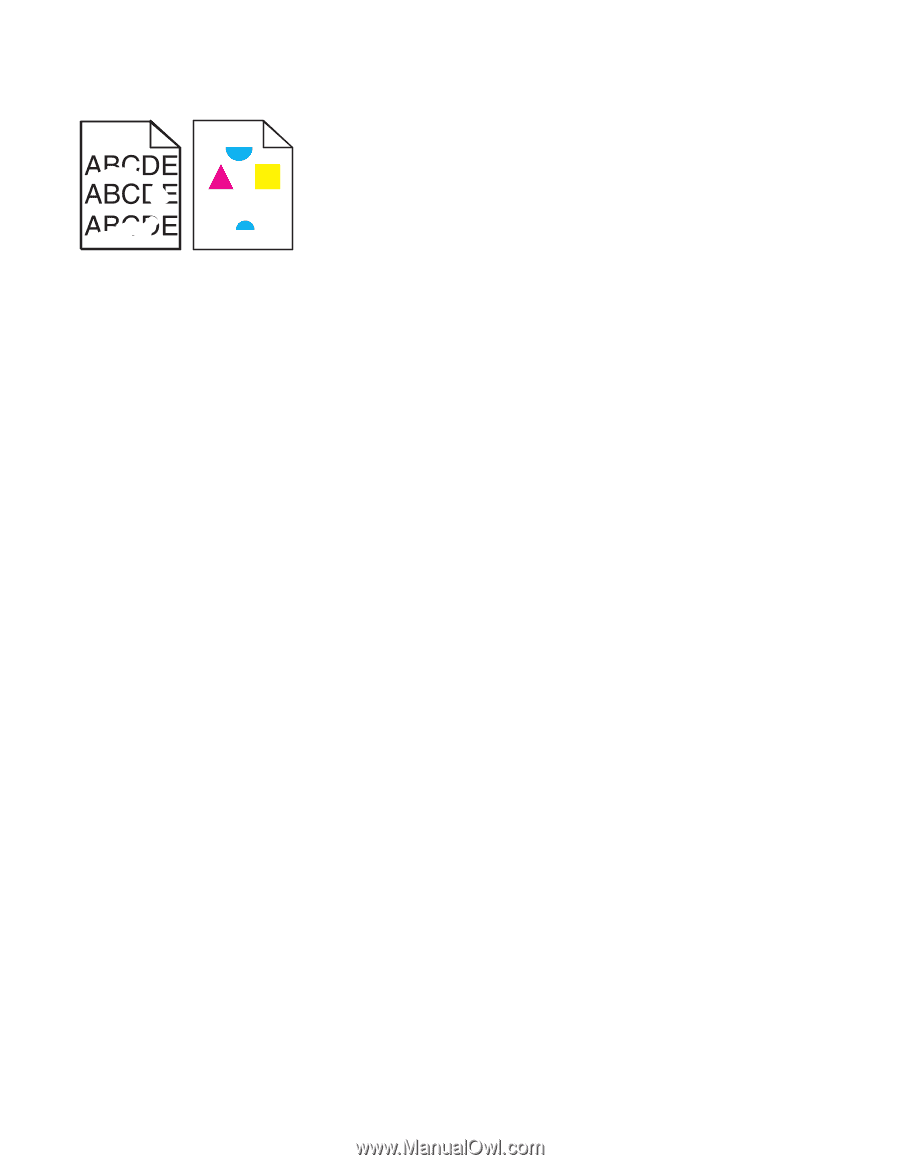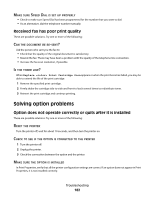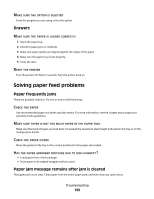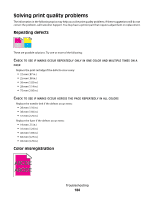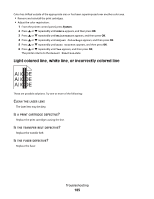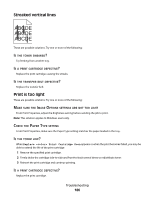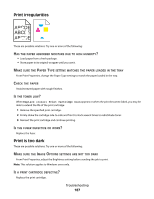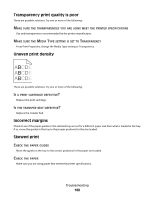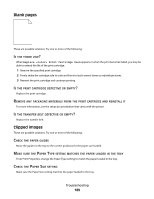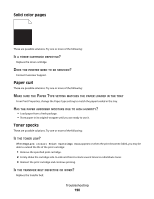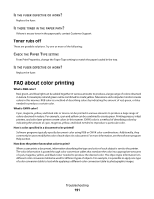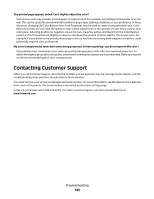Lexmark 560n User's Guide - Page 187
Print irregularities, Print is too dark, Replace <color> Print Cartridge Soon
 |
UPC - 734646059534
View all Lexmark 560n manuals
Add to My Manuals
Save this manual to your list of manuals |
Page 187 highlights
Print irregularities These are possible solutions. Try one or more of the following: HAS THE PAPER ABSORBED MOISTURE DUE TO HIGH HUMIDITY? • Load paper from a fresh package. • Store paper in its original wrapper until you use it. MAKE SURE THE PAPER TYPE SETTING MATCHES THE PAPER LOADED IN THE TRAY From Print Properties, change the Paper Type setting to match the paper loaded in the tray. CHECK THE PAPER Avoid textured paper with rough finishes. IS THE TONER LOW? When Replace Print Cartridge Soon appears or when the print becomes faded, you may be able to extend the life of the print cartridge: 1 Remove the specified print cartridge. 2 Firmly shake the cartridge side-to-side and front-to-back several times to redistribute toner. 3 Reinsert the print cartridge and continue printing. IS THE FUSER DEFECTIVE OR WORN? Replace the fuser. Print is too dark These are possible solutions. Try one or more of the following: MAKE SURE THE IMAGE OPTIONS SETTINGS ARE NOT TOO DARK From Print Properties, adjust the Brightness setting before sending the job to print. Note: This solution applies to Windows users only. IS A PRINT CARTRIDGE DEFECTIVE? Replace the print cartridge. Troubleshooting 187