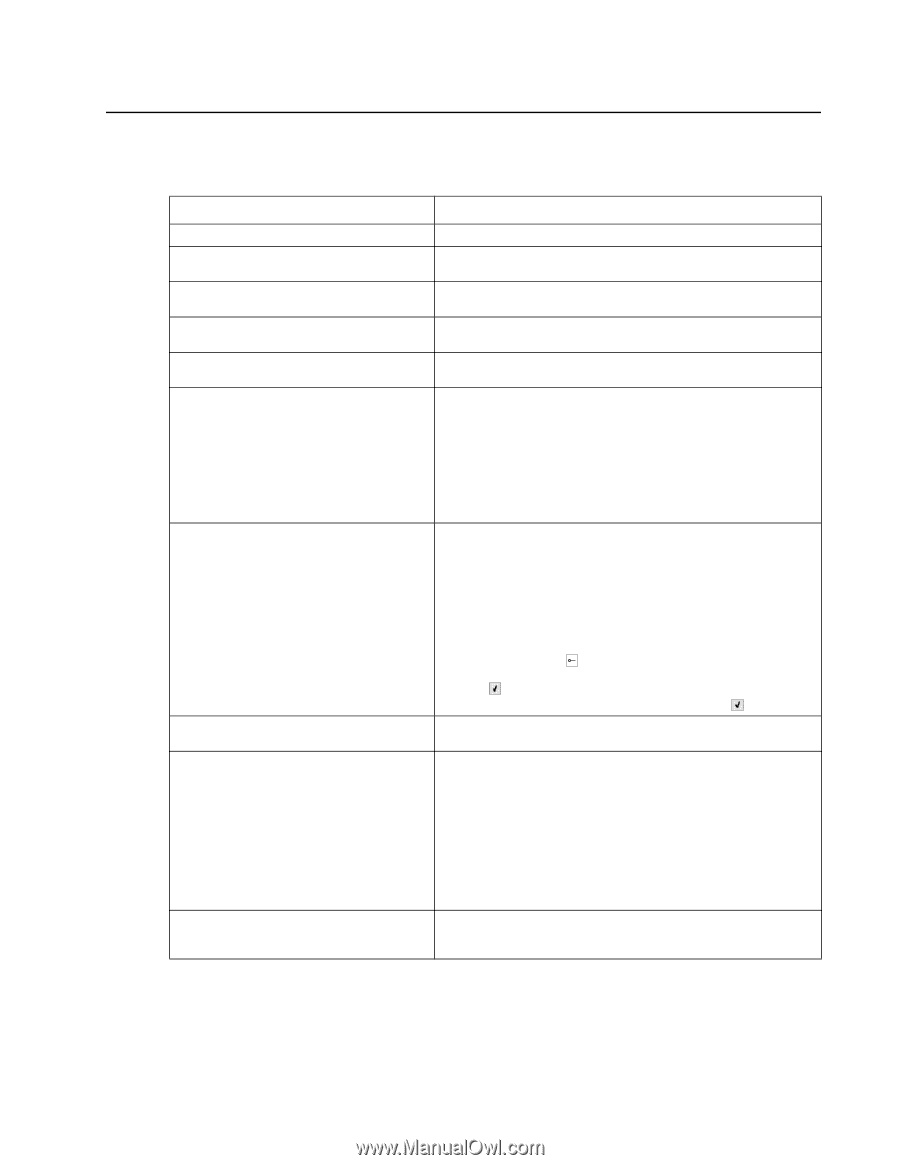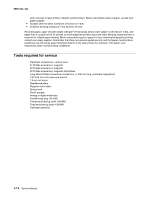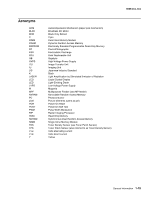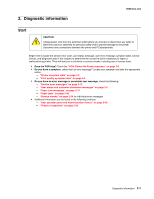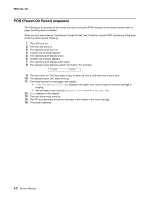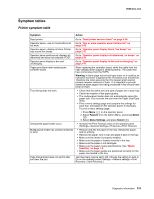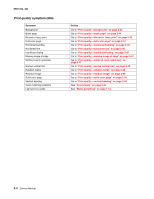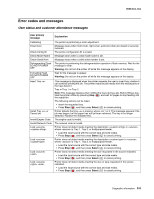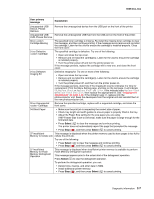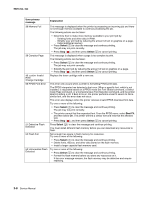Lexmark C540 Service Manual - Page 37
Symptom tables, Printer symptom table - printer beeps after printing
 |
View all Lexmark C540 manuals
Add to My Manuals
Save this manual to your list of manuals |
Page 37 highlights
5025-2xx, 4xx Symptom tables Printer symptom table Symptom Action Dead printer Operator panel-one or more buttons do not work. Operator panel-display is blank. Printer may sound five beeps. Operator panel continuously displays all diamonds and does not complete POST. Operator panel display is dim and unchanging. Pages print blank after replacing the controller board. Tray linking does not work. Unexpected page breaks occur. Multipurpose feeder has constant misfeeds or jams. Page that jammed does not reprint after you clear the jam. Go to "Dead printer service check" on page 2-28. Go to "One or more operator panel buttons fail" on page 2-36. Go to "Operator panel display blank, five beeps" on page 2-37. Go to "Operator panel displays all diamonds, no beeps" on page 2-39. Go to "Operator panel display is dim and unchanging" on page 2-41. When replacing the controller board, verify the cable from the high-voltage power supply is seated properly. The cable may have come loose from the HVPS. Warning: A blank page that should have toner on it could be an indication that toner is applied to the ITU belt but not transferred. Therefore the toner goes into the ITU cleaner which cannot process massive amounts of toner. It is important to prevent extensive blank pages from being processed if they should have toner on them. • Check that the same size and type of paper are in each tray. • Check the location of the paper guides. • The multipurpose feeder does not automatically sense the paper size. You must set the size from the Paper Size/Type menu. • Print a menu settings page and compare the settings for each tray, and adjust on the operator panel, if necessary. To print a menu settings page: 1. Press Menu ( ) on the operator panel. 2. Select Reports from the Admin Menu, and press Select ( ). 3. Select Menu Settings, and press Select ( ). • Increase the Print Timeout value on the operator panel (Settings->General Settings->Timeouts->Print Timeout.) • Remove and flex the paper in the tray. Reload the paper, and try printing. • Remove the paper, turn it over and place it back in the tray. • Make sure the feeder is properly installed. • Make sure the paper is loaded correctly in the tray. • Make sure the paper is not damaged. • Make sure the paper meets specifications. See "Media handling" on page 1-8. • Make sure the paper guides are positioned correctly for the paper size loaded in the tray. Jam Recovery may be set to Off. Change the setting to Auto or On on the operator panel (Settings->General settings->Print Recovery->Jam Recovery.) Diagnostic information 2-3