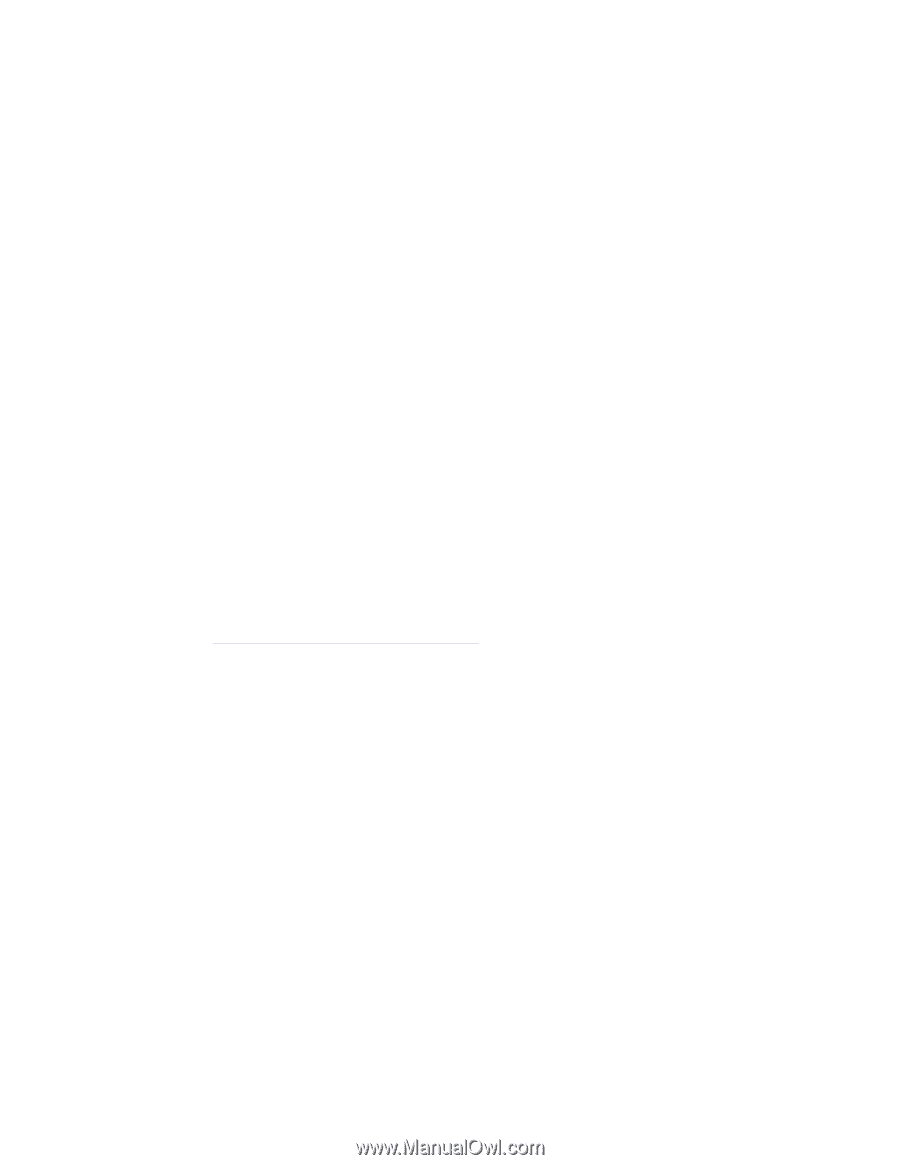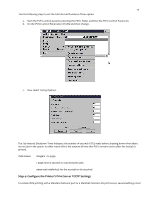Lexmark MX321 Card for IPDS: IPDS Printer and Host Setup Guide 9th ed. - Page 27
Settings > IPDS Settings > Emulation > Printable Area
 |
View all Lexmark MX321 manuals
Add to My Manuals
Save this manual to your list of manuals |
Page 27 highlights
26 to be sure the printer is connected to the network. Try to PING the printer. 2. If Busy or IPDS is not displayed in the printer control panel or if the printer remains in Ready mode, check all host and printer settings to be sure they are correct. 3. If you receive an IPDS Negative Acknowledgement (NACK) beginning with '08C1' indicating that the job is printing outside the printer valid printable area, choose one of the following solutions: a. Change the Printable Area setting to Physical Page. On the home screen of the control panel, proceed to Settings > IPDS Settings > Emulation > Printable Area. b. Change your application to position the text within the printable area. Refer to Printable Area in the IPDS Emulation User's Guide for more information. c. Change the Exception Ctrl setting to Sup Beyond VPA. On the home screen of the control panel, proceed to Settings > IPDS Settings > Emulation > Exception Ctrl. The printer will not send a NACK to the host when printing outside the valid printable area. 4. If you receive an IPDS Negative Acknowledgement (NACK) beginning with '0821' indicating there are undefined characters in the job, choose one of the following solutions: a. Change your application to send only valid characters and control codes. b. Change the Exception Ctrl setting to Sup Undef Char. On the home screen of the control panel, proceed to Settings > IPDS Settings > Emulation > Exception Ctrl. The printer will not send undefined character NACKs to the host. 5. If the job prints, but some characters are printed incorrectly, you should check the default code page setting. On the home screen of the control panel, proceed to Settings > IPDS Settings > Emulation > Default Codepage. On some printers, the next step is to select Codepages A-E or Codepages F-K or Codepages L-Z, then select the proper code page from these groups. On models with touch screens, the complete list of code pages appear beside Default Codepage. 6. If the job prints, but some bar codes print in the wrong size, refer to the Bar Code Size option in the IPDS User's Guide for more information. On the home screen of the control panel, proceed to Settings > IPDS Settings > Emulation > BARCODE > Bar Code Size. 7. Refer to Chapter 5. Printer Messages and Problems for additional problem solutions. 8. Once the job prints, refer to the IPDS Emulation User's Guide for information on changing other IPDS MENU settings.