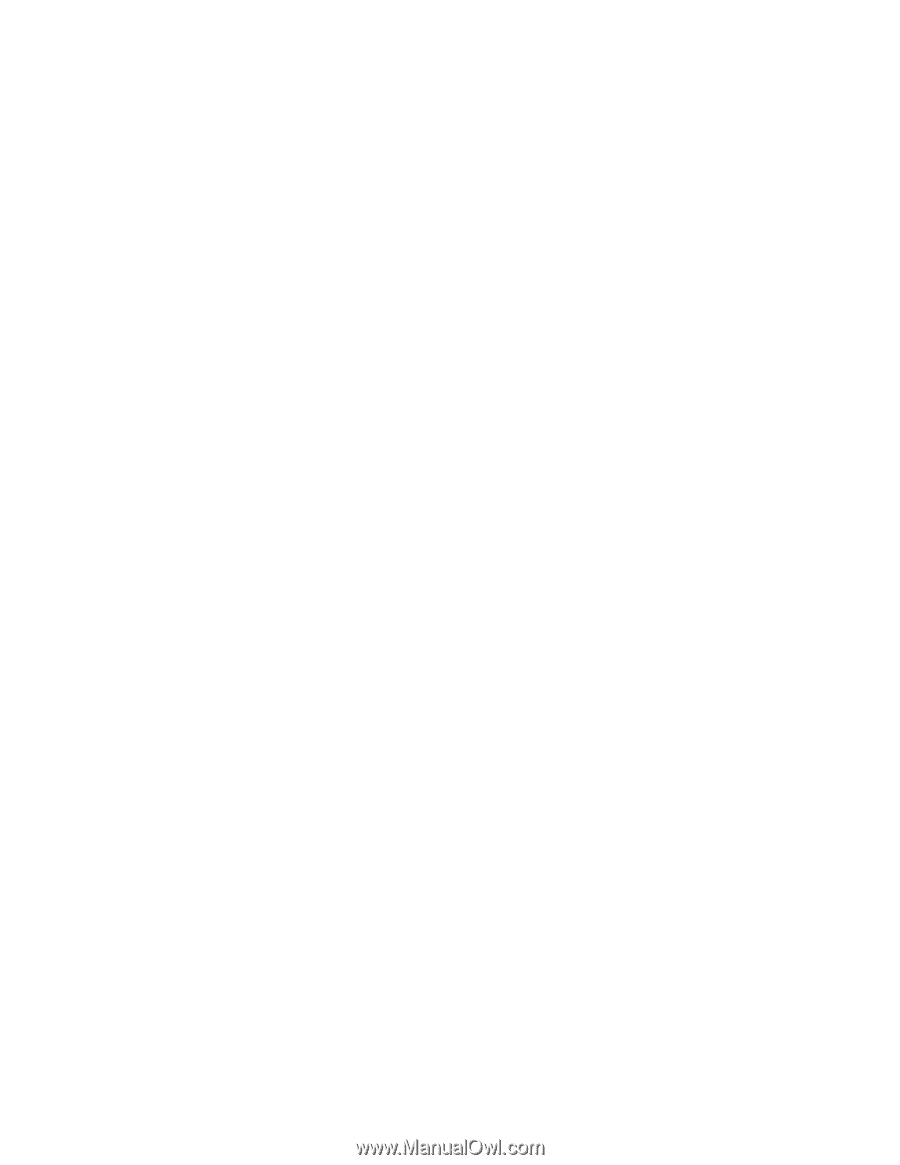Lexmark MX321 Card for IPDS: IPDS Printer and Host Setup Guide 9th ed. - Page 34
Problem 13: Disk Full or Flash Full
 |
View all Lexmark MX321 manuals
Add to My Manuals
Save this manual to your list of manuals |
Page 34 highlights
33 A. Obtain an unused network address from your administrator. B. Remove the MarkNet internal LAN print server. C. Use the new address and other information to configure the Standard Network port. D. Attach the Standard Network port to the network. E. Send a job to the printer. F. If the job does not print, you should recheck all settings on the printer and host. G. If the job prints, you must decide which port to use for receiving jobs. Problem 12: Disk Protected, Fonts Not Erased or Flash Protected, Fonts Not Erased One of the above messages is displayed when I select menu items under the Remove Resources Menu. Solution to Problem 12 The disk or the flash is password protected. Remove the password protection to remove the IPDS fonts and then restore the password protection. Problem 13: Disk Full or Flash Full The printer control panel displays a disk full or flash full message and the printer stops printing. Solution to Problem 13 The hard disk or user flash became full before all resources from the host were captured. Select Continue to resume printing. When the printer returns to Ready, disable capturing of resources. To disable capturing, select MENU/Menus > Option Card Menu > IPDS MENU > RESOURCE CAPTURE > Resources to Capture. Disable capturing of resources. If additional resources must be captured, install a larger user flash or hard disk. You may also choose to capture fewer resources, reformat the user flash or remove resources from the disk and capture the resources again. To remove resources from a disk, select MENU/Menus > Option Card Menu > IPDS MENU > RESOURCE CAPTURE > Remove Resources. Problem 14: The printer prints "smiley faces" or does not print anything When an IPDS job is released, the printer prints "smiley faces" or does not print anything and the job remains on the print queue. Solution to Problem 14 Port 9100, 9600 or some other unsupported port number is specified as the IPDS communications port on the host. The printer supports port 5001 for IPDS printing. Change the port number on the host to 5001 which is recommended port number for printing IPDS jobs is 5001. Problem 15: Message "900.40 Firmware error" displays when I power on the printer The printer control panel displays "900.40 Firmware error.. ..256MB required" when I power on the printer with the IPDS card installed.