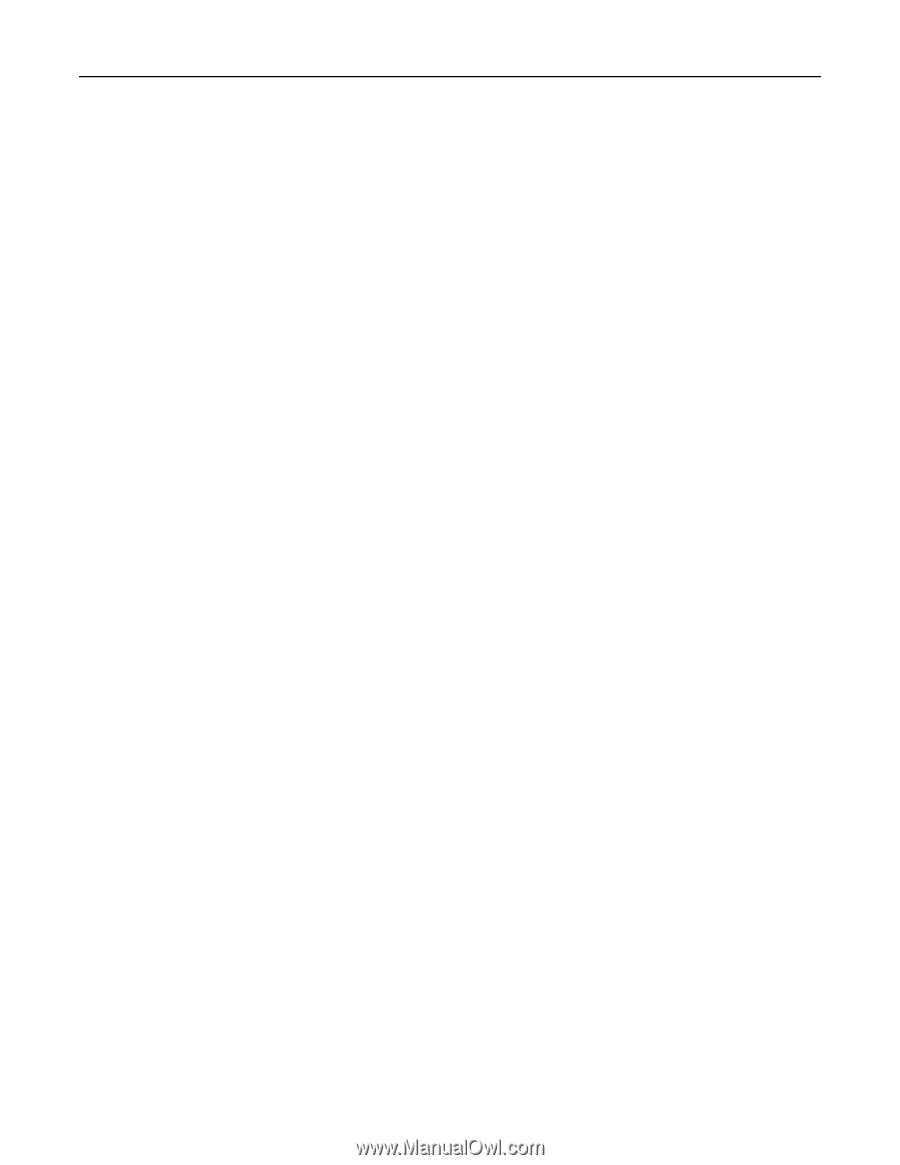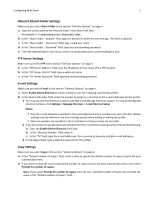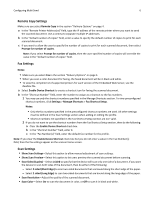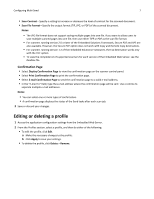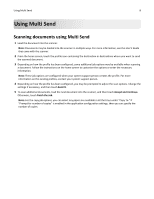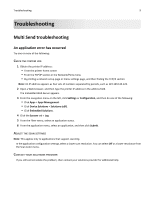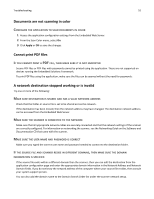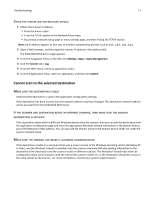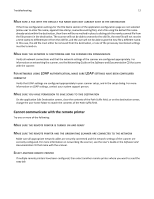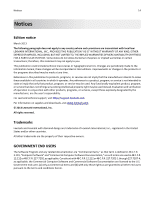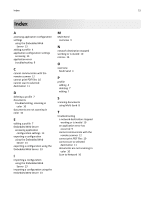Lexmark MX6500e 6500e Multi Send Administrator's Guide - Page 10
Documents are not scanning in color, Cannot print PDF files, A network destination stopped working
 |
View all Lexmark MX6500e 6500e manuals
Add to My Manuals
Save this manual to your list of manuals |
Page 10 highlights
Troubleshooting 10 Documents are not scanning in color CONFIGURE THE APPLICATION TO SCAN DOCUMENTS IN COLOR 1 Access the application configuration settings from the Embedded Web Server. 2 From the Scan Color menu, select On. 3 Click Apply or OK to save the changes. Cannot print PDF files IF YOU CANNOT PRINT A PDF FILE, THEN MAKE SURE IT IS NOT ENCRYPTED Secure PDF files or PDF files with passwords cannot be printed using the application. These are not supported on devices running the Embedded Solutions Framework. To print PDF files using the application, make sure the files can be opened without the need for passwords. A network destination stopped working or is invalid Try one or more of the following: MAKE SURE DESTINATION IS SHARED AND HAS A VALID NETWORK ADDRESS Check that the folder or source file is set to be shared across the network. If the destination has been moved, then the network address may have changed. The destination network address can be accessed from the Embedded Web Server. MAKE SURE THE SCANNER IS CONNECTED TO THE NETWORK Make sure that all appropriate network cables are securely connected and that the network settings of the scanner are correctly configured. For information on networking the scanner, see the Networking Guide on the Software and Documentation CD that came with the scanner. MAKE SURE THE USER NAME AND PASSWORD IS CORRECT Make sure you typed the correct user name and password needed to connect to the destination folder. IF THE SOURCE FILE AND SCANNER RESIDE IN DIFFERENT DOMAINS, THEN MAKE SURE THE DOMAIN INFORMATION IS SPECIFIED If the source file exists within a different domain than the scanner, then you can edit the destination from the application configuration page and enter the appropriate domain information in the Network Address and Network Domain fields. If you do not know the network address of the computer where your source file resides, then consult your system support person. You can also add the domain name to the Domain Search Order list under the scanner network setup.