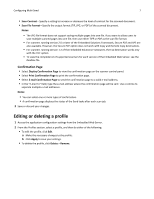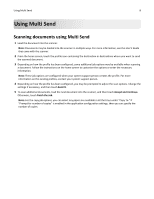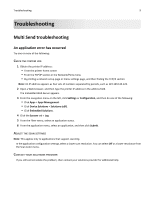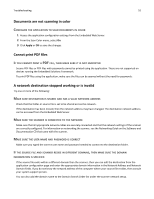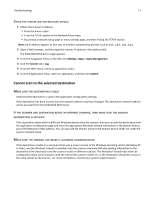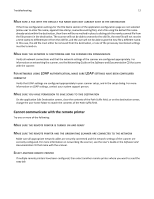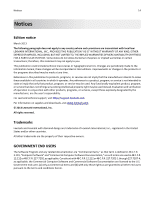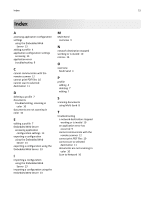Lexmark MX6500e 6500e Multi Send Administrator's Guide - Page 12
Cannot communicate with the remote printer
 |
View all Lexmark MX6500e 6500e manuals
Add to My Manuals
Save this manual to your list of manuals |
Page 12 highlights
Troubleshooting 12 MAKE SURE A FILE WITH THE DEFAULT FILE NAME DOES NOT ALREADY EXIST IN THE DESTINATION If the three configuration settings for the File Name section of the application configuration page are not selected (allow user to enter file name; append time stamp; overwrite existing file), and a file using the default file name already exists within the destination, then there will be no method in place to distinguish the newly scanned file from the file present in the destination. The scanner will not be able to overwrite the old file, the new file will not receive a time stamp to differentiate it from the old file, and the user will not be able to give the new file a different name. In this case, the old file must either be removed from the destination, or one of the previously mentioned settings must be turned on. MAKE SURE THE NETWORK IS FUNCTIONING AND THE SCANNER CAN COMMUNICATE Verify all network connections and that the network settings of the scanner are configured appropriately. For information on networking the scanner, see the Networking Guide on the Software and Documentation CD that came with the scanner. FOR NETWORKS USING LDAP AUTHENTICATION, MAKE SURE LDAP SETTINGS HAVE BEEN CONFIGURED CORRECTLY Verify that LDAP settings are configured appropriately in your scanner setup, and in the setup dialog. For more information on LDAP settings, contact your system support person. MAKE SURE YOU HAVE PERMISSION TO SAVE SCANS TO THIS DESTINATION On the application Edit Destination screen, clear the contents of the Path Suffix field; or on the destination server, change the user home folder to match the contents of the Path Suffix field. Cannot communicate with the remote printer Try one or more of the following: MAKE SURE THE REMOTE PRINTER IS TURNED ON AND READY MAKE SURE THE REMOTE PRINTER AND THE ORIGINATING SCANNER ARE CONNECTED TO THE NETWORK Make sure all appropriate network cables are securely connected and the network settings of the scanner are correctly configured. For more information on networking the scanner, see the User's Guide or the Software and Documentation CD that came with the scanner. SELECT ANOTHER REMOTE PRINTER If multiple remote printers have been configured, then select another remote printer where you want to send the copy job.