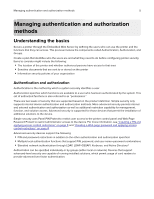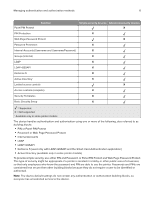Lexmark MX718 Embedded Web Server--Security: Administrator s Guide - Page 10
Advanced-security building blocks, Configuring advanced building blocks from the control panel
 |
View all Lexmark MX718 manuals
Add to My Manuals
Save this manual to your list of manuals |
Page 10 highlights
Managing authentication and authorization methods 10 3 Click Apply Basic Security Setup. Note: Applying this setup may overwrite a previous configuration. The new settings are submitted. The next time you access Security Setup, you are required to enter your authentication credentials. Modifying or removing Basic Security Setup 1 From the Embedded Web Server, click Settings > Security > Security Setup. 2 Enter your authentication credentials to access Security Setup. 3 Under Modify or Remove Basic Security Setup, enter your new authentication credentials. 4 Click Modify Basic Security Setup to enter your new authentication credentials to access Security Setup, or click Remove Basic Security Setup to remove all authentication requirements. Advanced-security building blocks To define the authentication required when accessing device functions and menus, create and configure a login method (building block). Advanced‑security building blocks used in security templates are found under "Configure a Building Block." Configuring advanced building blocks from the control panel We recommend configuring security setup using the device Embedded Web Server. These steps in configuring security setup are the same for all advanced‑security devices. When configuring from the control panel, the steps may vary depending on your printer model. For example, for devices with a large touch screen, you can access the security setup by doing the following: 1 Navigate to the menu screen. 2 Touch Security > Edit Security Setups. Creating a password building block for advanced security setup Note: This feature is available only in advanced‑security devices. 1 From the Embedded Web Server, click Settings > Security > Security Setup. 2 Under Advanced Security Setup, click Password. 3 Under Manage Passwords, select Add a Password. 4 In the Setup Name field, type a name for the password. Note: Each password must have a unique name containing up to 128 UTF‑8 characters. For example, "Copy Lockout Password." 5 Type a password in the appropriate field, and then retype the password to confirm it.