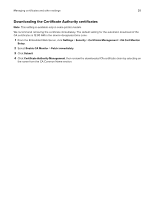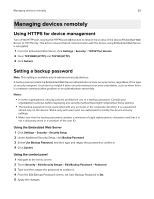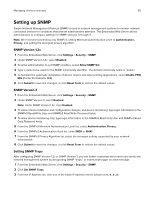Lexmark MX718 Embedded Web Server--Security: Administrator s Guide - Page 30
Setting up SNMP, SNMP Version 1, 2c, Setting SNMP Traps
 |
View all Lexmark MX718 manuals
Add to My Manuals
Save this manual to your list of manuals |
Page 30 highlights
Managing devices remotely 30 Setting up SNMP Simple Network Management Protocol (SNMP) is used in network management systems to monitor networkconnected devices for conditions that warrant administrative attention. The Embedded Web Server allows administrators to configure settings for SNMP versions 1 through 3. Note: We recommend selecting only SNMPv3, setting Minimum Authentication Level to Authentication, Privacy, and setting the strongest privacy algorithm. SNMP Version 1,2c 1 From the Embedded Web Server, click Settings > Security > SNMP. 2 Under SNMP Version 1,2c, select Enabled. 3 To allow administrators to set SNMP variables, select Allow SNMP Set. 4 Type a name to be used for the SNMP Community identifier. The default community name is "public." 5 To facilitate the automatic installation of device drivers and other printing applications, select Enable PPM Mib (Printer Port Monitor MIB). 6 Click Submit to save the changes, or click Reset Form to restore the default values. SNMP Version 3 1 From the Embedded Web Server, click Settings > Security > SNMP. 2 Under SNMP Version 3, select Enabled. Note: Under SNMP Version 1,2c, clear Enabled. 3 To allow remote installation and configuration changes, and device monitoring, type login information in the SNMPv3 Read/Write User and SNMPv3 Read/Write Password fields. 4 To allow device monitoring only, type login information in the SNMPv3 Read Only User and SNMPv3 Read Only Password fields. 5 From the SNMPv3 Minimum Authentication Level list, select Authentication, Privacy. 6 From the SNMPv3 Authentication Hash list, select MD5 or SHA1. 7 From the SNMPv3 Privacy Algorithm list, select the strongest setting supported by your network environment. 8 Click Submit to save the changes, or click Reset Form to restore the default values. Setting SNMP Traps After configuring SNMP Version 1,2c or SNMP Version 3, you can further customize which alerts are sent to the network management system by designating SNMP "traps," or events that trigger an alert message. 1 From the Embedded Web Server, click Settings > Security > SNMP. 2 Click Set SNMP Traps. 3 From the IP Address list, click one of the blank IP address entries (shown as 0.0.0.0).