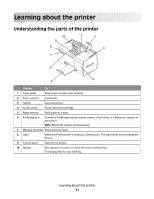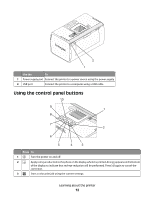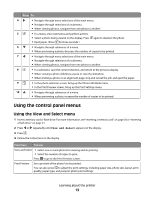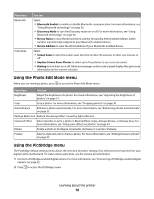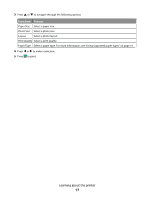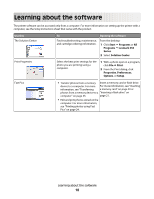Lexmark P350 User's Guide - Page 16
Using the Photo Edit Mode menu, Using the PictBridge menu, Bluetooth Enable, Discovery Mode
 |
View all Lexmark P350 manuals
Add to My Manuals
Save this manual to your list of manuals |
Page 16 highlights
From here Bluetooth Customize You can Select: • Bluetooth Enable to enable or disable Bluetooth communication. For more information, see "Using Bluetooth technology" on page 36. • Discovery Mode to turn the Discovery mode on or off. For more information, see "Using Bluetooth technology" on page 36. • Device Name to view the Device Name and the Universally Administered Address (UAA) number automatically assigned to your Bluetooth-enabled device. • Device Address to view the 48-bit address of your Bluetooth-enabled device. Select: • Screen Saver to turn the screen saver function on after 30 seconds, on after one minute, or off. • Replace Screen Saver Photos to select up to four photos to use as screen savers. • Hinting to turn hints on or off. Hints are messages on the control panel display that give more information on the current selection. Using the Photo Edit Mode menu When you are viewing a photo, press to access the Photo Edit Mode menu. From here You can Brightness Adjust the brightness of a photo. For more information, see "Adjusting the brightness of photos" on page 31. Crop Crop a photo. For more information, see "Cropping photos" on page 30. Auto Enhance Enhance a photo automatically. For more information, see "Enhancing photos automatically" on page 32. Red Eye Reduction Reduce the red-eye effect caused by light reflection. Colorized Effect Select whether to print a photo in Black & White, Sepia, Antique Brown, or Antique Gray. For more information, see "Using color effects on photos" on page 34. Rotate Rotate a photo in 90-degree increments clockwise or counter-clockwise. Frames Select a style and color to frame a photo. For more information, see "Adding frames to photos" on page 33. Using the PictBridge menu The PictBridge default settings menu allows the selection of printer settings if no selections were specified on your digital camera beforehand. To make camera selections, see the camera documentation. 1 Connect a PictBridge-enabled digital camera. For more information, see "Connecting a PictBridge-enabled digital camera" on page 22. 2 Press to access the PictBridge menu. Learning about the printer 16