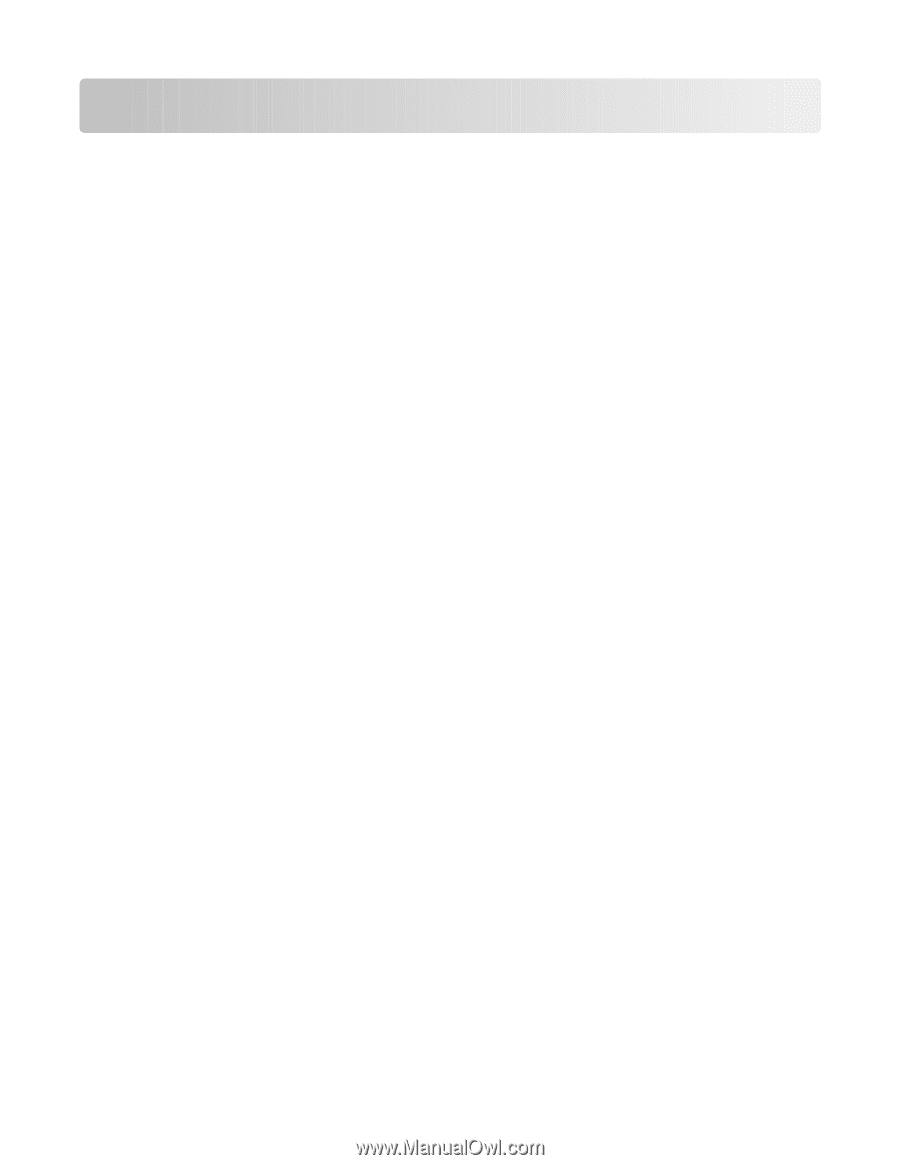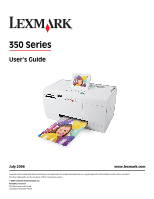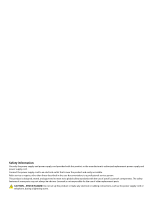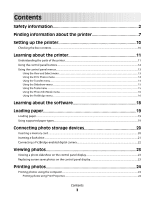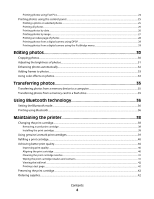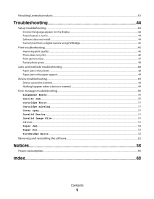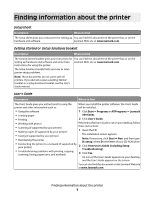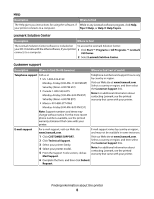Contents
Safety information
.............................................................................
2
Finding information about the printer
..........................................
7
Setting up the printer
......................................................................
10
Checking the box contents
..............................................................................................................................................
10
Learning about the printer
.............................................................
11
Understanding the parts of the printer
.......................................................................................................................
11
Using the control panel buttons
....................................................................................................................................
12
Using the control panel menus
......................................................................................................................................
13
Using the View and Select menu
..............................................................................................................................................
13
Using the Print Photos menu
.....................................................................................................................................................
14
Using the Transfer menu
..............................................................................................................................................................
14
Using the Slideshow menu
.........................................................................................................................................................
15
Using the Tools menu
...................................................................................................................................................................
15
Using the Photo Edit Mode menu
............................................................................................................................................
16
Using the PictBridge menu
.........................................................................................................................................................
16
Learning about the software
.........................................................
18
Loading paper
...................................................................................
19
Loading paper
.......................................................................................................................................................................
19
Using supported paper types
.........................................................................................................................................
19
Connecting photo storage devices
..............................................
20
Inserting a memory card
...................................................................................................................................................
20
Inserting a flash drive
.........................................................................................................................................................
21
Connecting a PictBridge-enabled digital camera
....................................................................................................
22
Viewing photos
.................................................................................
23
Viewing a photo slideshow on the control panel display
.....................................................................................
23
Replacing screen saver photos on the control panel display
..............................................................................
23
Printing photos
.................................................................................
24
Printing photos using the computer
............................................................................................................................
24
Printing photos using Print Properties
...................................................................................................................................
24
Contents
3