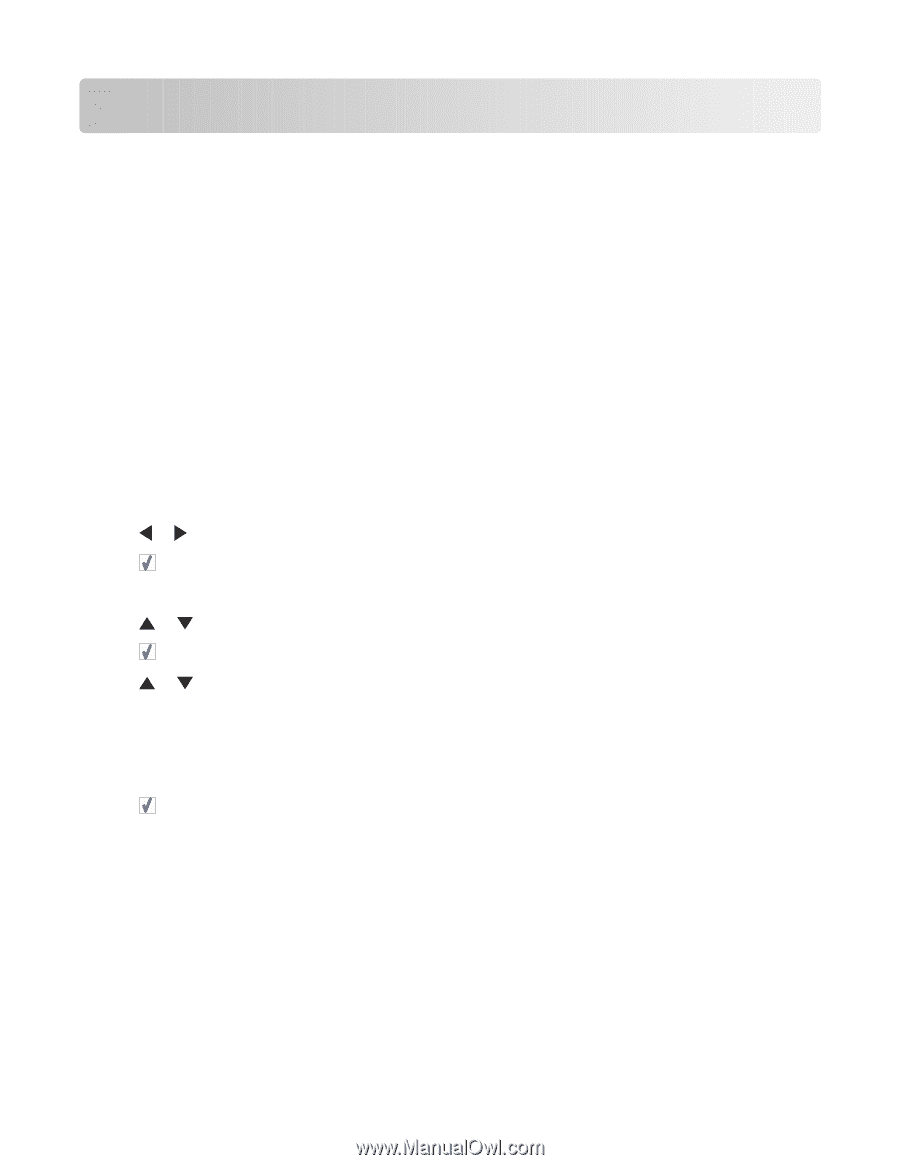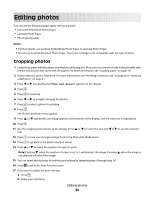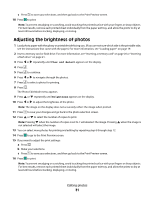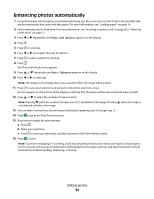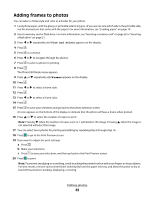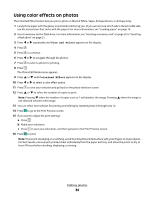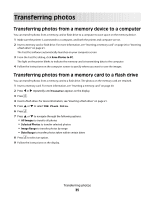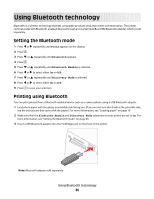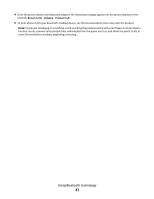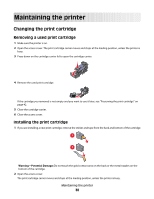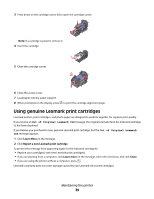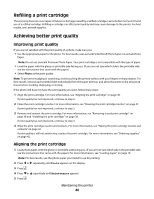Lexmark P350 User's Guide - Page 35
Transferring photos, Transferring photos from a memory device to a computer, Save Photos to PC
 |
View all Lexmark P350 manuals
Add to My Manuals
Save this manual to your list of manuals |
Page 35 highlights
Transferring photos Transferring photos from a memory device to a computer You can transfer photos from a memory card or flash drive to a computer to save space on the memory device. 1 Make sure the printer is connected to a computer, and both the printer and computer are on. 2 Insert a memory card or flash drive. For more information, see "Inserting a memory card" on page 20 or "Inserting a flash drive" on page 21. The Fast Pics software automatically launches on your computer screen. 3 From the Fast Pics dialog, click Save Photos to PC. The light on the printer blinks to indicate the memory card is transmitting data to the computer. 4 Follow the instructions on the computer screen to specify where you want to save the images. Transferring photos from a memory card to a flash drive You can transfer photos from a memory card to a flash drive. The photos on the memory card are retained. 1 Insert a memory card. For more information, see "Inserting a memory card" on page 20. 2 Press or repeatedly until Transfer appears on the display. 3 Press . 4 Insert a flash drive. For more information, see "Inserting a flash drive" on page 21. 5 Press or to select USB Flash Drive. 6 Press . 7 Press or to navigate through the following options: • All Images to transfer all photos • Selected Photos to transfer selected photos • Image Range to transfer photos by range • Date Range to transfer photos taken within certain dates 8 Press to select an option. 9 Follow the instructions on the display. Transferring photos 35