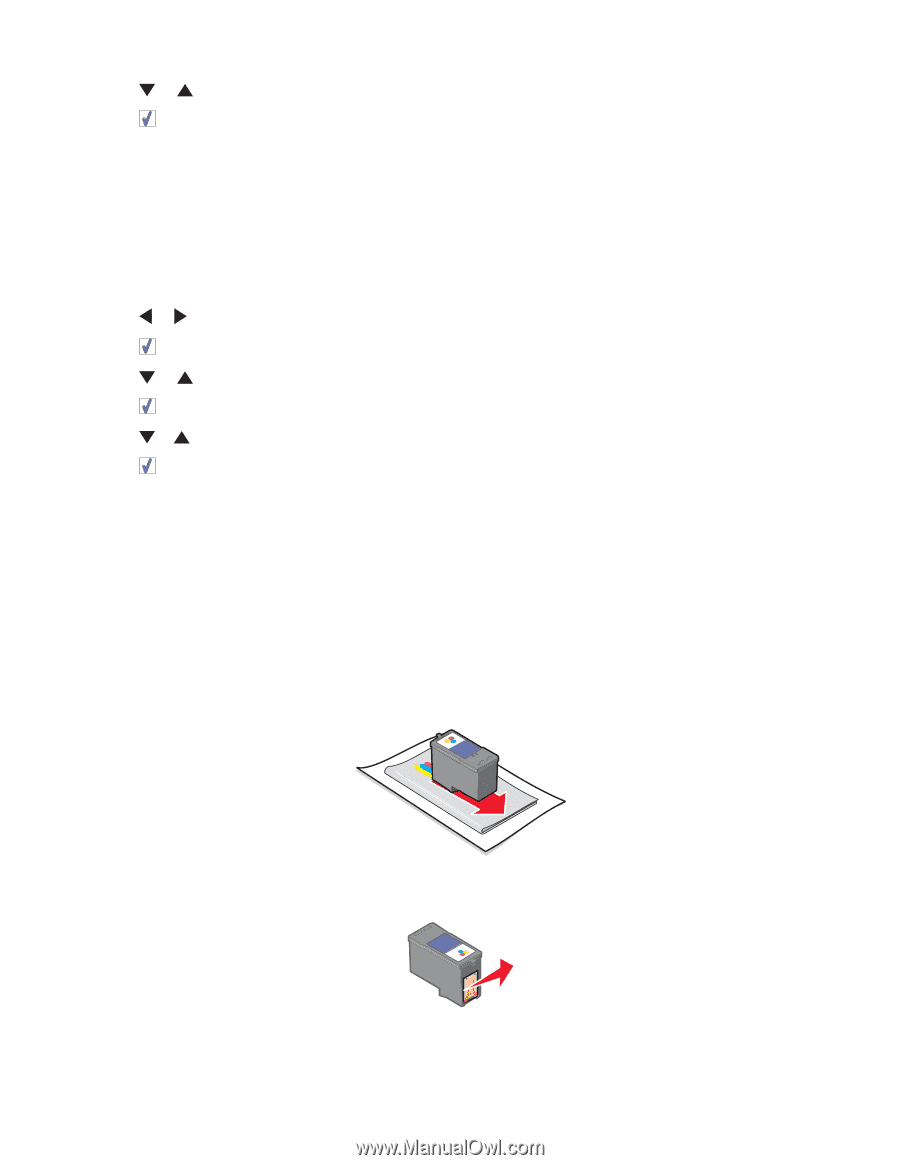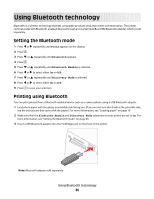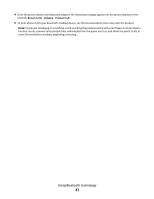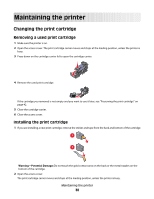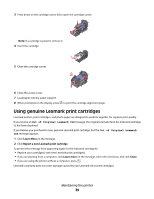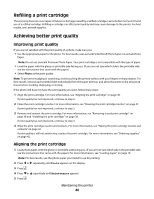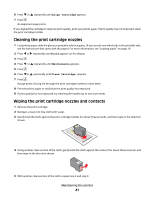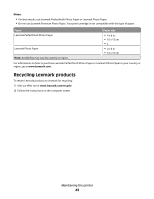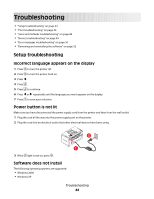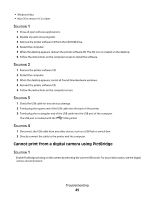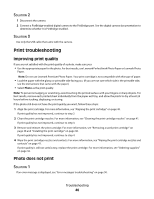Lexmark P350 User's Guide - Page 41
Cleaning the print cartridge nozzles, Wiping the print cartridge nozzles and contacts, Align Cartridge - ink cartridges
 |
View all Lexmark P350 manuals
Add to My Manuals
Save this manual to your list of manuals |
Page 41 highlights
6 Press or repeatedly until Align Cartridge appears. 7 Press . An alignment page prints. If you aligned the cartridge to improve print quality, print your photo again. If print quality has not improved, clean the print cartridge nozzles. Cleaning the print cartridge nozzles 1 Load photo paper, with the glossy or printable side facing you. (If you are not sure which side is the printable side, see the instructions that came with the paper.) For more information, see "Loading paper" on page 19. 2 Press or repeatedly until Tools appears on the display. 3 Press . 4 Press or repeatedly until Maintenance appears. 5 Press . 6 Press or repeatedly until Clean Cartridge appears. 7 Press . A page prints, forcing ink through the print cartridge nozzles to clean them. 8 Print the photo again to verify that the print quality has improved. 9 If print quality has not improved, try cleaning the nozzles up to two more times. Wiping the print cartridge nozzles and contacts 1 Remove the print cartridge. 2 Dampen a clean, lint-free cloth with water. 3 Gently hold the cloth against the print cartridge nozzles for about three seconds, and then wipe in the direction shown. 4 Using another clean section of the cloth, gently hold the cloth against the contacts for about three seconds, and then wipe in the direction shown. 5 With another clean section of the cloth, repeat step 3 and step 4. Maintaining the printer 41