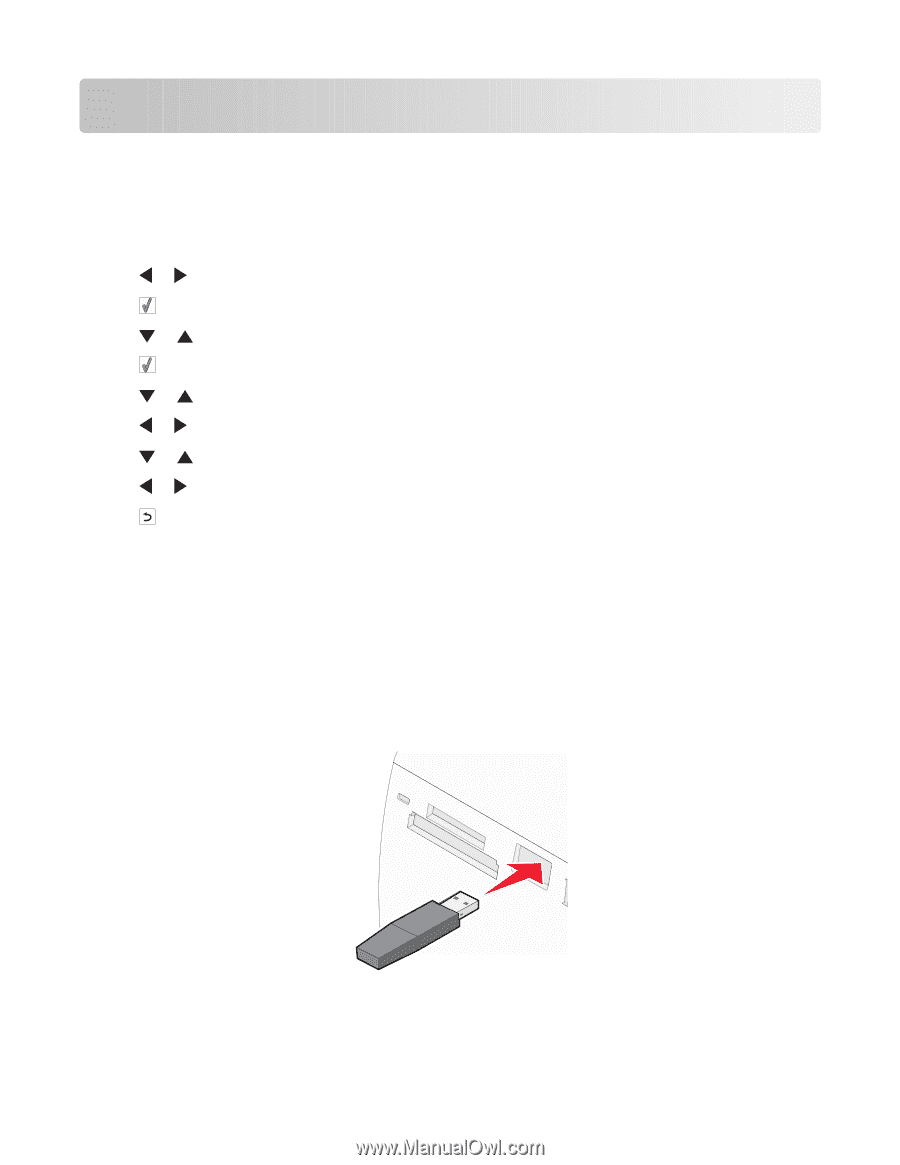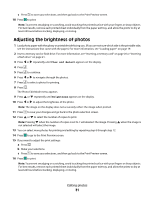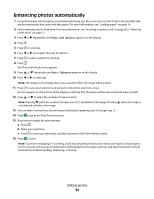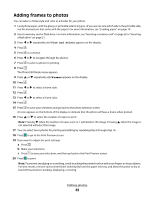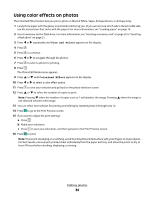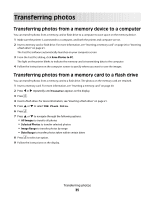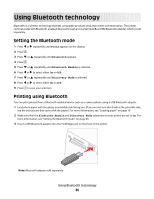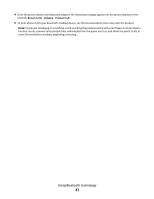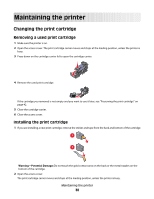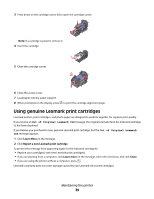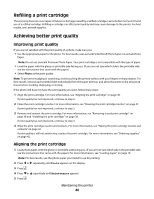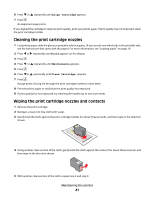Lexmark P350 User's Guide - Page 36
Using Bluetooth technology, Setting the Bluetooth mode, Printing using Bluetooth, Tools, Bluetooth
 |
View all Lexmark P350 manuals
Add to My Manuals
Save this manual to your list of manuals |
Page 36 highlights
Using Bluetooth technology Bluetooth is a wireless technology that lets compatible products send and receive communication. The printer communicates with Bluetooth-enabled devices through a Universal Serial Bus (USB) Bluetooth adapter, which is sold separately. Setting the Bluetooth mode 1 Press or repeatedly until Tools appears on the display. 2 Press . 3 Press or repeatedly until Bluetooth appears. 4 Press . 5 Press or repeatedly until Bluetooth Enable is selected. 6 Press or to select either On or Off. 7 Press or repeatedly until Discovery Mode is selected. 8 Press or to select either On or Off. 9 Press to save your selection. Printing using Bluetooth You can print photos from a Bluetooth-enabled device such as a camera phone using a USB Bluetooth adapter. 1 Load photo paper with the glossy or printable side facing you. (If you are not sure which side is the printable side, see the instructions that came with the paper.) For more information, see "Loading paper" on page 19. 2 Make sure that the Bluetooth Enable and Discovery Mode selections on your printer are set to On. For more information, see "Setting the Bluetooth mode" on page 36. 3 Insert a USB Bluetooth adapter into the PictBridge port on the front of the printer. Note: Bluetooth adapter sold separately. Using Bluetooth technology 36