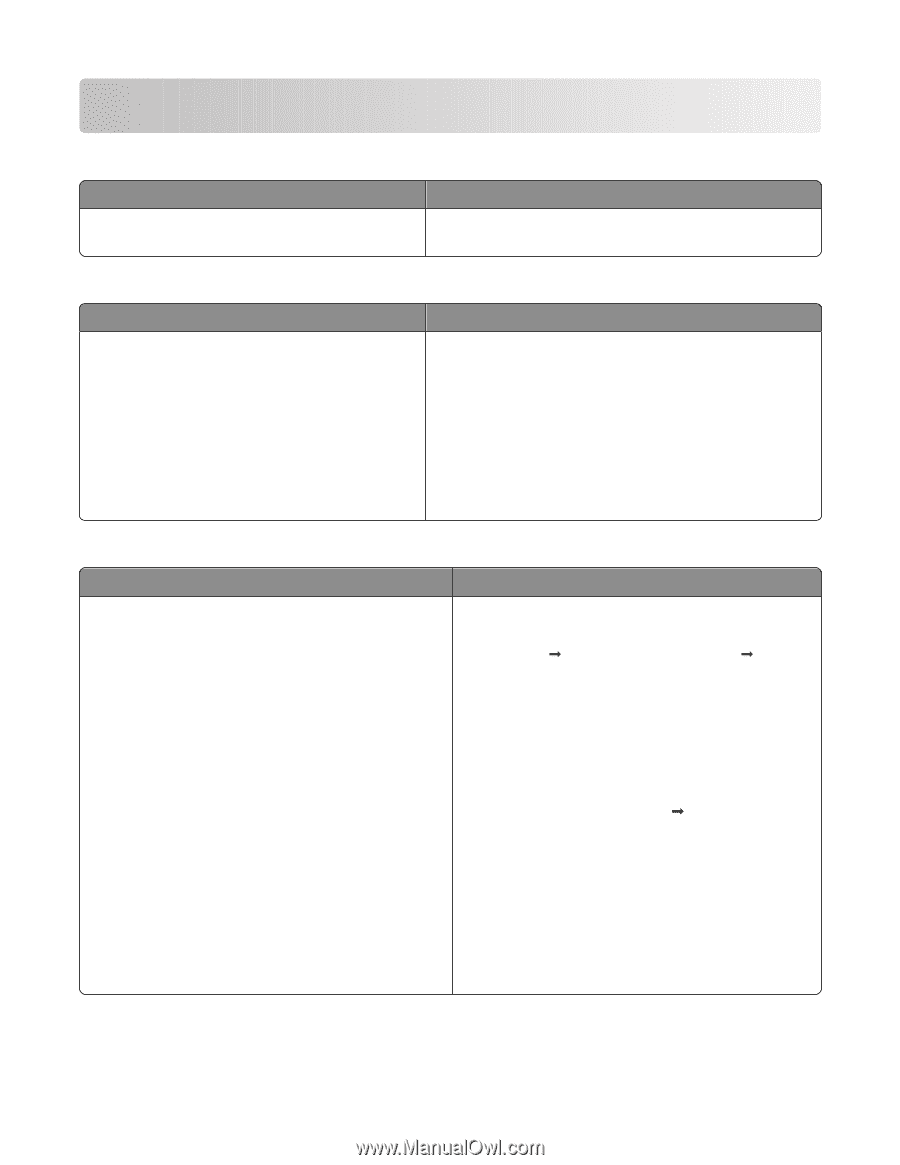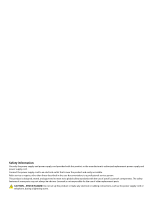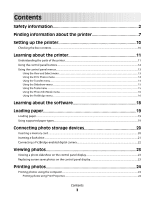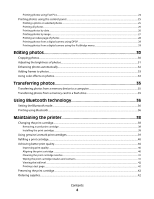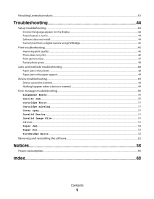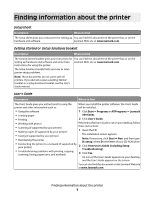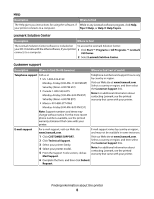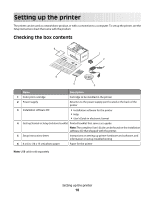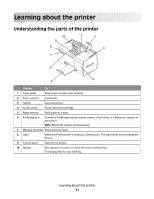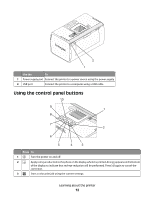Lexmark P350 User's Guide - Page 7
Finding information about the printer, sheet, booklet - series software
 |
View all Lexmark P350 manuals
Add to My Manuals
Save this manual to your list of manuals |
Page 7 highlights
Finding information about the printer Setup sheet Description Where to find The Setup sheet gives you instructions for setting up You can find this document in the printer box or on the hardware and software. Lexmark Web site at www.lexmark.com. Getting Started or Setup Solutions booklet Description Where to find The Getting Started booklet gives you instructions for You can find this document in the printer box or on the setting up hardware and software and some basic Lexmark Web site at www.lexmark.com. instructions for using the printer. The Setup Solutions booklet tells you how to solve printer setup problems. Note: These documents do not come with all printers. If you did not receive a Getting Started booklet or a Setup Solutions booklet, see the User's Guide instead. User's Guide Description Where to find The User's Guide gives you instructions for using the printer and other information such as: When you install the printer software, the User's Guide will be installed. • Using the software 1 Click Start Œ Programs or All Programs Œ Lexmark • Loading paper 350 Series. • Printing 2 Click User's Guide. • Working with photos If the link to the User's Guide is not on your desktop, follow • Scanning (if supported by your printer) these instructions: • Making copies (if supported by your printer) 1 Insert the CD. • Faxing (if supported by your printer) • Maintaining the printer The installation screen appears. Note: If necessary, click Start Œ Run, and then type D:\setup, where D is the letter of your CD-ROM drive. • Connecting the printer to a network (if supported by your printer) 2 Click View User's Guide (including Setup Troubleshooting). • Troubleshooting problems with printing, copying, scanning, faxing, paper jams, and misfeeds 3 Click Yes. An icon of the User's Guide appears on your desktop, and the User's Guide appears on the screen. You can also find this document on the Lexmark Web site at www.lexmark.com. Finding information about the printer 7