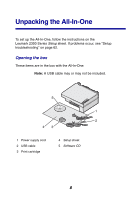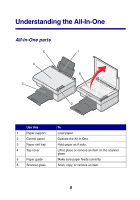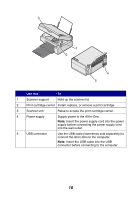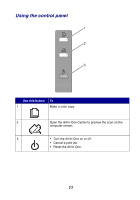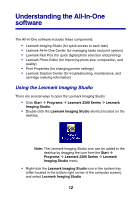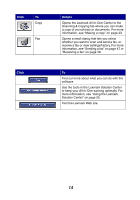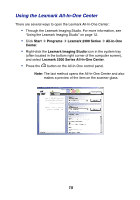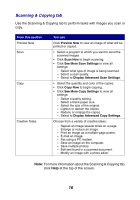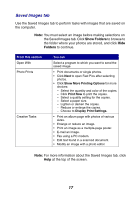Lexmark X2330 User's Guide - Page 12
Understanding the All-In-One software, Using the Lexmark Imaging Studio - printer
 |
View all Lexmark X2330 manuals
Add to My Manuals
Save this manual to your list of manuals |
Page 12 highlights
Understanding the All-In-One software The All-In-One software includes these components: • Lexmark Imaging Studio (for quick access to each task) • Lexmark All-In-One Center (for managing tasks and print options) • Lexmark Fast Pics (for quick digital photo selection and printing) • Lexmark Photo Editor (for improving photo size, composition, and quality) • Print Properties (for changing printer settings) • Lexmark Solution Center (for troubleshooting, maintenance, and cartridge ordering information) Using the Lexmark Imaging Studio There are several ways to open the Lexmark Imaging Studio: • Click Start Æ Programs Æ Lexmark 2300 Series Æ Lexmark Imaging Studio. • Double-click the Lexmark Imaging Studio shortcut located on the desktop. Note: The Lexmark Imaging Studio icon can be added to the desktop by dragging the icon from the Start Æ Programs Æ Lexmark 2300 Series Æ Lexmark Imaging Studio menu. • Right-click the Lexmark Imaging Studio icon in the system tray (often located in the bottom right corner of the computer screen), and select Lexmark Imaging Studio. 12