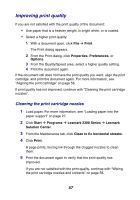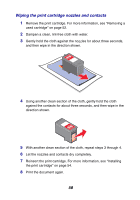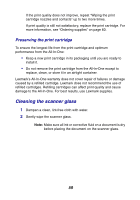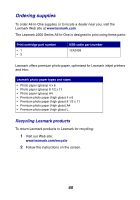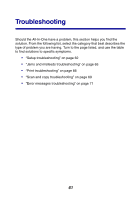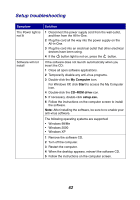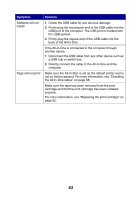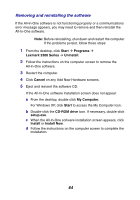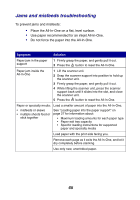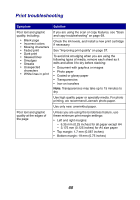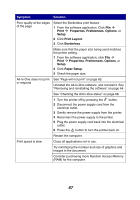Lexmark X2330 User's Guide - Page 62
Setup troubleshooting, Symptom, Solution - software for windows 7
 |
View all Lexmark X2330 manuals
Add to My Manuals
Save this manual to your list of manuals |
Page 62 highlights
Setup troubleshooting Symptom The Power light is not lit Software will not install Solution 1 Disconnect the power supply cord from the wall outlet, and then from the All-In-One. 2 Plug the cord all the way into the power supply on the All-In-One. 3 Plug the cord into an electrical outlet that other electrical devices have been using. 4 If the button light is not on, press the button. If the software does not launch automatically when you insert the CD: 1 Close all open software applications. 2 Temporarily disable any anti-virus programs. 3 Double-click the My Computer icon. For Windows XP, click Start to access the My Computer icon. 4 Double-click the CD-ROM drive icon. 5 If necessary, double-click setup.exe. 6 Follow the instructions on the computer screen to install the software. Note: After installing the software, be sure to re-enable your anti-virus software. The following operating systems are supported: • Windows 98/Me • Windows 2000 • Windows XP 1 Remove the software CD. 2 Turn off the computer. 3 Restart the computer. 4 When the desktop appears, reinsert the software CD. 5 Follow the instructions on the computer screen. 62