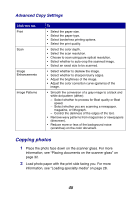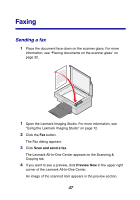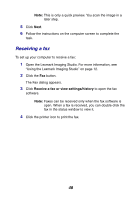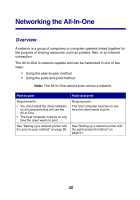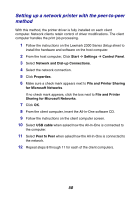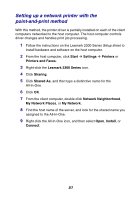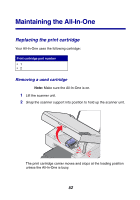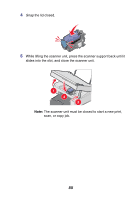Lexmark X2330 User's Guide - Page 50
Setting up a network printer with the peer-to-peer method, Sharing for Microsoft Networks - drivers for
 |
View all Lexmark X2330 manuals
Add to My Manuals
Save this manual to your list of manuals |
Page 50 highlights
Setting up a network printer with the peer-to-peer method With this method, the printer driver is fully installed on each client computer. Network clients retain control of driver modifications. The client computer handles the print job processing. 1 Follow the instructions on the Lexmark 2300 Series Setup sheet to install the hardware and software on the host computer. 2 From the host computer, Click Start Æ Settings Æ Control Panel. 3 Select Network and Dial-up Connections. 4 Select the network connection. 5 Click Properties. 6 Make sure a check mark appears next to File and Printer Sharing for Microsoft Networks. If no check mark appears, click the box next to File and Printer Sharing for Microsoft Networks. 7 Click OK. 8 From the client computer, insert the All-In-One software CD. 9 Follow the instructions on the client computer screen. 10 Select USB cable when asked how the All-In-One is connected to the computer. 11 Select Peer to Peer when asked how the All-In-One is connected to the network. 12 Repeat steps 8 through 11 for each of the client computers. 50