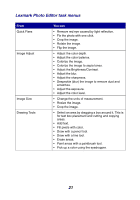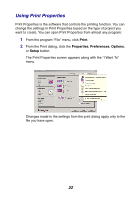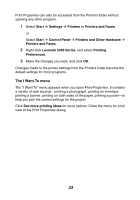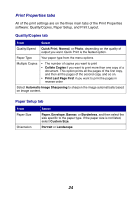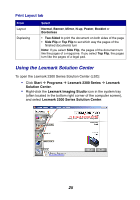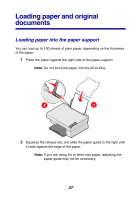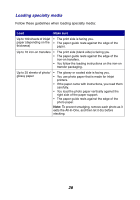Lexmark X2330 User's Guide - Page 26
Lexmark Solution Center tabs, For more information, click, at the bottom of - ink
 |
View all Lexmark X2330 manuals
Add to My Manuals
Save this manual to your list of manuals |
Page 26 highlights
Lexmark Solution Center tabs From this tab Printer Status (Main dialog) How To Troubleshooting Maintenance Contact Information Advanced You can • View the status of the All-In-One. For example, while printing, the status is Busy Printing. • View the ink levels of the print cartridge. • View an indicator showing if there is a cartridge problem. • Access the Lexmark Web site. Learn how to: • Use basic features. • Print, scan, copy, and fax. • Print banners, iron-on transfers, photos, envelopes, and other items. • Find and change settings. • Learn about the current status of the All-In-One. • Solve All-In-One problems. • Install a new print cartridge. • View shopping options for new cartridges. • Print a test page. • Clean to fix horizontal streaks. • Align to fix blurry edges. • Troubleshoot other ink problems. Learn how to contact Lexmark on the Web and by phone. • Change the appearance of the Printing Status window, or turn printing voice notification on or off. • Change the network printing settings. • Participate in Lexmark Connect. • Obtain software version information. Note: For more information, click Help at the bottom of the Lexmark Solution Center screen. 26