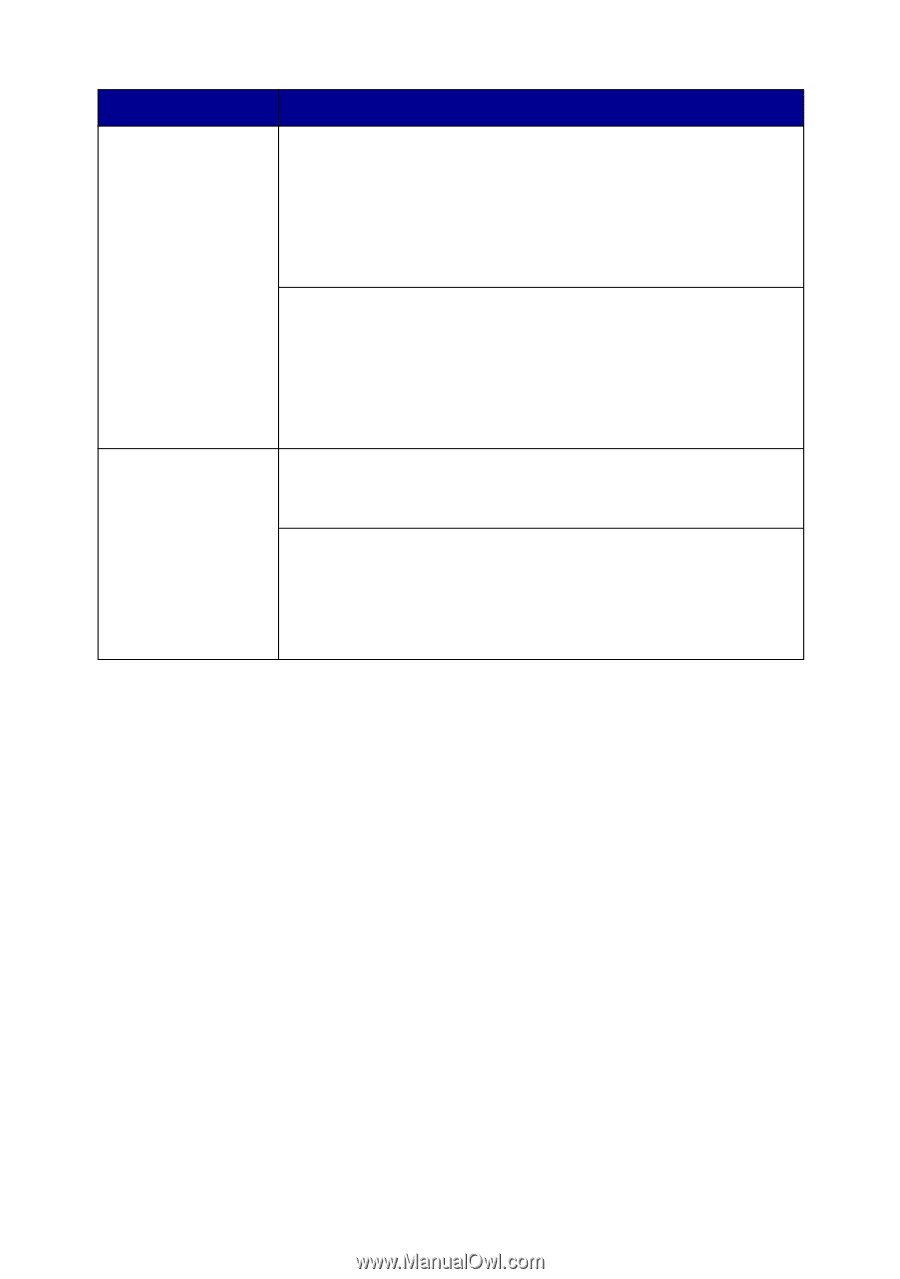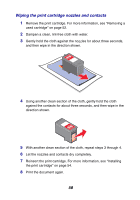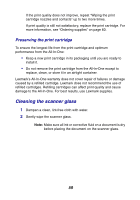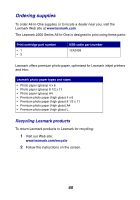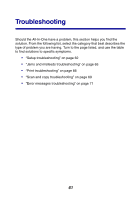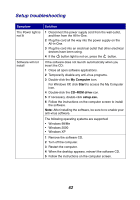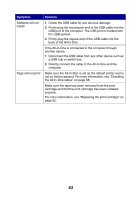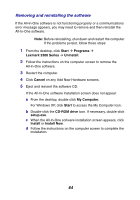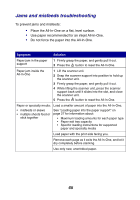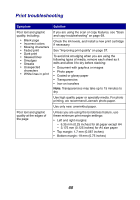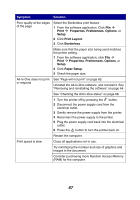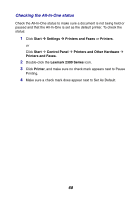Lexmark X2330 User's Guide - Page 63
Symptom, Solution, is set as the default printer and is
 |
View all Lexmark X2330 manuals
Add to My Manuals
Save this manual to your list of manuals |
Page 63 highlights
Symptom Software will not install Page will not print Solution 1 Check the USB cable for any obvious damage. 2 Firmly plug the rectangular end of the USB cable into the USB port of the computer. The USB port is marked with the USB symbol. 3 Firmly plug the square end of the USB cable into the back of the All-In-One. If the All-In-One is connected to the computer through another device: 1 Disconnect the USB cable from any other device such as a USB hub or switch box. 2 Directly connect the cable to the All-In-One and the computer. Make sure the All-In-One is set as the default printer and is not on hold or paused. For more information, see "Checking the All-In-One status" on page 68. Make sure the tape has been removed from the print cartridge and that the print cartridge has been installed properly. For more information, see "Replacing the print cartridge" on page 52. 63