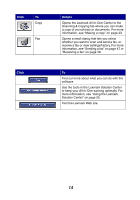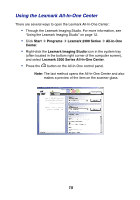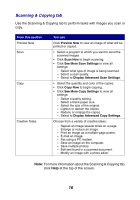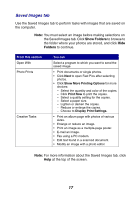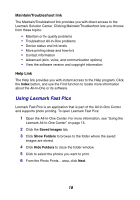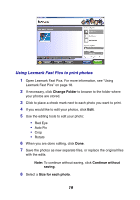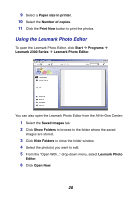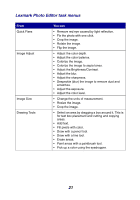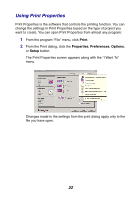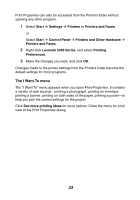Lexmark X2330 User's Guide - Page 18
Using Lexmark Fast Pics, Maintain/Troubleshoot link, Help Link - imaging software
 |
View all Lexmark X2330 manuals
Add to My Manuals
Save this manual to your list of manuals |
Page 18 highlights
Maintain/Troubleshoot link The Maintain/Troubleshoot link provides you with direct access to the Lexmark Solution Center. Clicking Maintain/Troubleshoot lets you choose from these topics: • Maintain or fix quality problems • Troubleshoot All-In-One problems • Device status and ink levels • More printing ideas and how-to's • Contact information • Advanced (skin, voice, and communication options) • View the software version and copyright information Help Link The Help link provides you with instant access to the Help program. Click the Index button, and use the Find function to locate more information about the All-In-One or its software. Using Lexmark Fast Pics Lexmark Fast Pics is an application that is part of the All-In-One Center and supports photo printing. To open Lexmark Fast Pics: 1 Open the All-In-One Center. For more information, see "Using the Lexmark All-In-One Center" on page 15. 2 Click the Saved Images tab. 3 Click Show Folders to browse to the folder where the saved images are stored. 4 Click Hide Folders to close the folder window. 5 Click to select the photos you want to print. 6 From the Photo Prints... area, click Next. 18