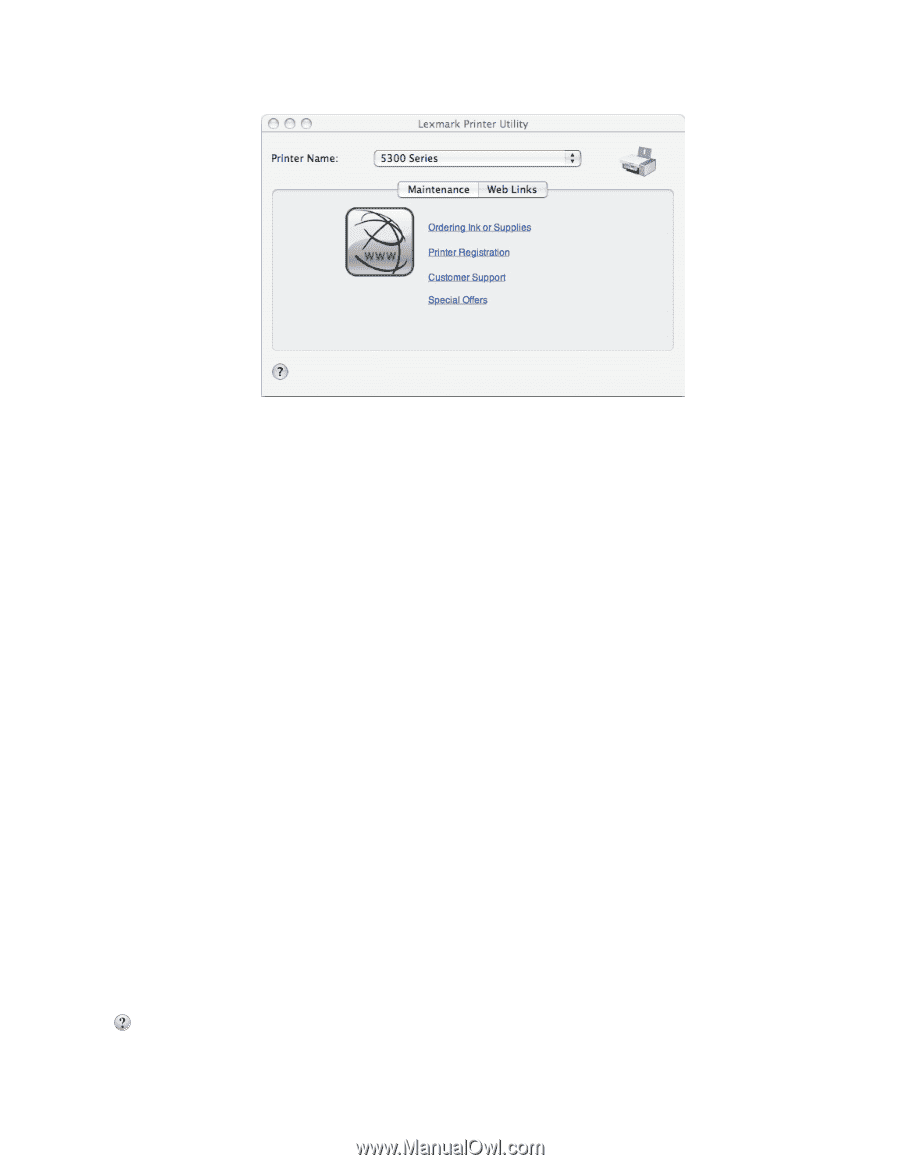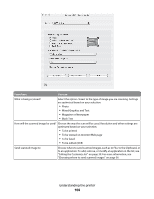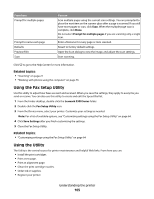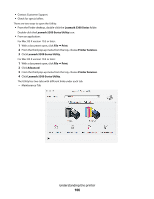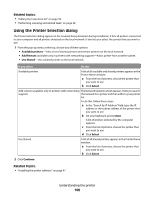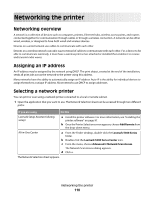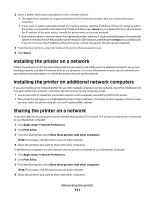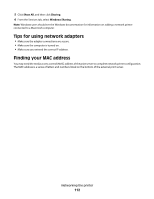Lexmark X5340 User's Guide (Mac) - Page 107
Selecting the All-In-One Center Preferences setting, Lexmark All-In-One Center
 |
UPC - 734646275804
View all Lexmark X5340 manuals
Add to My Manuals
Save this manual to your list of manuals |
Page 107 highlights
- Web Links Tab Related topics: • "Using Printer Services" on page 102 Selecting the All-In-One Center Preferences setting When scanning from the control panel, you have two options: • You can indicate that you want the Scan dialog to open on the computer screen when you press Start Color or Start Black on the control panel. With this option, you can preview the scanned document, and then adjust the scan settings using the All-In-One Center. For more information, see "Using the All-In-One Center" on page 103. • You can indicate that you want to skip the Scan dialog, and send the scanned document straight to your selected application. To modify the Preferences setting: 1 From the Finder desktop, double-click the Lexmark 5300 Series folder. 2 Double-click the Lexmark 5300 Series Center icon. 3 From the menu bar, click Lexmark All-In-One Center. 4 Choose Preferences. 5 Select or unselect Show preview when Scan button pressed on the printer to indicate your preferred scanning option. • If you select Show preview when Scan button pressed on the printer, the Scan dialog opens on the computer screen when you press Start Color or Start Black on the control panel. • If you unselect it, the scanned document is sent straight to your selected application when you press Start Color or Start Black on the control panel. Note: By default, Show preview when Scan button pressed on the printer is selected. 6 Click OK to close the Preferences dialog with your scan settings applied and go back to the scan job, or you can click the Customize list icon to edit the Available Applications list. Click to go to the Help Center for more information. Understanding the printer 107